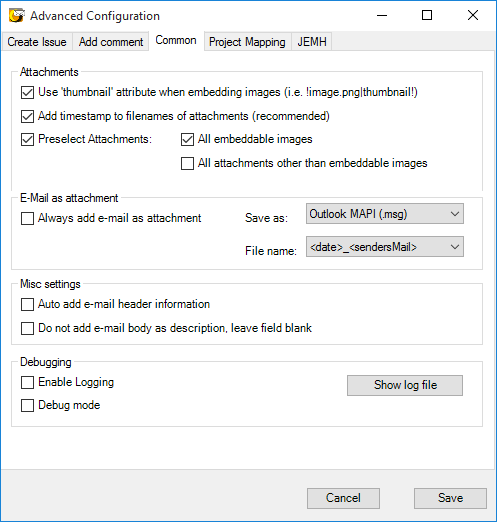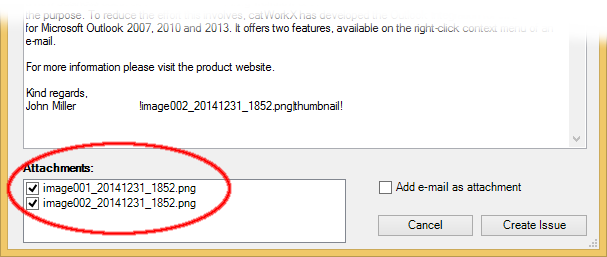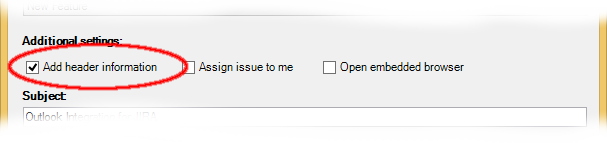Common (v. 1.6.3)
This dialog is used to configure the processing of email attachments, header information and debugging.
Outlook Integration for JIRA also can handle email attachments and add them to the JIRA issue. To configure the attachment handling, the following options are available:
- Use "thumbnail" attribute when embedding images. By default an embedded image is displayed in full size at its position in the text. When you select this option, an embedded image is represented by a thumbnail in the JIRA issue, like described here. The image is added as attachment to the JIRA issue.
- Add timestamp to filenames of attachments. By default the filename of an email attachment is also used as filename for the attachment in the JIRA issue. When you select this option, a timestamp is appended to the filename. The format of the timestamp is "YYYYMMDD_HHMM". This option is useful if you expect different versions of the same file to be attached to the same JIRA issue.
- Preselect Attachments. By default a list of the email attachments is displayed when you create a JIRA issue or add a comment to a JIRA issue.
From this list, you can select the attachments you want to attach to the JIRA issue. When you select the Preselect Attachments option, you can configure which attachments should be selected by default in the list. Possible options are:- All embeddable images
- All attachments other than embeddable images
- Always add e-mail as attachment. This option selects the option Add e-mail as attachment in the "Create JIRA Issue" dialog by default. When you select this option, the whole email is added as attachment to the JIRA issue additionally. Select the Save as pull-down menu to specify the file format to save the email. Possible options are:
- Outlook MAPI (.msg)
- MIME RFC822 (.eml)
- Microsoft Word (.doc)
- Text (.txt)
- HTML (.html)
- Richtext (.rtf)
<date>_<sendersMail>, e.g.20160123_info@catworkx.de.msg<subject>, e.g. "This is the email's subject.msg"
- Auto add e-mail header information. This option selects the option Add header information in the "Create JIRA Issue" dialog by default.
By default the email header information is not copied into the JIRA issue. When you select this option, the header information is also used for the JIRA issue description.
For debugging purposes, there are two options available:
- Enable Logging. Select this option to write a log file during the use of Outlook Integration for JIRA. This log file is stored in the user's home directory at
%localappdata%/OutlookJira. To display the log file, click Show log file. - Debug mode. Select this option to activate the debug mode of the embedded browser (IE) for the extended "create issue"-dialog. Only use this option if the dialog does not open or is not displayed correctly. Usually you will see an error message of JIRA the next time the embedded browser is openend.