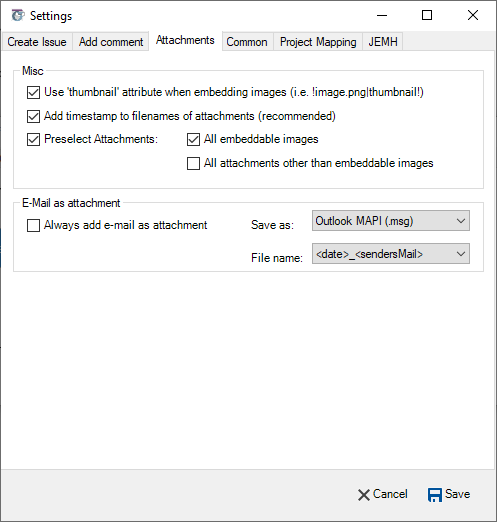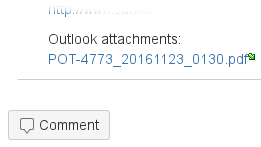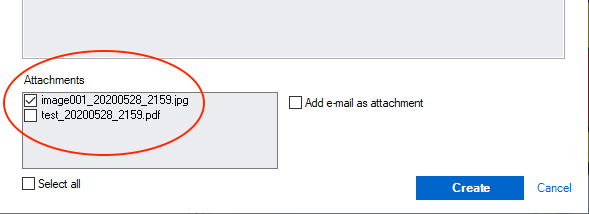Attachments
This dialog is used to configure the processing of email attachments.
Outlook Integration for Jira also can handle email attachments and add them to the Jira issue. The attachments are added as attachment to an Jira issue. If you add an email as comment using Outlook Integration for Jira, a link is created at the end of the comment pointing to the attachment.
To configure the attachment handling, the following options are available:
- Use "thumbnail" attribute when embedding images. By default an embedded image is displayed in full size at its position in the text. When you select this option, an embedded image is represented by a thumbnail in the Jira issue, like described here. The image is added as attachment to the Jira issue.
- Add timestamp to filenames of attachments. By default the filename of an email attachment is also used as filename for the attachment in the Jira issue. When you select this option, a timestamp is appended to the filename. The format of the timestamp is "YYYYMMDD_HHMM". This option is useful if you expect different versions of the same file to be attached to the same Jira issue.
- Preselect Attachments. By default a list of the email attachments is displayed when you create a Jira issue or add a comment to a Jira issue.
From this list, you can select the attachments you want to attach to the Jira issue. When you select the Preselect Attachments option, you can configure which attachments should be selected by default in the list. Possible options are:- All embeddable images
- All attachments other than embeddable images
- Always add e-mail as attachment. This option selects the option Add e-mail as attachment in the "Create JIRA Issue" dialog by default. When you select this option, the whole email is added as attachment to the Jira issue additionally. Select the Save as pull-down menu to specify the file format to save the email. Possible options are:
- Outlook MAPI (.msg)
- MIME RFC822 (.eml)
- Microsoft Word (.doc)
- Text (.txt)
- HTML (.html)
- Richtext (.rtf)
<date>_<sendersMail>, e.g.20161123_info_AT_catworkx.de.msg<date>_<subject>, e.g.20160123_This is the email's subject.msg<subject>, e.g.This is the email's subject.msg