Configuration
Before your Thunderbird can access your Jira server, you have to configure the connection to your Jira server.
At minimum, you have to configure the Connection and Language tab.
Do the following:
- Start Mozilla Thunderbird.
- Select Tools > Add-ons.
The "Add-ons Manager" tab is displayed. -
The Thunderbird Integration for Jira preferences dialog is displayed.
The "Thunderbird Integration for Jira preferences" dialog provides the following tabs:
The OK button in the "Preferences" dialog does not have any functionality on Mac or Linux.