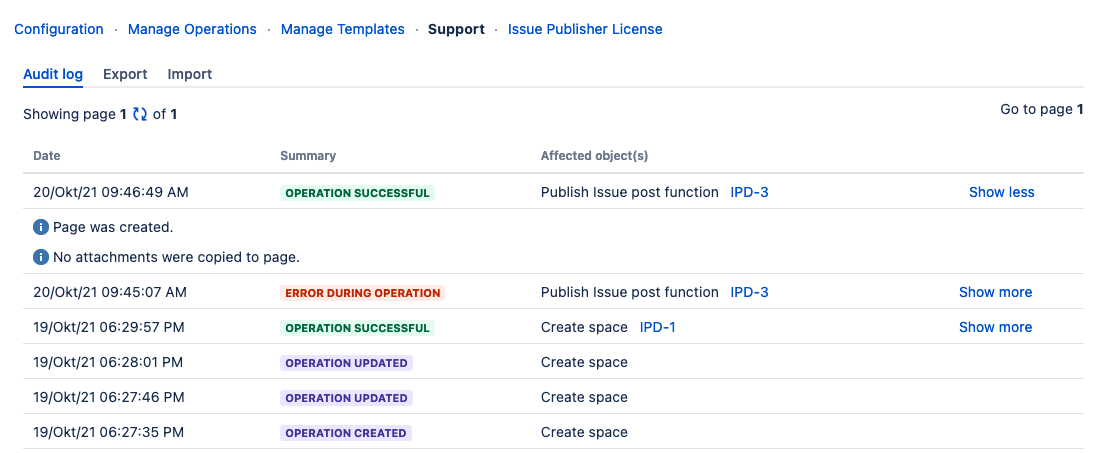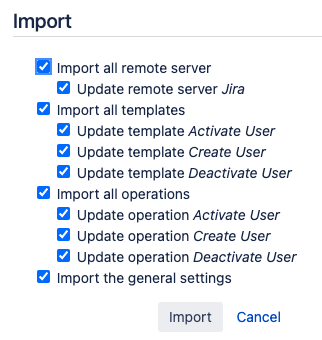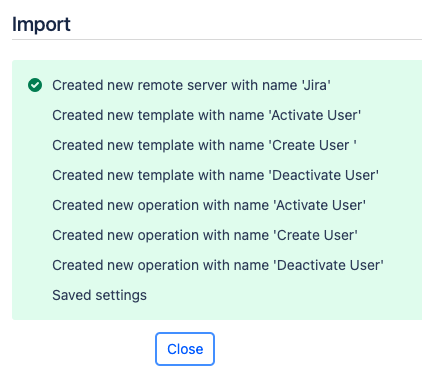Support
The Support page contains the following tabs:
Audit log
The first tab shows the audit log. This will contain any changes to the configuration, like creating or updating an operation.
This also shows past executions of operations. To view details for a particular execution click Show more.
Entries in the audit log that are older than 90 days are automatically removed.
Export
You can export your Issue Publisher for Jira configuration as a ZIP file. This file contains all operations, custom templates and other settings made in Issue Publisher for Jira.
Post-function configurations are not included in the ZIP file!
Select the tab Export and simply click the Export button. The file will be automatically downloaded to the Downloads folder set up in your web browser.
The filename is issue-publisher-export-YYYY-MM-DD-HH-mm-ss.zip.
Import
To import your Issue Publisher for Jira configuration, select the tab Import and do the following:
- Click Choose File to locate and upload your Issue Publisher for Jira ZIP file.
- When the file is uploaded and the file name is shown next to the Choose file button, click Next.
- In the following dialog, you can choose all the items you want to import. By default, the checkboxes for all items are checked but you can simply exclude items from the import by deactivating the according checkboxes. Once you are happy with your selection, click Import.
- Once the Import has finished, a confirmation message is displayed showing all the items which have been imported successfully. Click Close to return to the Import and Export menu.