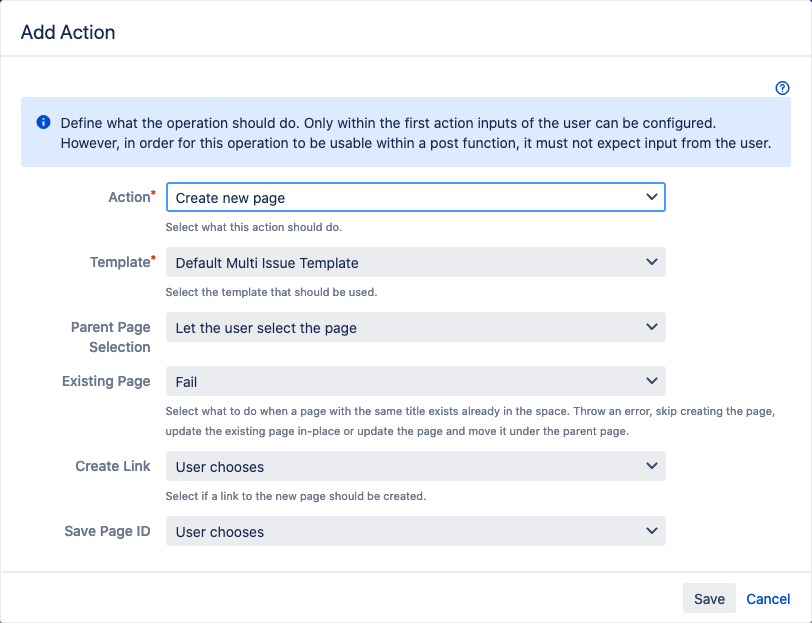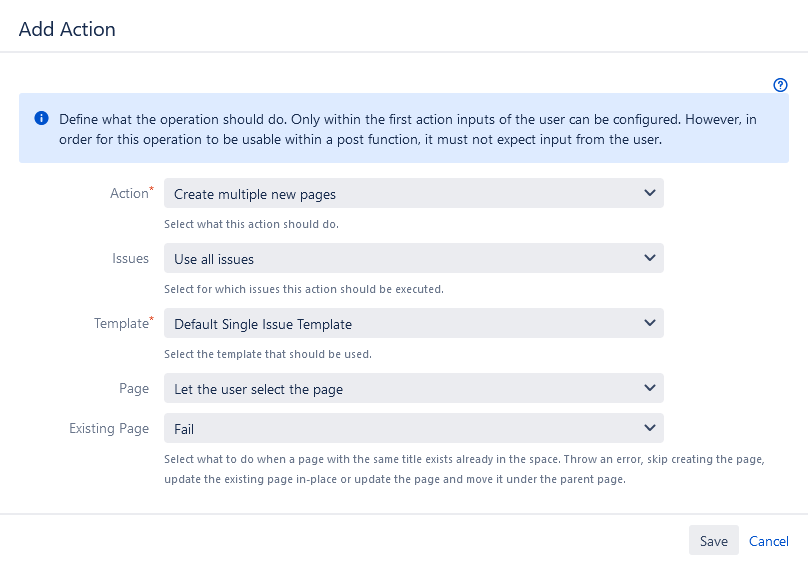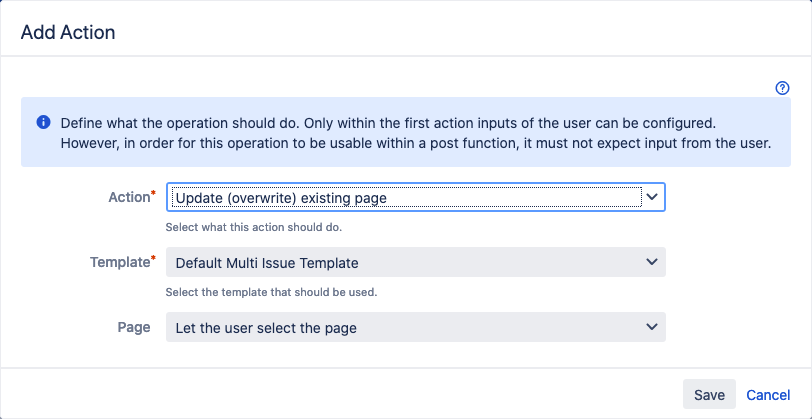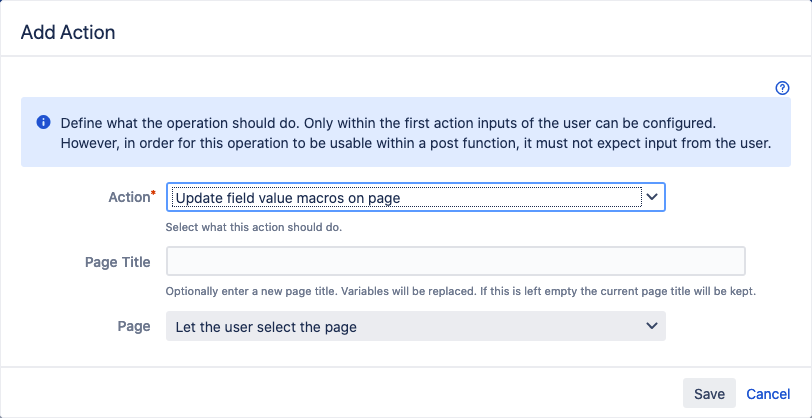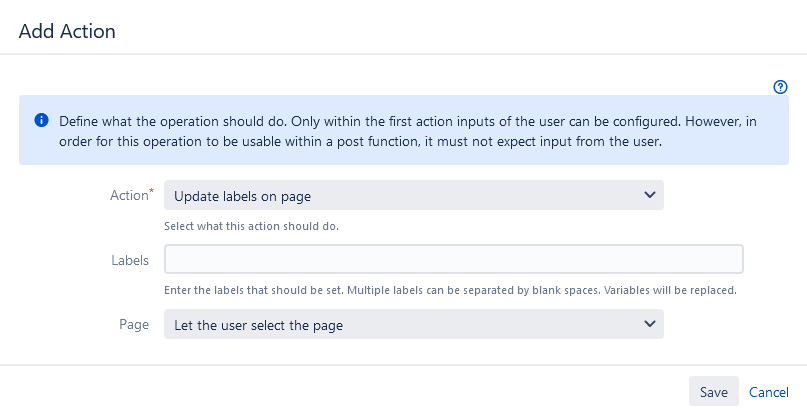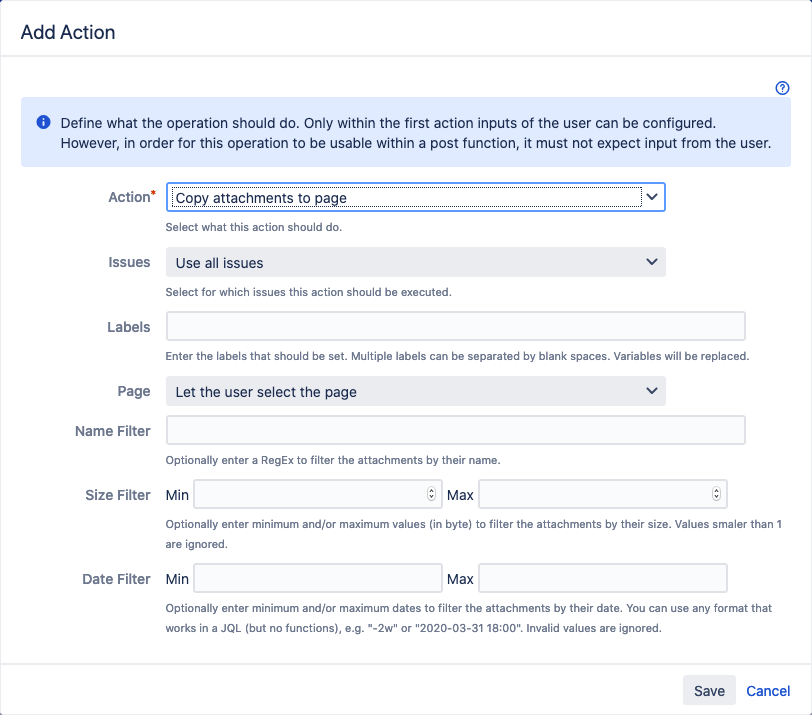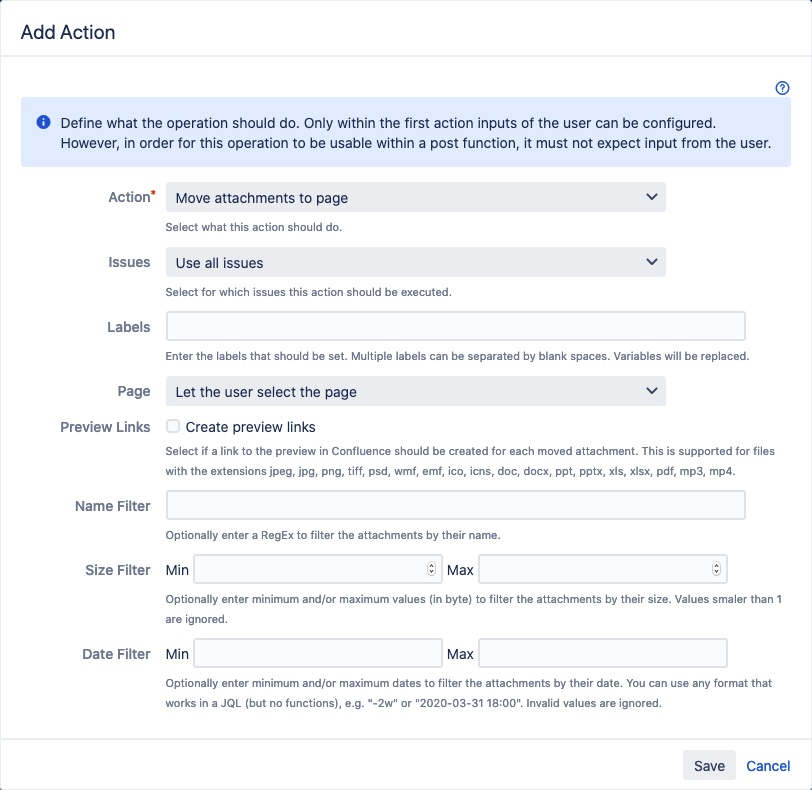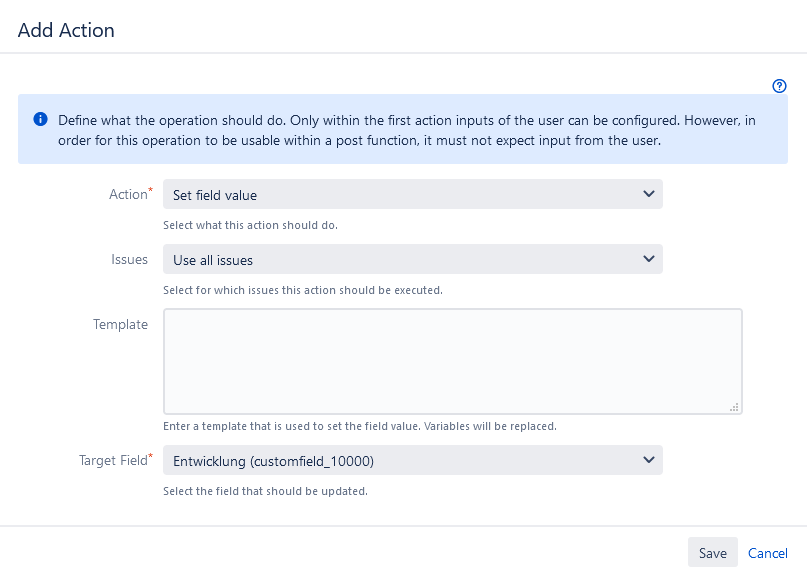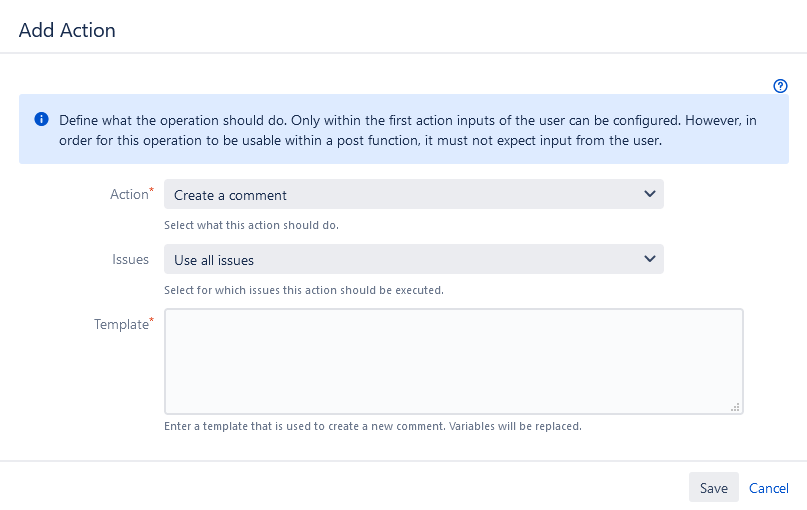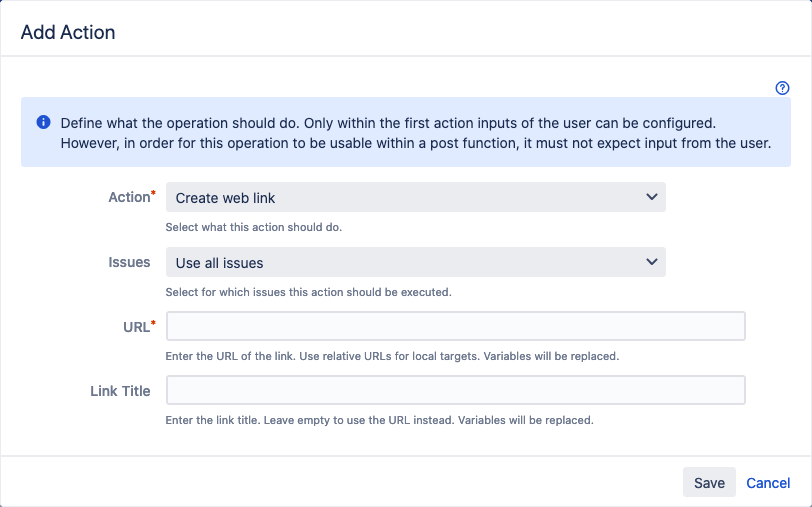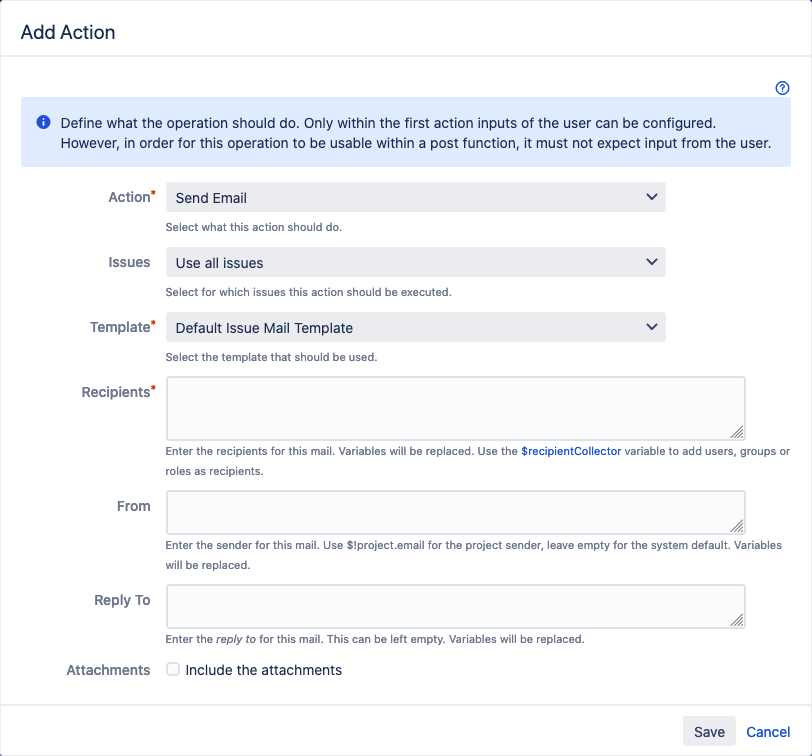Add an Action to a Multi Issue Operation
To add an action to an newly created multi issue operation, click Add Action next to the operation in the "Operations" dialog.
The "Add Action" dialog is displayed.
The following actions are available in the "Operation" tab for multi issue operations:
Create new page
Creates one Confluence page for all the current issues from a multi issue template.
Enter the following information:
Template: Select a issue template.
- Page: Select if the user has to select a parent page or if a fixed page is used as parent page.
There are 3 options available:- Let the user select the page: The user will be prompted to select a page.
- Enter URL of page: Enter the URL of the page in the "Page URL" text box. The matching server and page ID will be saved.
- Enter advanced Format to find page: Select the target server from the "Server" drop-down menu and enter the advanced format to find the page ID in the "Advanced Format" text box. Variables will be replaced.
- Existing Page: Select what to do when a page with the same title exists already in the space. Possible options are throwing an error, skipping creating the page, updating the existing page in-place or updating the page and moving it under the selected parent page.
- Create Link: Select if the user has to select a parent page or if a fixed page is used as parent page. The matching Application Link and page ID will be saved.
- Save Page ID: Select the ID of the created page(s) should be saved in a custom field.
If you select "Yes", a drop-down menu "Field to Save Page ID" is displayed.
Create multiple new pages
Creates a new Confluence page for each issue.
Enter the following information:
- Issues: Select for which issues this action should be executed.
- Template: Select a issue template.
- Page: Select if the user has to select a parent page or if a fixed page is used as parent page.
There are 3 options available:- Let the user select the page: The user will be prompted to select a page.
- Enter URL of page: Enter the URL of the page in the "Page URL" text box. The matching server and page ID will be saved.
- Enter advanced Format to find page: Select the target server from the "Server" drop-down menu and enter the advanced format to find the page ID in the "Advanced Format" text box. Variables will be replaced.
- Existing Page: Select what to do when a page with the same title exists already in the space. Possible options are throwing an error, skipping creating the page, updating the existing page in-place or updating the page and moving it under the selected parent page.
Update (overwrite) existing page
Updates respectively overwrites one Confluence page for all the current issues from a multi issue template.
Enter the following information:
- Template: Select a issue template.
- Page: Select if the user has to select a parent page or if a fixed page is used as parent page.
There are 3 options available:- Let the user select the page: The user will be prompted to select a page.
- Enter URL of page: Enter the URL of the page in the "Page URL" text box. The matching server and page ID will be saved.
- Enter advanced Format to find page: Select the target server from the "Server" drop-down menu and enter the advanced format to find the page ID in the "Advanced Format" text box. Variables will be replaced.
Update field values macros on page
Updates the values of the Jira Field Value Macros for the issues on the Confluence page.
Enter the following information:
- Page Title: Enter a new page title. Variables will be replaced. If this is left empty the current page title will be kept.
- Page: Select if the user has to select a parent page or if a fixed page is used as parent page.
There are 3 options available:- Let the user select the page: The user will be prompted to select a page.
- Enter URL of page: Enter the URL of the page in the "Page URL" text box. The matching server and page ID will be saved.
- Enter advanced Format to find page: Select the target server from the "Server" drop-down menu and enter the advanced format to find the page ID in the "Advanced Format" text box. Variables will be replaced.
Create Link to Page
Creates a link from each Jira issue to the Confluence page.
- Issues: Select for which issues this action should be executed.
- Page: Select if the user has to select a parent page or if a fixed page is used as parent page.
There are 3 options available:- Let the user select the page: The user will be prompted to select a page.
- Enter URL of page: Enter the URL of the page in the "Page URL" text box. The matching server and page ID will be saved.
- Enter advanced Format to find page: Select the target server from the "Server" drop-down menu and enter the advanced format to find the page ID in the "Advanced Format" text box. Variables will be replaced.
Update Labels on Page
Sets the labels on a Confluence page.
Labels: Enter the labels that should be set. Multiple labels can be separated by blank spaces. Variables will be replaced.
To keep existing labels, add
$currentPage.labels.- Page: Select if the user has to select a parent page or if a fixed page is used as parent page.
There are 3 options available:- Let the user select the page: The user will be prompted to select a page.
- Enter URL of page: Enter the URL of the page in the "Page URL" text box. The matching server and page ID will be saved.
- Enter advanced Format to find page: Select the target server from the "Server" drop-down menu and enter the advanced format to find the page ID in the "Advanced Format" text box. Variables will be replaced.
Copy Attachments to Page
Copies all attachments of each Jira issue to the linked Confluence page.
Enter the following information:
- Issues: Select for which issues this action should be executed.
- Labels: Optionally enter labels that should be set on the attachments. Multiple labels can be separated by blank spaces. Variables will be replaced.
- Page: Select if the user has to select a parent page or if a fixed page is used as parent page.
There are 3 options available:- Let the user select the page: The user will be prompted to select a page.
- Enter URL of page: Enter the URL of the page in the "Page URL" text box. The matching server and page ID will be saved.
- Enter advanced Format to find page: Select the target server from the "Server" drop-down menu and enter the advanced format to find the page ID in the "Advanced Format" text box. Variables will be replaced.
- Name Filter: Optionally enter a regular expression to filter the attachments by their name.
- Size Filter: Optionally enter minimum and/or maximum values (in byte) to filter the attachments by their size. Values smaller than 1 are ignored.
- Date Filter: Optionally enter minimum and/or maximum dates to filter the attachments by their date. You can use any format that works in a JQL (but no functions), e.g. "-2w" or "2020-03-31 18:00". Invalid values are ignored.
Move Attachments to Page
Moves all attachments of each Jira issue to the linked Confluence page.
Enter the following information:
- Issues: Select for which issues this action should be executed.
- Labels: Optionally enter labels that should be set on the attachments. Multiple labels can be separated by blank spaces. Variables will be replaced.
- Page: Select if the user has to select a parent page or if a fixed page is used as parent page.
There are 3 options available:- Let the user select the page: The user will be prompted to select a page.
- Enter URL of page: Enter the URL of the page in the "Page URL" text box. The matching server and page ID will be saved.
- Enter advanced Format to find page: Select the target server from the "Server" drop-down menu and enter the advanced format to find the page ID in the "Advanced Format" text box. Variables will be replaced.
- Preview Links: Select if a link from the Jira issue to the preview in Confluence should be created for each moved attachment.
- Name Filter: Optionally enter a regular expression to filter the attachments by their name.
- Size Filter: Optionally enter minimum and/or maximum values (in byte) to filter the attachments by their size. Values smaller than 1 are ignored.
- Date Filter: Optionally enter minimum and/or maximum dates to filter the attachments by their date. You can use any format that works in a JQL (but no functions), e.g. "-2w" or "2020-03-31 18:00". Invalid values are ignored.
Set Field Value
Sets a custom field value on each issue.
Enter the following information:
- Issues: Select for which issues this action should be executed.
Template: Enter a template that is used to set the field value. Variables will be replaced.
If you only execute this action for the main issue, you can still access the additional issues:
#foreach($additionalIssue in $issueHelper.getAdditionalIssues()) ... #end
- Target Field: Select the custom field that should be updated.
Create a comment
Creates a new comment on each issue.
Enter the following information:
- Issues: Select for which issues this action should be executed.
- Template: Enter a template that is used to create a new comment. Variables will be replaced.
Create web link
Creates a new web link on each issue.
Enter the following information:
- Issues: Select for which issues this action should be executed.
- URL: Enter the URL of the link. Use relative URLs for local targets. Variables will be replaced.
- Link Title: Enter the link title. Leave empty to use the URL instead. Variables will be replaced.
Send Email
Sends an email to Jira users or other email addresses for each issue.
Enter the following information:
- Issues: Select for which issues this action should be executed.
- Template: Select the template that should be used.
- Recipients: Enter the recipients for this mail. Variables will be replaced. Use the $recipientCollector variable to add users, groups or roles as recipients.
- From: Enter the sender for this mail. Use $!project.email for the project sender, leave empty for the system default. Variables will be replaced.
- Reply To: Enter the reply to for this mail. This can be left empty. Variables will be replaced.
- Attachments: Select to add attachments to the the email.
Send web request
Sends a web request (e.g. an HTTP POST) to a target server for each issue.
Enter the following information:
- Issues: Select for which issues this action should be executed.
- Template: Select the template that should be used.
- Server: Select the target server.
When done, click Save.
The new action is listed in the "Single Issue Operations" frame in the "Operations" dialog.
To edit an action, click the pencil icon next to the action.
To delete an action, click the trash icon next to the action.
To add another action to the operation, click Add Action.