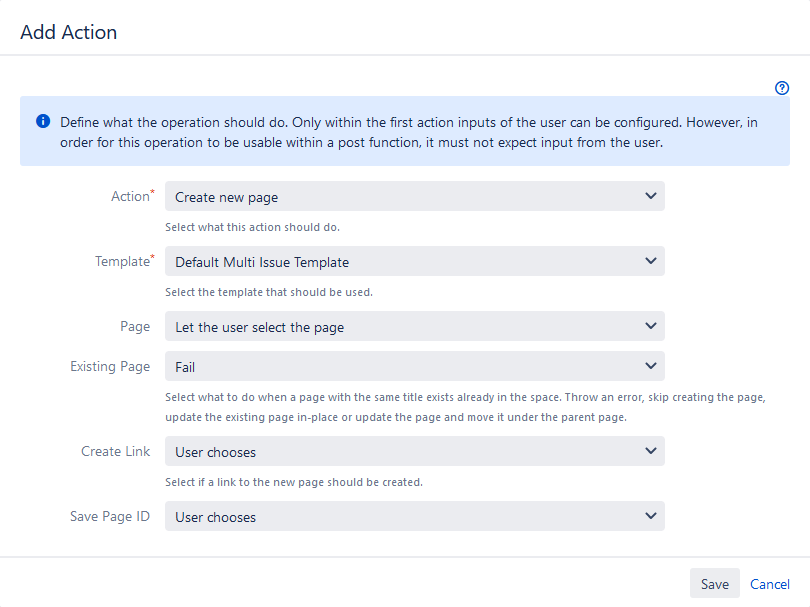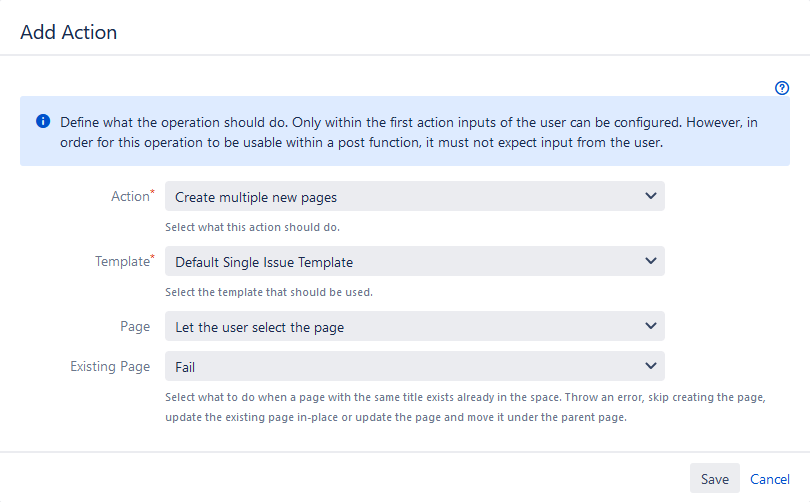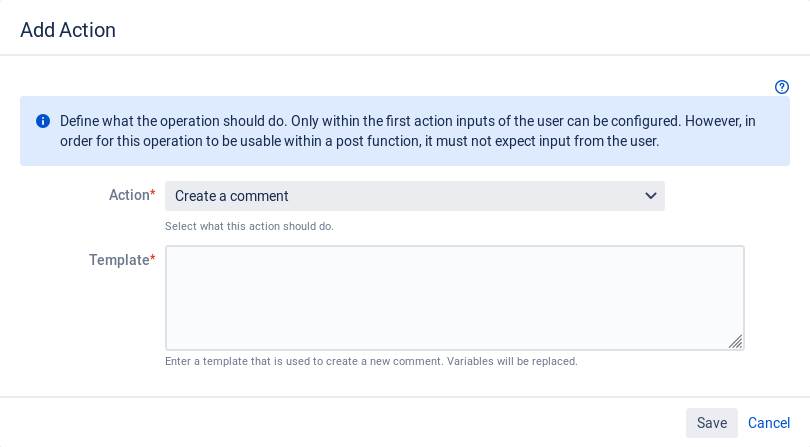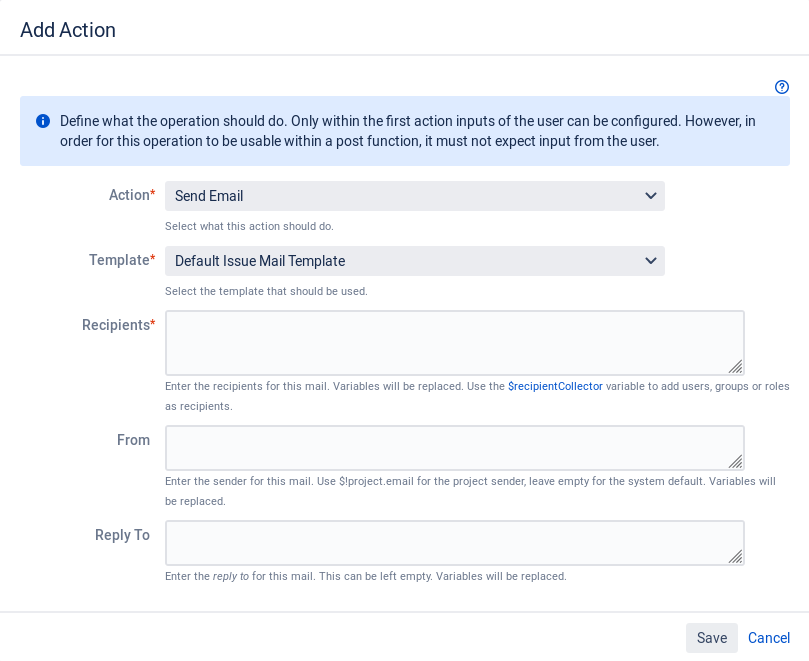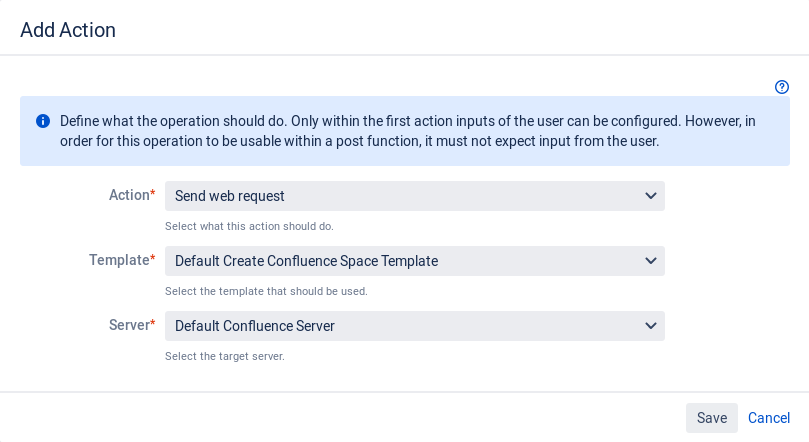Add an Action to a Multi Issue Operation
To add an action to an newly created multi issue operation, click Add Action next to the operation in the "Operations" dialog.
The "Add Action" dialog is displayed.
The following actions are available in the "Operation" tab for multi issue operations:
Create new page
Creates one Confluence page for all the current issues from a multi issue template.
Enter the following information:
Template: Select a issue template.
- Page: Select if the user has to select a parent page or if a fixed page is used as parent page.
There are 3 options available:- Let the user select the page: The user will be prompted to select a page.
- Enter URL of page: Enter the URL of the page in the "Page URL" text box. The matching server and page ID will be saved.
- Enter advanced Format to find page: Select the target server from the "Server" drop-down menu and enter the advanced format to find the page ID in the "Advanced Format" text box. Variables will be replaced.
- Existing Page: Select what to do when a page with the same title exists already in the space. Possible options are throwing an error, skipping creating the page, updating the existing page in-place or updating the page and moving it under the selected parent page.
- Create Link: Select if the user has to select a parent page or if a fixed page is used as parent page. The matching Application Link and page ID will be saved.
- Save Page ID: Select the ID of the created page(s) should be saved in a custom field.
If you select "Yes", a drop-down menu "Field to Save Page ID" is displayed.
Create multiple new pages
Creates a single Confluence page for every current issue from a template.
Enter the following information:
- Template: Select a issue template.
- Page: Select if the user has to select a parent page or if a fixed page is used as parent page.
There are 3 options available:- Let the user select the page: The user will be prompted to select a page.
- Enter URL of page: Enter the URL of the page in the "Page URL" text box. The matching server and page ID will be saved.
- Enter advanced Format to find page: Select the target server from the "Server" drop-down menu and enter the advanced format to find the page ID in the "Advanced Format" text box. Variables will be replaced.
- Existing Page: Select what to do when a page with the same title exists already in the space. Possible options are throwing an error, skipping creating the page, updating the existing page in-place or updating the page and moving it under the selected parent page.
Update (overwrite) existing page
Updates respectively overwrites one Confluence page for all the current issues from a multi issue template.
Enter the following information:
- Template: Select a issue template.
- Page: Select if the user has to select a parent page or if a fixed page is used as parent page.
There are 3 options available:- Let the user select the page: The user will be prompted to select a page.
- Enter URL of page: Enter the URL of the page in the "Page URL" text box. The matching server and page ID will be saved.
- Enter advanced Format to find page: Select the target server from the "Server" drop-down menu and enter the advanced format to find the page ID in the "Advanced Format" text box. Variables will be replaced.
Update field values macros on page
Updates the values of the Jira Field Value Macros on the current issue's Confluence page.
Enter the following information:
- Page Title: Enter a new page title. Variables will be replaced. If this is left empty the current page title will be kept.
- Page: Select if the user has to select a parent page or if a fixed page is used as parent page.
There are 3 options available:- Let the user select the page: The user will be prompted to select a page.
- Enter URL of page: Enter the URL of the page in the "Page URL" text box. The matching server and page ID will be saved.
- Enter advanced Format to find page: Select the target server from the "Server" drop-down menu and enter the advanced format to find the page ID in the "Advanced Format" text box. Variables will be replaced.
Set field value
Publishes an issue to a custom field. A template for the field value can be defined.
Enter the following information:
Template: Enter a template that is used to set the field value. Variables will be replaced.
To iterate over the additional issues you can use the following:
#foreach($additionalIssue in $issueHelper.getAdditionalIssues()) ... #end
- Target Field: Select the custom field that should be updated.
Create a comment
Creates a new comment on the main issue.
Enter the following information:
- Template: Enter a template that is used to create a new comment. Variables will be replaced.
Send Email
Sends an email to Jira users or other email addresses.
Enter the following information:
- Template: Select the template that should be used.
- Recipients: Enter the recipients for this mail. Variables will be replaced. Use the $recipientCollector variable to add users, groups or roles as recipients.
- From: Enter the sender for this mail. Use $!project.email for the project sender, leave empty for the system default. Variables will be replaced.
- Reply To: Enter the reply to for this mail. This can be left empty. Variables will be replaced.
Send web request
Sends a web request (e.g. an HTTP POST) to a target server.
Enter the following information:
- Template: Select the template that should be used.
- Server: Select the target server.
When done, click Save.
The new action is listed in the "Single Issue Operations" frame in the "Operations" dialog.
To edit an action, click the pencil icon next to the action.
To delete an action, click the trash icon next to the action.
To add another action to the operation, click Add Action.