Install the Issue Publisher for Jira App
The Teamworkx Issue Publisher for Jira from catworkx, you can purchase on the Atlassian Marketplace.
Content of this section:
To use all features of the Teamworkx Issue Publisher for Jira, you also have to install the Issue Publisher Macros for Confluence on your Confluence server. This app is provided for free and can be downloaded from the Downloads section.
Install App
To install the Teamworkx Issue Publisher for Jira using the Universal Plugin Manager (UPM), do the following:
- Log into the Jira server as administrator.
- From the Administration menu, select Manage apps.
- By default, you should see Atlassian Marketplace for Jira dialog in the right frame. Select Manage apps in the side bar on the left.
- Select Upload app.
- Browse for the OBR file and select it.
- In the "Upload app" dialog, select Upload.
- In the confirmation dialog, select Close.
Issue Publisher for Jira should be listed in the list "User-installed apps". - If you click the Reload button in your Web browser, you should see a section "Issue Publisher" in the sidebar on the left that contains the following links:
Uninstall App
To uninstall the Issue Publisher for Jira, do the following on the Jira server:
- Log into the Jira server as administrator.
- From the Administration menu, select Manage apps.
- In the left side bar, select Manage apps.
- By default the user-installed apps are listed in the right frame. The Issue Publisher for Jira should be listed.
- From the app list, select Teamworkx Issue Publisher for Jira.
- To uninstall the Issue Publisher for Jira, select Uninstall.
- To confirm, click Uninstall add-on in the confirmation dialog.
- The app is removed and a confirmation should appear on the "User-installed apps" list.
- If you click the Reload button in your Web browser, the Issue Publisher should be removed from the list of "User-installed apps".
Disable/Enable App
To disable the Issue Publisher for Jira, do the following on the Jira server:
- Log into the Jira server as administrator.
- From the Administration menu, select Manage apps.
- In the left side bar, select Manage apps.
- By default the user-installed apps are listed in the right frame. The Issue Publisher for Jira should be listed.
- From the app list, select Teamworkx Issue Publisher for Jira.
- To disable the Issue Publisher for Jira, click Disable.
- To indicate that the app is disabled, the font of the Issue Publisher for Jira entry in app list changed from black to gray.
An "Enable" button should appear.
To enable a disabled Issue Publisher for Jira, do the following on the Jira server:
- Log into the Jira server as administrator.
- From the Administration menu, select Manage apps.
- In the left side bar, select Manage add-ons.
- By default the user-installed apps are listed in the right frame. The Issue Publisher for Jira should be listed.
- From the app list, select Teamworkx Issue Publisher for Jira.
- To enable the Issue Publisher for Jira, click Enable.
- To indicate that the app is enabled, the font of the Issue Publisher for Jira entry in app list changed from gray to black.
An "Disable" button should appear.