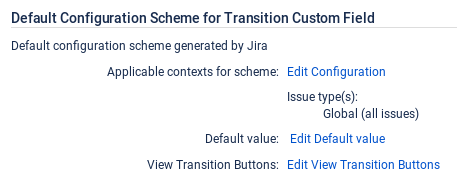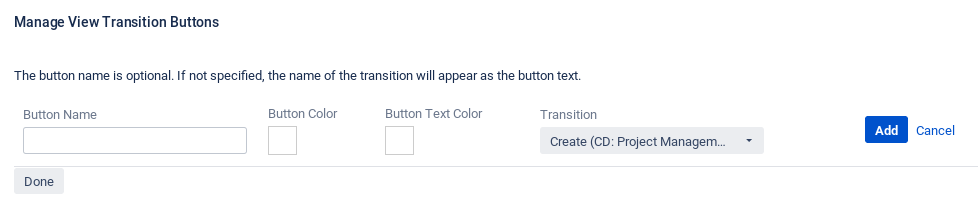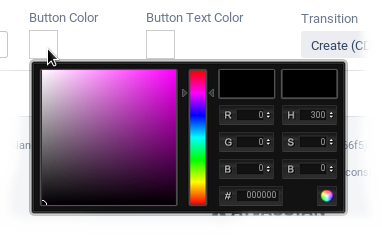Configure View Transition Custom Field
To configure the "View Transition Custom Field", do the following as administrator:
- From the "Administration" menu, select Issues.
All available issue types are listed. - From the sidebar, select Custom fields.
All available custom fields are listed. - At the right of your "View Transition Custom Field" list entry, open the cog menu and select Configure.
The following dialog is displayed. - From the "Default Configuration Scheme for <CF_Name>" section, select Edit View Transition Buttons.
A "Manage View Transition Buttons" dialog appears. - Enter the following information:
- Button Name: Enter the label displayed on the button.
- Button Color: Select the color of the button from the color picker menu.
- Button Text Color: Select the color of the button label from the color picker menu.
- Transition: Select the transition to be executed when pressing the button from the pull-down menu.
- Click Add.
The button configuration is added to the list at the top of the dialog. - To edit a configuration, select Edit in the "Actions" column.
- To delete a configuration, select Delete in the "Actions" column.
- Click Done.