Configure the Migration Service
In order for the issues to be synced, make sure that:
the affected fields exist in Jira Cloud.
- the user accounts for the user fields exist.
- a simplified workflow is defined for the project to be migrated.
- the IDs of the fields are stored in the configuration of the Migration for Jira app.
To configure the migration service, do the following as administrator:
- In the side bar of the app administration, select Migration Service Settings from the "catworkx Migration for Jira" section.
The "Migration Service Settings" dialog is displayed. - Enter the following information:
- Name: Unique description of the migration service.
Service Type: Select the service type from the dropbox.
Currently only PUSH is supported.
- JSON Configuration: Enter the JSON configuration code to map your items for synchronization. The following items can be synchronized:
- Summary
- Assignee
- Reporter
- IssueType
- Description
- Comments
- Attachments
- Priority
- Resolution
- Workflow (Status)
- Epic Link
- Sprint
- SubTask
- Due Date
- Issue Links
- Fix Versions
- Affected Versions
- Components
- Customfield (single-/multiline Textfield)
Last Run: (Optional) Enter date and time of the last service run to synchronize all issues which are updated after this date. The format is
YYYY-MM-DD HH:mmMake sure that this field is empty if want to synchronize only issues that are updated since the last run.
- Delay: Enter the number of minutes the service waits between each synchronization cycle. Enter 0 to deactivate the job.
- Run Immediately: Check to run the service immediately after the configuration. This pause time entered in "Delay" is ignored before the first synchronization.
- Click Save.
The new service is added to the list at the top of the dialog.
To edit an existing service configuration, click Edit at the right of the service's entry in the list.
To delete an existing service configuration, click Delete at the right of the service's entry in the list.