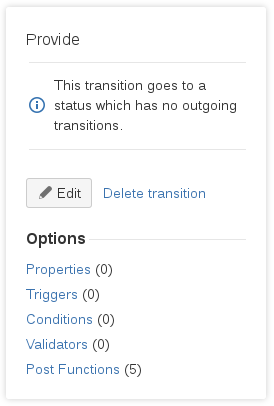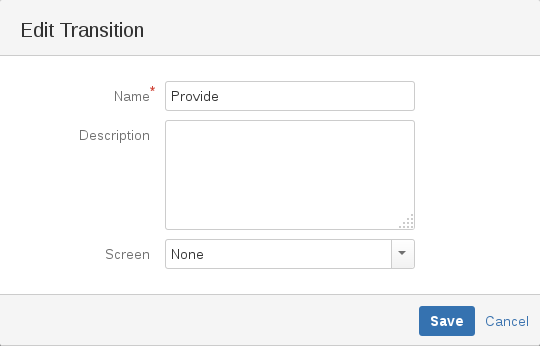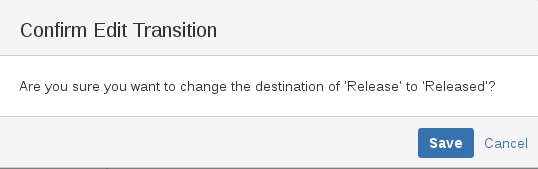Edit a Transition - v7.0.2.3
To edit a transition, do the following:
- Click the transition you want to edit.
- In the frame at the right, click Edit.
Alternatively you can double-click the transition.
The Edit Transition dialog appears. - Modify the information and then click Save.
To change the connections of a transition, do the following:
- Click the transition you want to edit.
At the beginning and at the end of the transition arrow, a small black dot appears. - Move one of these black dots by keeping the mouse button pressed to the status you want to connect. Then release the mouse button.
A "Confirm Edit Transition" dialog appears. - In the "Confirm Edit Transition" dialog, click Save.
To delete a transition, do the following:
- Click the transition you want to delete.
- In the right frame, select Delete transition.
A "Confirm Delete" dialog appears. - In the "Confirm Delete" dialog, click Delete.