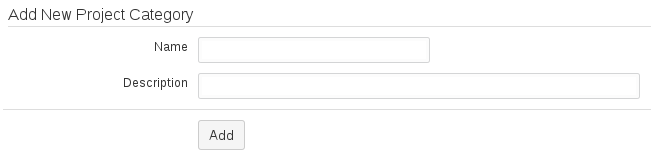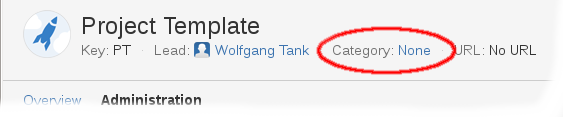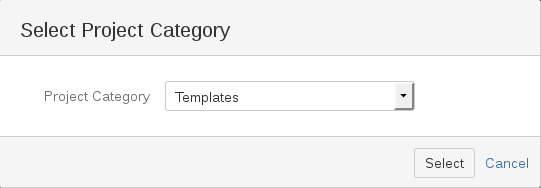Create a Project Template - v7.0.2.3
To create a template for new projects, you have to do the following:
Create a New Project Category
To create a new project category, do the following in the system administration::
- Select
Projects. - Select
Project Categoriesfrom the sidebar on the left.
The list of project categories is displayed. At the bottom of the list, you can add a new project category. - Enter a name for the new category (e.g., Templates) and click
Add.
Create a New Template for Projects
To create a new template for new projects, do the following:
Create a new project and configure it as you need.
You do not have to configure the permissions for your project here, because it is not copied when creating a new project based on the template. The permissions for new projects have to be set after copying using a separate permission scheme.
- To add the new project to the template category, do the following in the project administration:
- In the project title next to "Category", click None.
The "Select Project Category" dialog appears. - From the "Project Category" menu, select the template category you have created before. Then click Select.
- In the project title next to "Category", click None.