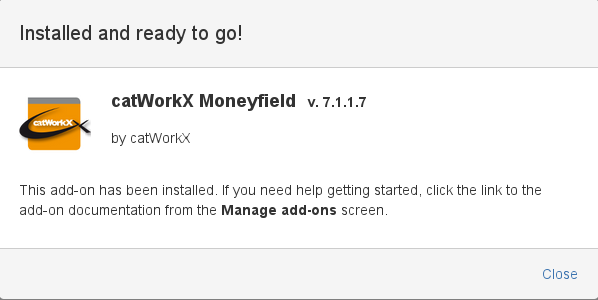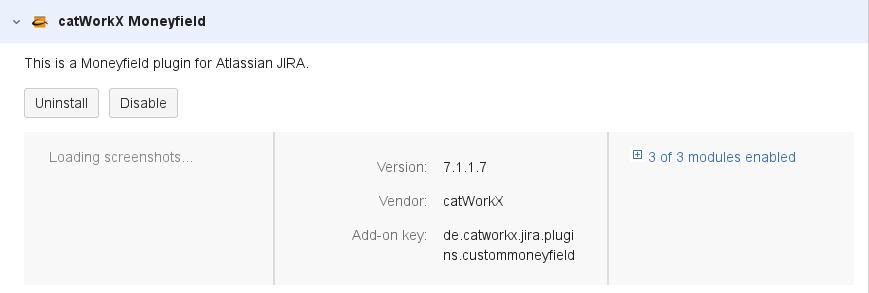Installation
At the moment, you can obtain the catworkx Moneyfield app as JAR file only directly from catworkx.
Content of this section:
Install App
To install catworkx Moneyfield using the Universal Plugin Manager (UPM), do the following:
- Log into the Jira server as administrator.
- From the Administration menu, select Add-ons.
- By default, you should see Atlassian Marketplace for Jira dialog in the right frame. Select Manage add-ons in the side bar on the left.
- Select Upload add-on.
- Browse for the JAR file and select it.
- In the "Upload add-on" dialog, select Upload.
- In the confirmation dialog, select Close.
catworkx Moneyfield should be listed in the list "User-installed add-ons". - catworkx Moneyfield does not add any items to the sidebar on the left.
Uninstall App
To uninstall catworkx Moneyfield, do the following on the Jira server:
- Log into the Jira server as administrator.
- From the Administration menu, select Add-ons.
- In the left side bar, select Manage add-ons.
- By default the user-installed apps are listed in the right frame. The catworkx Moneyfield app should be listed.
- From the app list, select catworkx Moneyfield.
- To uninstall the catworkx Moneyfield app, select Uninstall.
- To confirm, click Uninstall add-on in the confirmation dialog.
- The app is removed and a confirmation should appear on the "User-installed add-ons" list.
- If you click the Reload button in your Web browser, the catworkx Moneyfield app should be removed from the list of "User-installed add-ons".
Disable/Enable App
Disable App
To disable catworkx Moneyfield, do the following on the Jira server:
- Log into the Jira server as administrator.
- From the Administration menu, select Add-ons.
- In the left side bar, select Manage add-ons.
- By default the user-installed apps are listed in the right frame. The catworkx Moneyfield app should be listed.
- From the app list, select catworkx Moneyfield.
- To disable the Project Portfolio Management for Jira app, click Disable.
- To indicate that the app is disabled, the font of the catworkx Moneyfield entry in app list changed from black to gray.
An "Enable" button should appear.
Enable App
To enable a disabled catworkx Moneyfield app, do the following on the Jira server:
- Log into the Jira server as administrator.
- From the Administration menu, select Add-ons.
- In the left side bar, select Manage add-ons.
- By default the user-installed apps are listed in the right frame. The catworkx Moneyfield app should be listed.
- From the app list, select catworkx Moneyfield.
- To enable the catworkx Moneyfield app, click Enable.
- To indicate that the app is enabled, the font of the catworkx Moneyfield entry in app list changed from gray to black.
An "Disable" button should appear.