...
- Log into the JIRA server as administrator.
- From the Administration menu, select Add-ons.
- By default, you should see Atlassian Marketplace for JIRA dialog in the right frame. Select Manage add-ons in the side bar on the left.
- Select Upload add-on.
- Browse for the JAR file and select it.
- In the "Upload add-on" dialog, select Upload.
In the confirmation dialog, select Close.
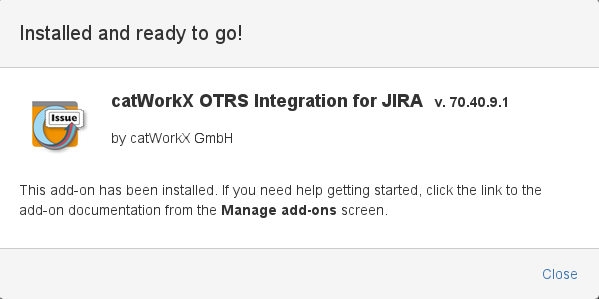 Image Modified
Image Modified
catWorkX OTRS Integration for JIRA should be listed in the list "User-installed add-ons".
 Image Modified
Image Modified
catWorkX OTRS Integration for JIRA does not add any items in the sidebar on the left.
The configuration of this add-on is done via a specific config file named 'otrsintegration.properties'.| Info |
|---|
To configure catWorkX OTRS Integration for JIRA, you have to edit a configuration file as described in the Configuration section. |
- Create the config file and save it to a directory named 'conf' in the application-data folder (typically: 'application-data/jira/conf).
- An example file is included in the .jar file inside the .obr file.
An example is also available here: Configure JIRA Add-on
Uninstall Add-On
To uninstall the catWorkX OTRS Integration for JIRA, do the following on the JIRA server:
...
![]() <
<