...
Automatically via
...
Status Change
Do the following on your OTRS system:
- Select an existing OTRS ticket or create a new one.
- Update ticket status to the value being configured as enabling state (OTRSTicketAllowedStates4Create).
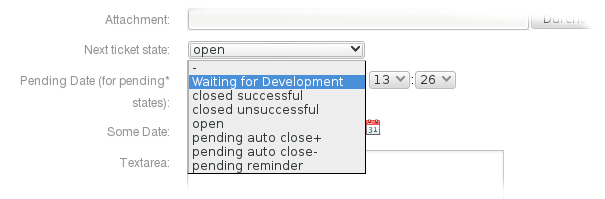
A new JIRA issue with the following features is created:
- A link back to the JIRA issue is displayed in the OTRS ticket.
- The JIRA issue ID is written to a specified dynamic field and will be rendered as a remote link.
- All configured fields are transmitted to the issue.
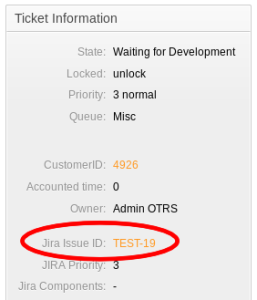
Manually via
...
"OTRS to JIRA" Button
Do the following on your OTRS system:
- Create a new OTRS ticket directly in the configured status or select an existing one that is already in the status but does not have a linked JIRA issue.
- Click OTRS to JIRA button
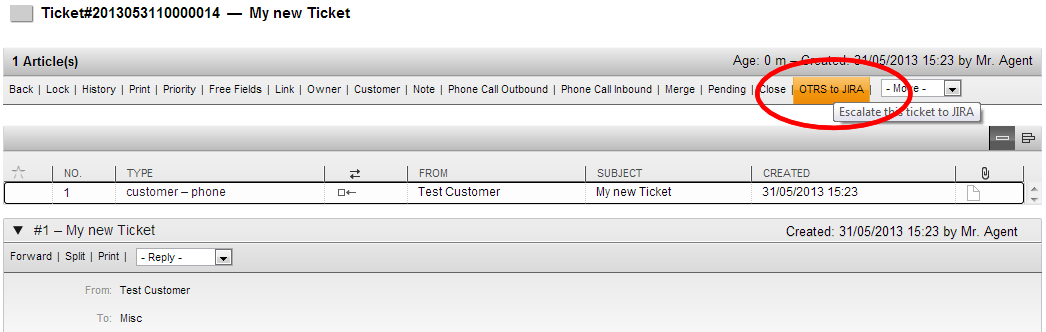
- A new JIRA issue will be created directly or if configured a pop-up will appear to set some values for the JIRA issue (see Activate Create Issue Dialog).
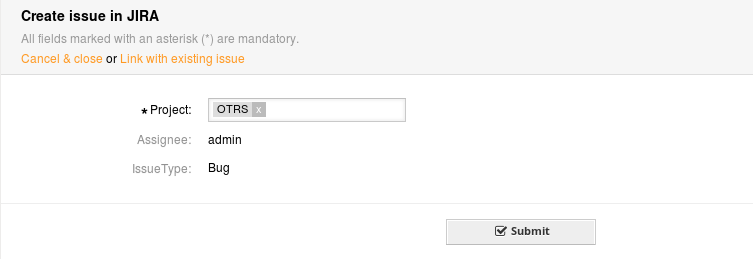 Image Added
Image Added - Click Submit.
Link to an Existing JIRA Issue
| Note |
|---|
Make sure "JIRA::ShowDialog" is activated in the "Create Issue Dialog" configuration. |
Do the following on your OTRS system:
- Create a new OTRS ticket directly in the configured status or select an existing one that is already in the status but does not have a linked JIRA issue.
- Click OTRS to JIRA button
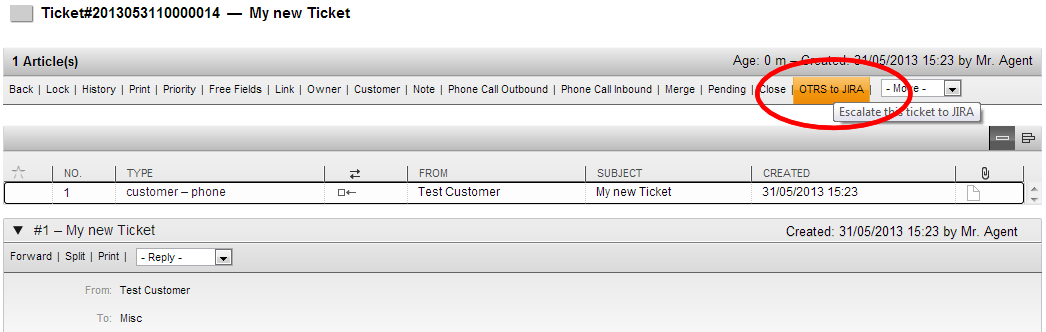 Image Added
Image Added - The "Create issue in JIRA" dialog is displayed.
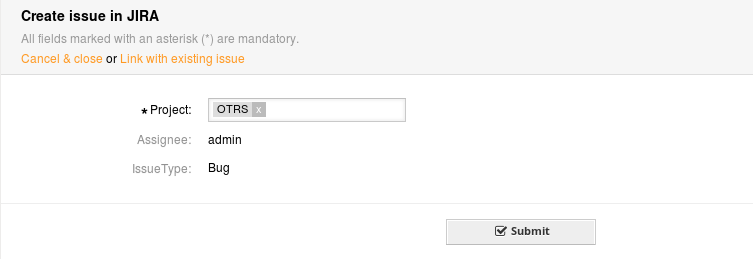
- In the"Create issue in JIRA" dialog, select Link with existing issue.
The "Link with JIRA issue" dialog is displayed.
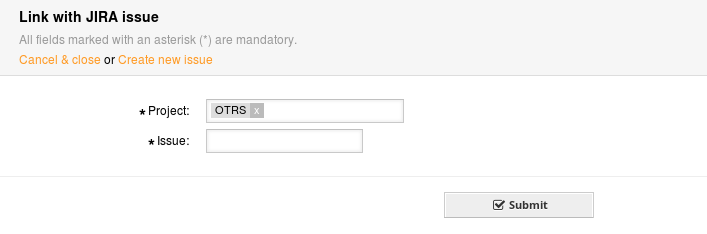 Image Added
Image Added To search for the linked issue, select a project and start entering the issue key or issue description in the "Issue" textbox.
Matching issues are displayed. Select the issue you want to link to.
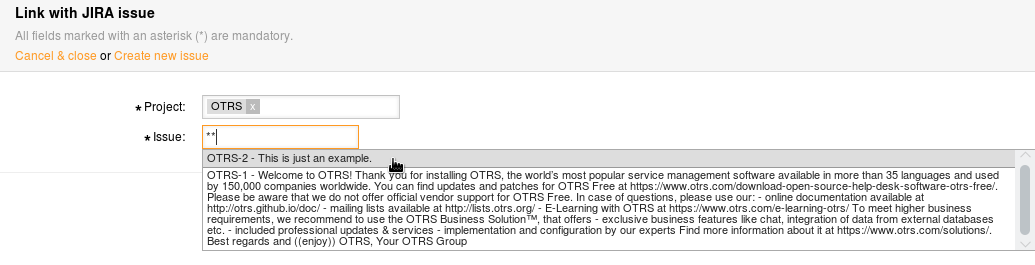 Image Added
Image Added
| Info |
|---|
Use asterisk (*) as wildcard for any character or number. |
- Click Submit.
Update a JIRA Issue
As long as the ticket is in a status that has been specified for this case (OTRSTicketAllowedStates4Update) all configured fields will be transmitted automatically to JIRA.
...
![]() <
<