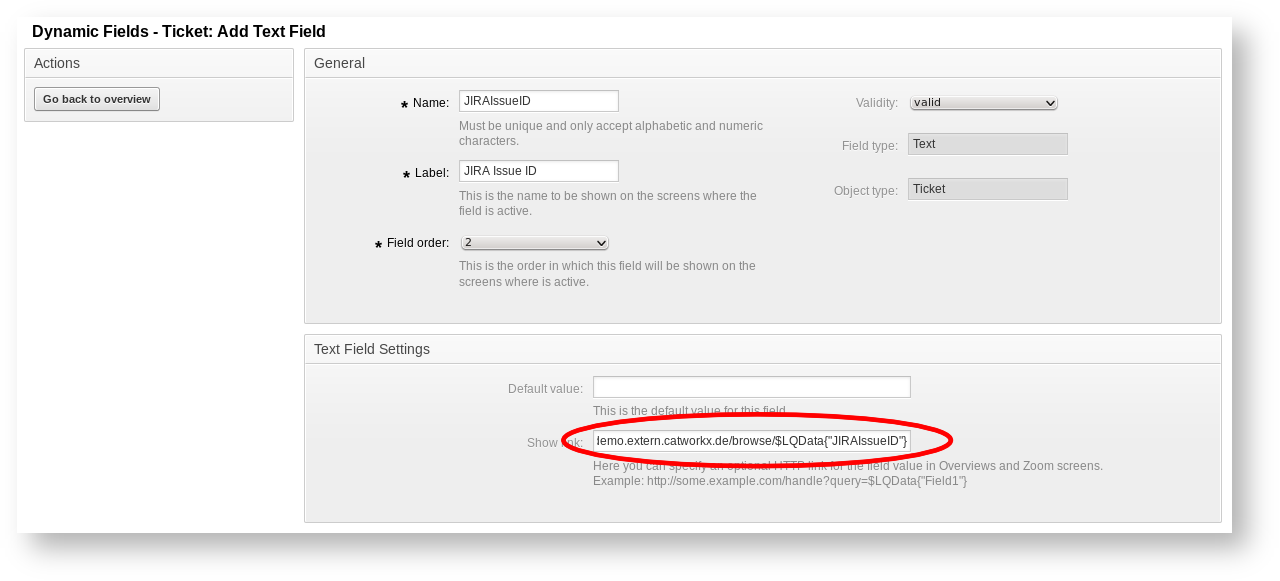
Enable the Remote-API-Calls in the JIRA System Settings of the Administration in order to create JIRA Tickets out of OTRS!!! |
For OTRS 4 and above the assignee and reporter have to be on the Create and Edit screens for the selected issuetype and project in JIRA. The same goes for the customfield 'OTRSTicketID' and all other JIRA fields in the mapping from OTRS to JIRA. |
When installing the OTRS Package a dynamic field will be created automatically for holding an active remote link to the corresponding JIRA issue. Please check the Show Link settings of the JIRAIssueID field to adapt it regarding the JIRA base URL to generate the correct link.
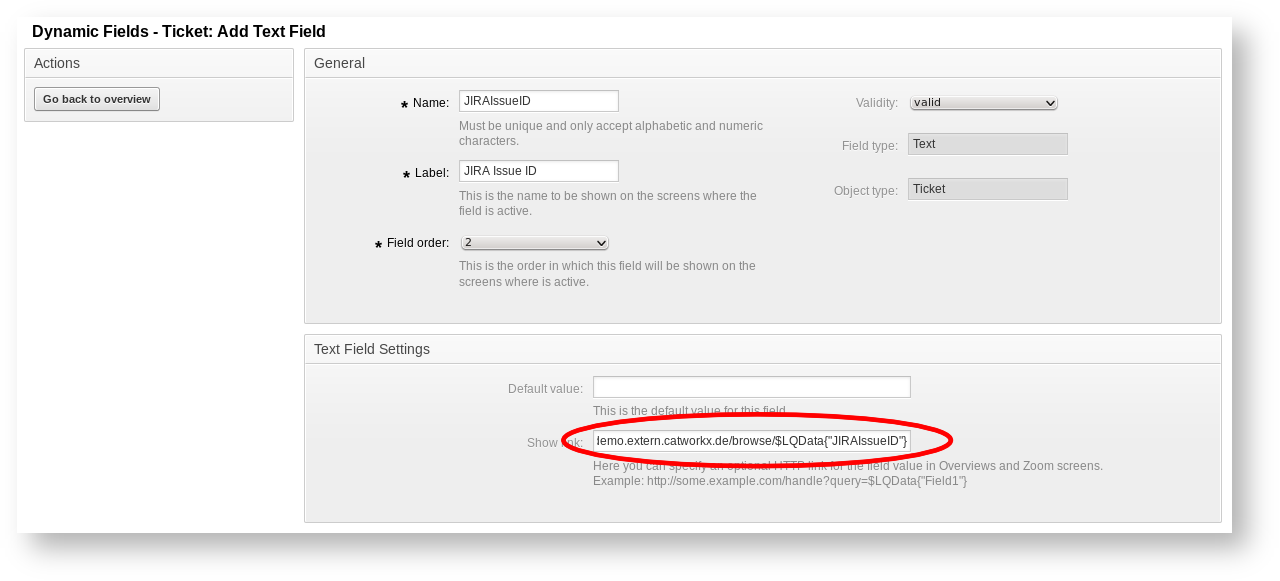
The name of this field ('JIRAIssueID') will be used for configuring the JIRA add-ons also. To enable this field on OTRS ticket screens please add an entry via SysConfig under 'Frontend::Agent::Ticket::ViewZoom'.
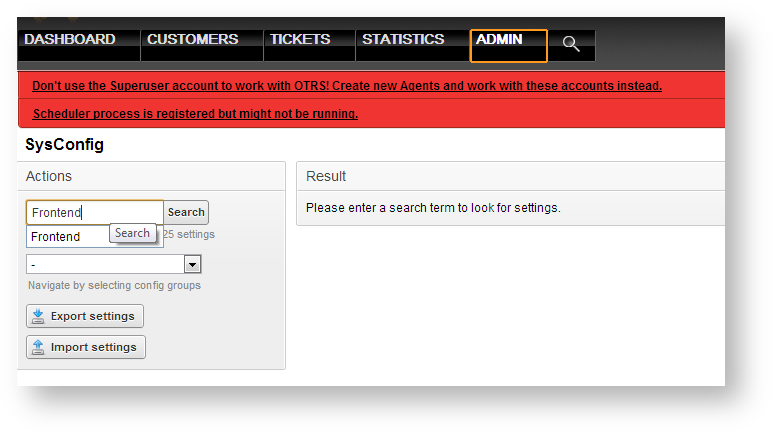
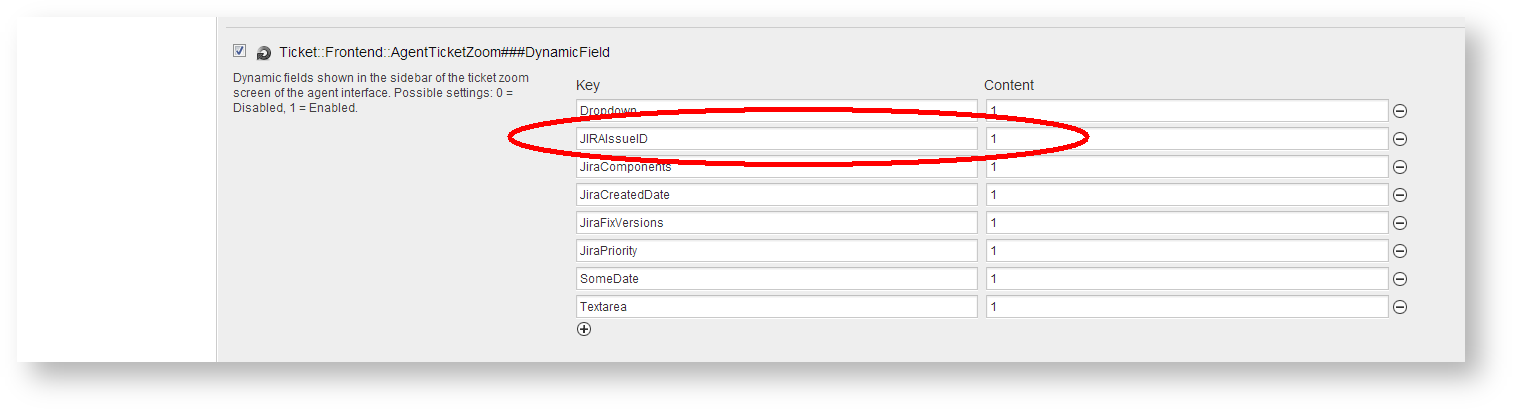
Furthermore make sure you have created all the OTRS ticket fields you want to map to JIRA issue fields.
To activate the Create Issue Dialog go to the OTRS Sysconfig and search for 'jira' and select the menu item Core.
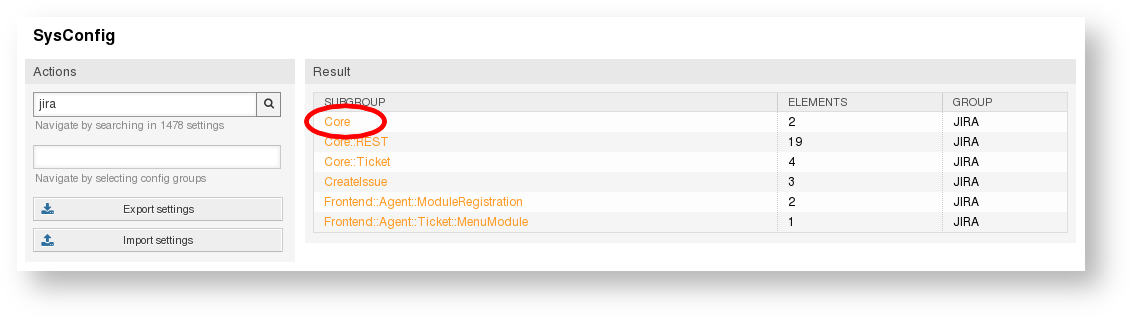
By selecting Yes for JIRA::ShowDialog the dialog will be shown.
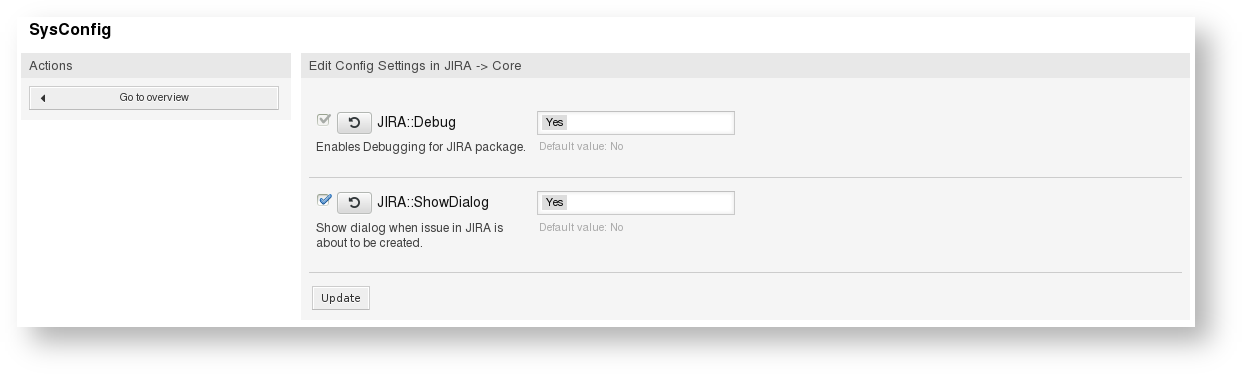
To configure which fields are editable go to CreateIssue.
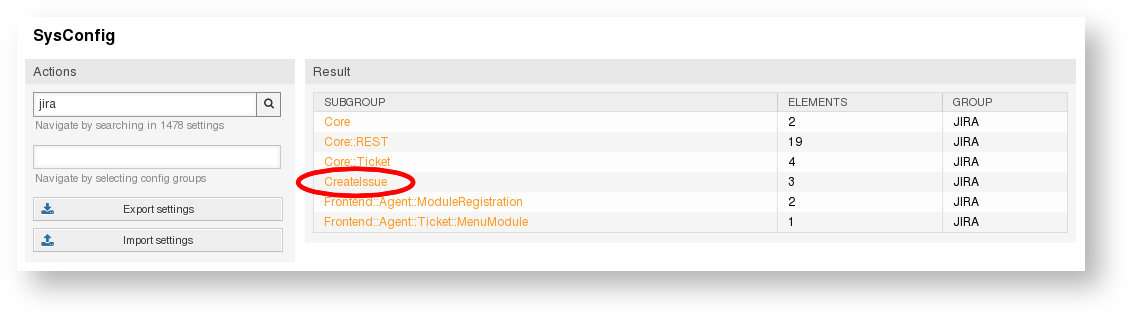
Here the JIRA project, assignee and issue type can be hidden or made editable.
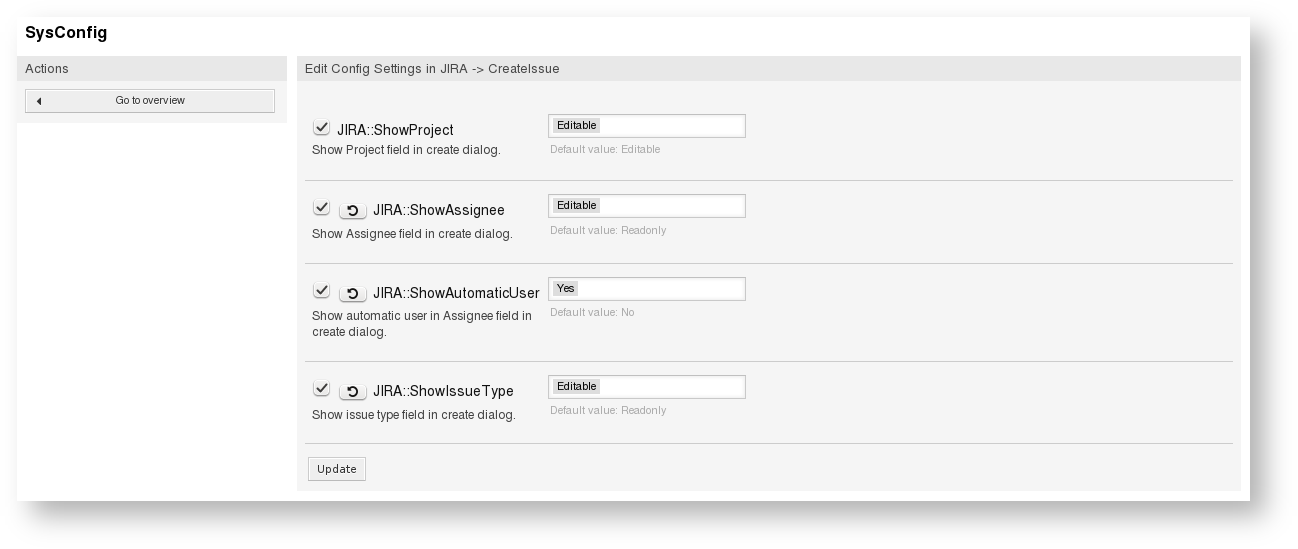
For any other settings please go to OTRS SysConfig and search for 'jira' and select the menu item Core::REST.
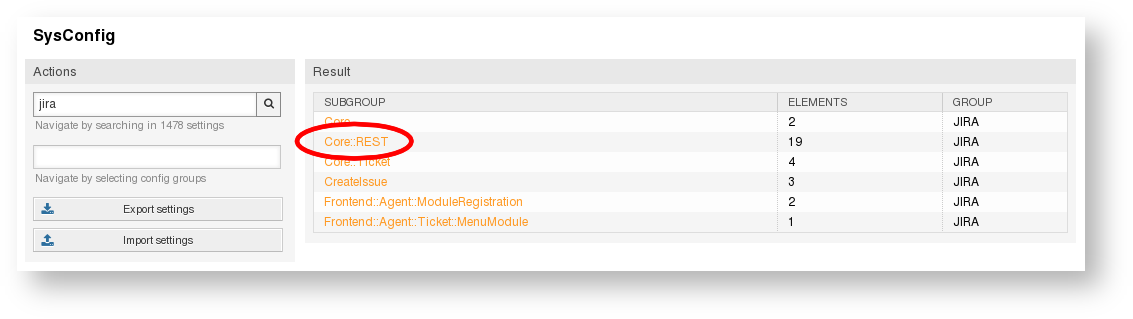
Enter here the
Make sure the two specified users have 'create issue'- resp. 'assignable user'- permission. The JIRA user must be a projectadministrator. |

Additionally you have to specify:
a list of OTRS ticket states for creating a JIRA issue via an update OTRS ticket event
Setting an OTRS ticket to one of the specified states of the list during ticket create, a update event is not thrown. |
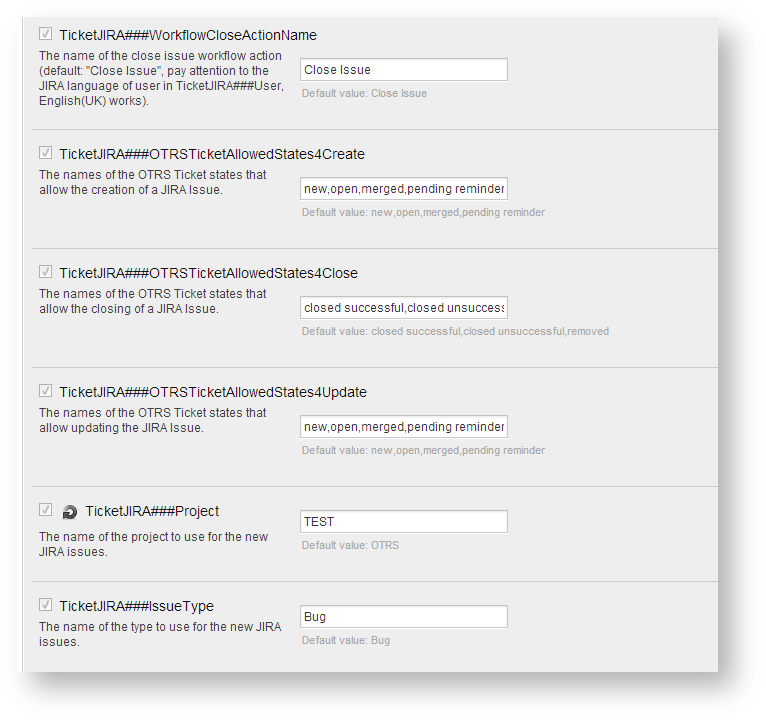
Last but not least you have to specify mapping specific data:
you can also override the project, issuetype or assignee by specifying them on the right hand side
|
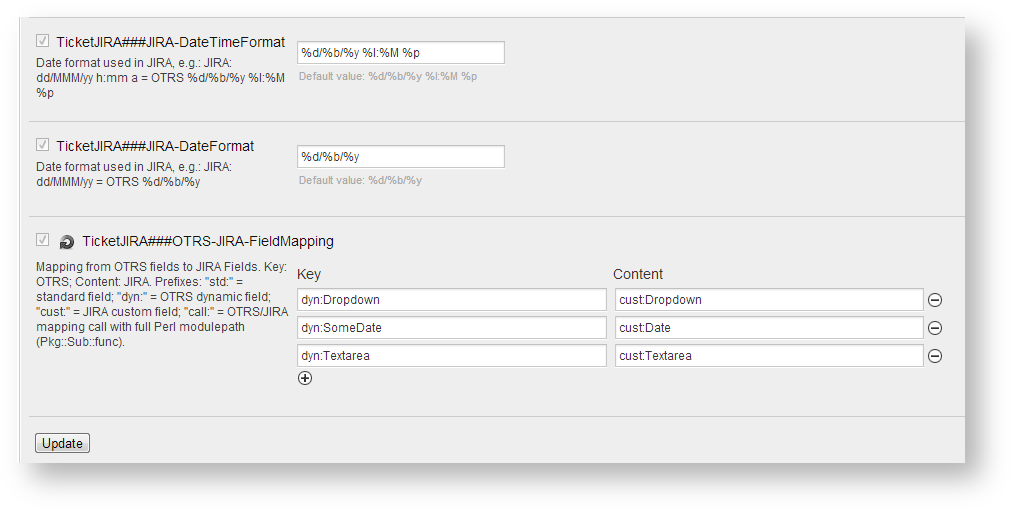
For OTRS 4 the customfield ID of the 'OTRSTicketID' field has to be set.

Specify the Time to live for the cache and if you want to verify hostname for SSL connections.

At the bottom of the dialog, you can activate either white-listing or black-listing for projects using regular expressions. For white-listing, only project keys that matches at least one of those regular expressions are shown in the project dropdown (JIRA dialog). For black-listing, only project keys that matches at least one of those regular expressions are excluded from the project drop-down.

After you changed the configuration, click Update.