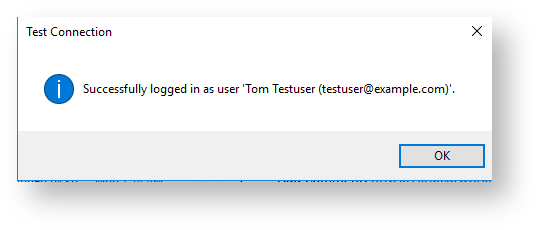Outlook 2010 and later: Select File > Jira > Connection Settings > Profiles
Outlook 2007: From the Microsoft Outlook menu, select Jira > Connection Settings > Profiles
The following dialog will appear:
Before you can setup the connection, you have to add a profile. See Manage Profiles for instructions.
After that you can configure the connection to your Jira server.
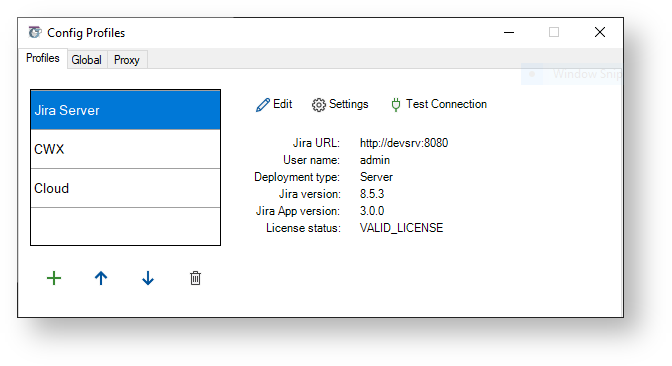
There is a distinction between:
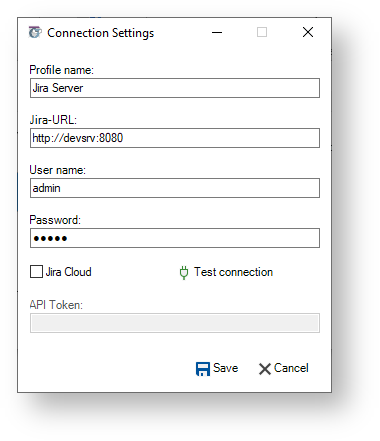
In the "Connection Settings" dialog, enter the following information:
Jira-URL: URL or IP address of your Jira server
You have to specify the type of connection protocol with the URL (http or https). Otherwise the connection will fail. Futhermore, we recommend to use a fully qualified domain name (FQDN) instead of hostnames only. |
If your Jira installation uses a special port you also need to specify the port number. Append the port number at the end of the URL separated by colon (e.g., |
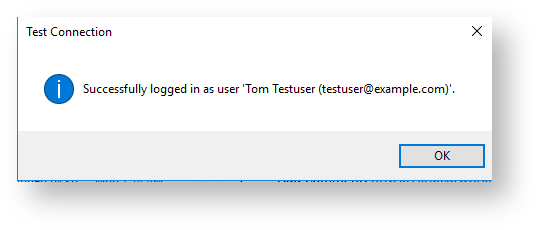
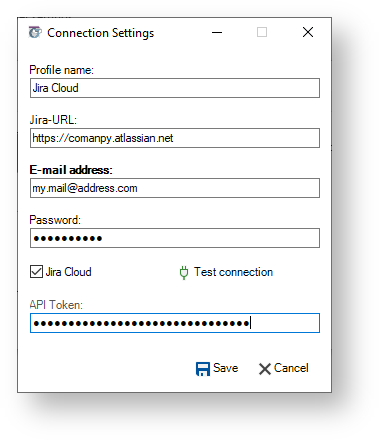
Jira-URL: URL of your Jira Cloud instance, eg. https://<you-company>.atlassian.net
API Token: Please add an API Token here. Please create an API token here: https://id.atlassian.com/manage/api-tokens.
The API token only needs to be created once and will be valid until it has been revoked. Further information on https://confluence.atlassian.com/x/Vo71Nw |