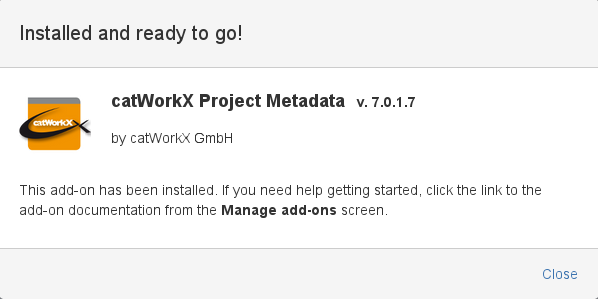Installation - v7.0.1.7
At the moment, you can obtain catWorkX Project Metadata add-on as JAR/OBR file only directly from catWorkX.
Content of this section:
Install Add-On
To install the JIRA add-on of catWorkX Project Metadata using the Universal Plugin Manager (UPM), do the following:
- Log into the JIRA server as administrator.
- From the Administration menu, select Add-ons.
- By default, you should see Atlassian Marketplace for JIRA dialog in the right frame. Select Manage add-ons in the sidebar on the left.
- Select Upload add-on.
- Browse for the JAR/OBR file and select it.
- In the "Upload add-on" dialog, select Upload.
- In the confirmation dialog, select Close.
- "Project Metadata" does not add any links in the sidebar on the left of the "Add-ons" dialog.
Uninstall Add-On
To uninstall the catWorkX Project Metadata add-on, do the following on the JIRA server:
- Log into the JIRA server as administrator.
- From the Administration menu, select Add-ons.
- In the left sidebar, select Manage add-ons.
- By default the user-installed add-ons are listed in the right frame. The catWorkX Project Metadata add-on should be listed.
- From the add-on list, select catWorkX Project Metadata.
- To uninstall the catWorkX Project Metadata add-on, select Uninstall.
- To confirm, click Uninstall add-on in the confirmation dialog.
- The add-on is removed and a confirmation should appear on the "User-installed add-ons" list.
- If you click the Reload button in your Web browser, the catWorkX Project Metadata add-on should be removed from the list of "User-installed add-ons".
Disable/Enable Add-On
To disable the catWorkX Project Metadata add-on, do the following on the JIRA server:
- Log into the JIRA server as administrator.
- From the Administration menu, select Add-ons.
- In the left sidebar, select Manage add-ons.
- By default the user-installed add-ons are listed in the right frame. The catWorkX Project Metadata add-on should be listed.
- From the add-on list, select catWorkX Project Metadata.
- To disable the catWorkX Project Metadata add-on, click Disable.
- To indicate that the add-on is disabled, the font of the catWorkX Project Metadata entry in add-on list changed from black to gray.
An "Enable" button should appear.
To enable a disabled catWorkX Project Metadata add-on, do the following on the JIRA server:
- Log into the JIRA server as administrator.
- From the Administration menu, select Add-ons.
- In the left sidebar, select Manage add-ons.
- By default the user-installed add-ons are listed in the right frame. The catWorkX Project Metadata add-on should be listed.
- From the add-on list, select catWorkX Project Metadata.
- To enable the catWorkX Project Metadata add-on, click Enable.
- To indicate that the add-on is enabled, the font of the catWorkX Project Metadata entry in add-on list changed from gray to black.
An "Disable" button should appear.