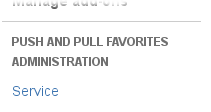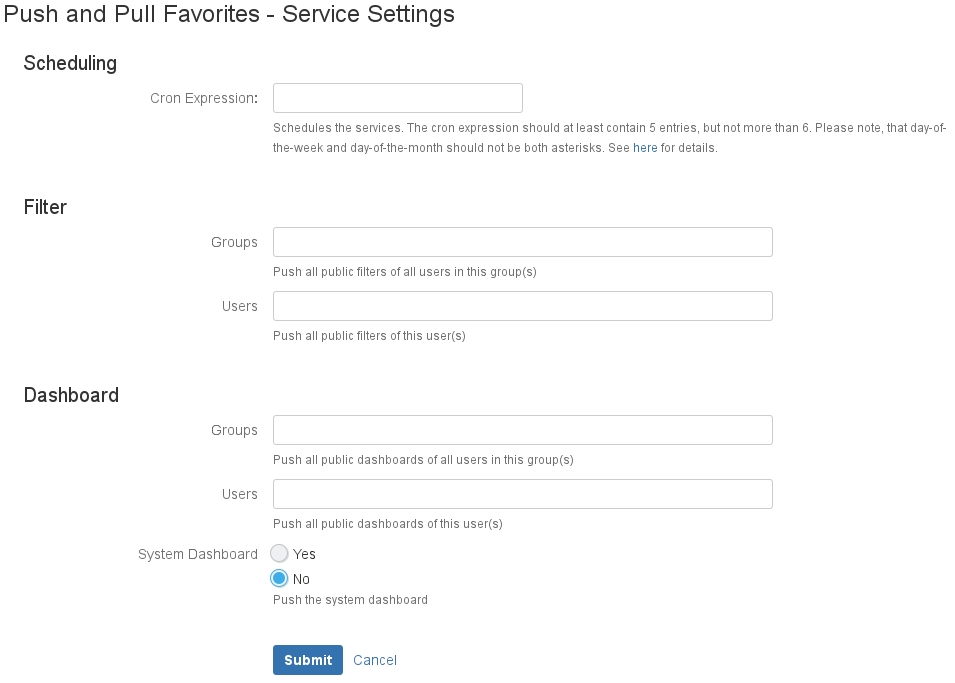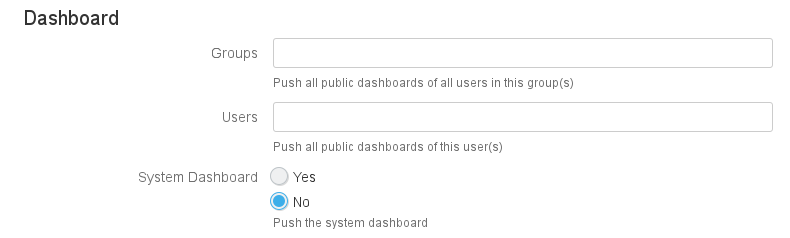Configure Add-On - v7.0.11.1
To configure the push service of catWorkX Push and Pull Favorites add-on, do the following on the JIRA server:
- Log into the JIRA server as administrator.
- From the Administration menu, select Add-ons.
In the left side bar there should be a section "Push and Pull Favorites Administration" that contains a link "Service". - Click Service.
The "Push and Pull Favorites - Service Settings" dialog appears. Do the following:
Then click Submit.