You are viewing an old version of this page. View the current version.
Compare with Current
View Page History
« Previous
Version 4
Next »
The catWorkX OTRS Integration for JIRA from catWorkX, you can purchase on the Atlassian Marketplace.
Content of this section:
Install Add-On
To install the catWorkX OTRS Integration for JIRA using the Universal Plugin Manager (UPM), do the following:
- Log into the JIRA server as administrator.
- From the Administration menu, select Add-ons.
- By default, you should see Atlassian Marketplace for JIRA dialog in the right frame. Select Manage add-ons in the side bar on the left.
- Select Upload add-on.
- Browse for the JAR file and select it.
- In the "Upload add-on" dialog, select Upload.
In the confirmation dialog, select Close.
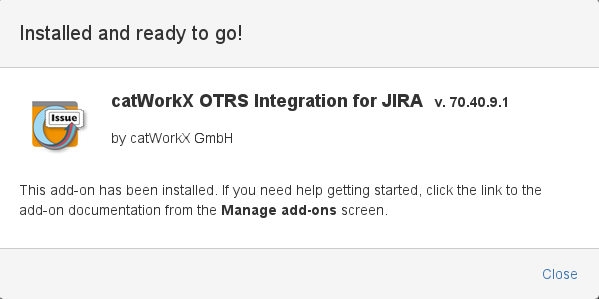
catWorkX OTRS Integration for JIRA should be listed in the list "User-installed add-ons".

catWorkX OTRS Integration for JIRA does not add any items in the sidebar on the left.
Uninstall Add-On
To uninstall the catWorkX OTRS Integration for JIRA, do the following on the JIRA server:
- Log into the JIRA server as administrator.
- From the Administration menu, select Add-ons.
- In the left side bar, select Manage add-ons.
- By default the user-installed add-ons are listed in the right frame. The catWorkX OTRS Integration for JIRA should be listed.
- From the add-on list, select catWorkX OTRS Integration for JIRA.
- To uninstall the catWorkX OTRS Integration for JIRA, select Uninstall.
- To confirm, click Uninstall add-on in the confirmation dialog.
- The add-on is removed and a confirmation should appear on the "User-installed add-ons" list.
- If you click the Reload button in your Web browser, the catWorkX OTRS Integration should be removed from the list of "User-installed add-ons".
Disable/Enable Add-On
To disable the catWorkX OTRS Integration for JIRA, do the following on the JIRA server:
- Log into the JIRA server as administrator.
- From the Administration menu, select Add-ons.
- In the left side bar, select Manage add-ons.
- By default the user-installed add-ons are listed in the right frame. The catWorkX OTRS Integration for JIRA should be listed.
- From the add-on list, select catWorkX OTRS Integration for JIRA.
- To disable the catWorkX OTRS Integration for JIRA, click Disable.
- To indicate that the add-on is disabled, the font of the catWorkX OTRS Integration for JIRA entry in add-on list changed from black to gray.
An "Enable" button should appear.
To enable a disabled catWorkX OTRS Integration for JIRA, do the following on the JIRA server:
- Log into the JIRA server as administrator.
- From the Administration menu, select Add-ons.
- In the left side bar, select Manage add-ons.
- By default the user-installed add-ons are listed in the right frame. The catWorkX OTRS Integration for JIRA should be listed.
- From the add-on list, select catWorkX OTRS Integration for JIRA.
- To enable the catWorkX OTRS Integration for JIRA, click Enable.
- To indicate that the add-on is enabled, the font of the catWorkX OTRS Integration for JIRA entry in add-on list changed from gray to black.
An "Disable" button should appear.
![]() <
<