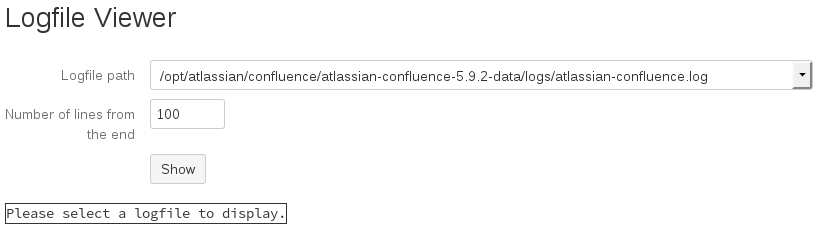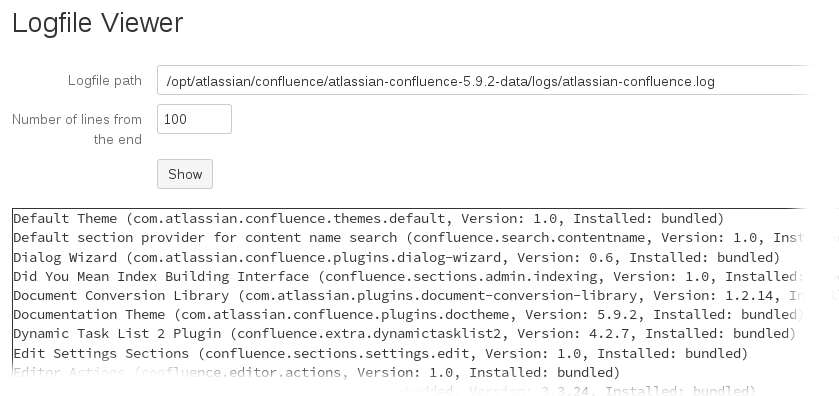Usage
To use the Logfile Viewer for Confluence app, you have to have administrator permissions.
To switch to the Logfile Viewer for Confluence app, do the following as administrator:
- From the Administration menu, select Add-ons.
- By default, you should see the "Manage Add-ons" dialog in the right frame. If not, search for Manage add-ons in the left frame and select it.
- By default the user-installed apps are listed in the right frame. The catworkx Logfile Viewer for Confluence should be listed.
- From the app list, select catworkx Logfile Viewer for Confluence.
- To switch to the catworkx Logfile Viewer for Confluence dialog, click Configure.
The main dialog of Logfile Viewer for Confluence shows 4 elements:
- Logfile path pull-down menu
- text box
- Show button
- Output frame
From the Logfile path pull-down menu you can select the log file you want to display. The content of the menu is created automatically on your Confluence server. To display the log file's content, click the Show button. The file's content is displayed in the output frame.
To specify the number of lines shown in the output frame, change the value in the Number of lines from the end text box before pressing the Show button.
To search for log file content, use the Web browser's search function (e.g., by pressing Ctrl + F.)