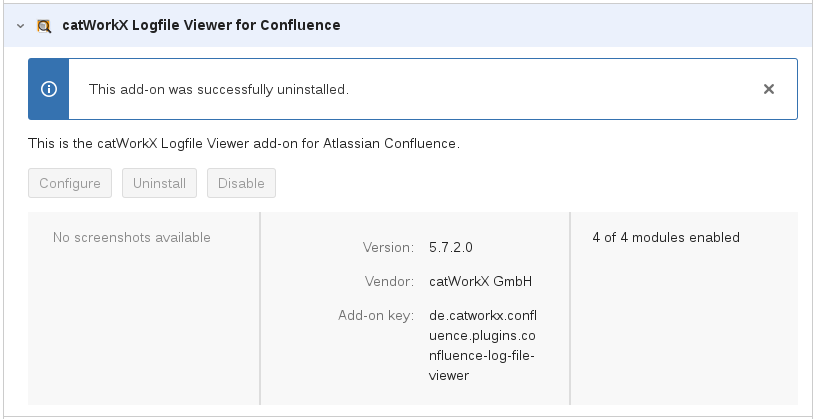Installation
catworkx Logfile Viewer for Confluence is only available for customers that have a service contract with catworkx. For them it is free of charge.
Content of this section:
Install App
To install the Logfile Viewer for Confluence app, do the following on the Confluence server:
- Log into the Confluence server as administrator.
- From the Administration menu, select Add-ons.
- By default, you should see the "Manage Add-ons" dialog in the right frame. If not, search for Manage add-ons in the left frame and select it.
- Click Upload add-on.
- Select the app JAR file and click Upload.
- A message should appear that the installation was successful. Click Close to close the message window.
The catworkx Logfile Viewer for Confluence should be listed at "User-installed add-ons" in the right frame.
Uninstall App
To uninstall the Confluence Logfile Viewer app, do the following on the Confluence server:
- Log into the Confluence server as administrator.
- From the Administration menu, select Add-ons.
- By default, you should see the "Manage Add-ons" dialog in the right frame. If not, search for Manage add-ons in the left frame and select it.
- By default the user-installed apps are listed in the right frame. The catworkx Logfile Viewer for Confluence should be listed.
- From the app list, select catworkx Logfile Viewer for Confluence.
- To uninstall the LogfileViewer for Confluence app, select Uninstall.
- To confirm, click Uninstall add-on in the confirmation dialog.
- The app is removed and a confirmation should appear on the "User-installed add-ons" list.
- If you click the Reload button in your Web browser, the catworkx Logfile Viewer for Confluence app should be removed from the list of "User-installed add-ons".
Disable/Enable App
Disable App
To disable Logfile Viewer for Confluence, do the following on the Confluence server:
- Log into the Confluence server as administrator.
- From the Administration menu, select Add-ons.
By default the user-installed apps are listed in the right frame. The Logfile Viewer for Confluence app should be listed. - From the app list, select Logfile Viewer for Confluence.
- To disable the Logfile Viewer for Confluence app, click Disable.
- To indicate that the app is disabled, the font of the Logfile Viewer for Confluence entry in app list changed from black to gray.
An "Enable" button should appear.
Enable App
To enable a disabled Logfile Viewer for Confluence app, do the following on the Confluence server:
- Log into the Confluence server as administrator.
- From the Administration menu, select Add-ons.
By default the user-installed apps are listed in the right frame. The Logfile Viewer for Confluence app should be listed. - From the app list, select Logfile Viewer for Confluence.
- To enable the Logfile Viewer for Confluence app, click Enable.
- To indicate that the app is enabled, the font of the Logfile Viewer for Confluence entry in app list changed from gray to black.
An "Disable" button should appear.