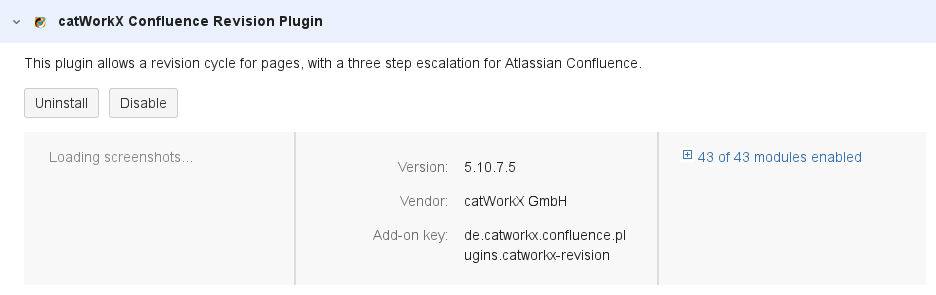Installation - v5.10.7.5
The catWorkX Confluence Revision from catWorkX, you can purchase on the Atlassian Marketplace.
Content of this section:
Install Add-On
To install catWorkX Confluence Revision using the Universal Plugin Manager (UPM), do the following:
- Log into the Confluence server as administrator.
- From the Administration menu, select Add-ons.
By default, you should see "Manage add-ons" dialog in the right frame. - Select Upload add-on.
- Browse for the JAR file and select it.
- In the "Upload add-on" dialog, select Upload.
- In the confirmation dialog, select Close.
catWorkX Confluence Revision should be listed in the list "User-installed add-ons".
Uninstall Add-On
To uninstall catWorkX Confluence Revision, do the following on the Confluence server:
- Log into the Confluence server as administrator.
- From the Administration menu, select Add-ons.
By default the user-installed add-ons are listed in the right frame. The catWorkX Confluence Revision add-on should be listed. - From the add-on list, select Confluence Auto-Permissions.
- To uninstall the catWorkX Confluence Revision add-on, select Uninstall.
- To confirm, click Uninstall add-on in the confirmation dialog.
- The add-on is removed and a confirmation should appear on the "User-installed add-ons" list.
- If you click the Reload button in your Web browser, the catWorkX Confluence Revision add-on should be removed from the list of "User-installed add-ons".
Disable/Enable Add-On
Disable Add-On
To disable catWorkX catWorkX Confluence Revision, do the following on the Confluence server:
- Log into the Confluence server as administrator.
- From the Administration menu, select Add-ons.
By default the user-installed add-ons are listed in the right frame. The catWorkX Confluence Revision add-on should be listed. - From the add-on list, select catWorkX Confluence Revision Plugin.
- To disable the catWorkX Confluence Revision add-on, click Disable.
- To indicate that the add-on is disabled, the font of the catWorkX Confluence Revision entry in add-on list changed from black to gray.
An "Enable" button should appear.
Enable Add-On
To enable a disabled catWorkX Confluence Revision add-on, do the following on the Confluence server:
- Log into the Confluence server as administrator.
- From the Administration menu, select Add-ons.
By default the user-installed add-ons are listed in the right frame. The catWorkX Confluence Revision add-on should be listed. - From the add-on list, select catWorkX Confluence Revision Plugin.
- To enable the catWorkX Confluence Revision add-on, click Enable.
- To indicate that the add-on is enabled, the font of the catWorkX Confluence Revision entry in add-on list changed from gray to black.
An "Disable" button should appear.