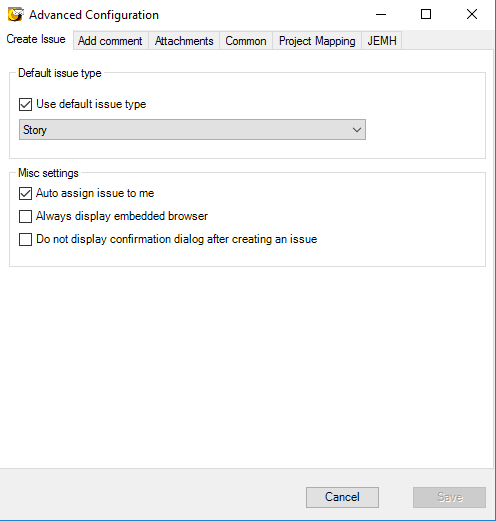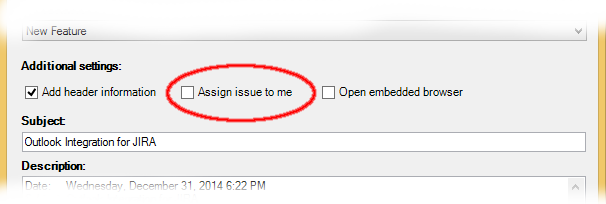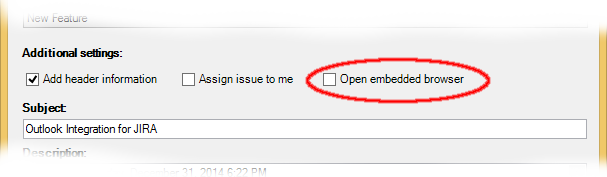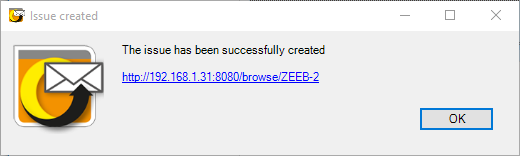Create Issue - v1.6.6
This dialog is used to set defaults for the process of creating a JIRA issue out of an email.
Activate the option Use default issue type if you want to define the default issue type for the issue that will be created. The default issue type can be selected from the pull-down menu. If this option is not activated. The default issue type will be the first listed issue type in the issue type scheme.
In the Misc settings frame, there are three more options:
- Auto assign issue to me. This option selects the option Assign issue to me in the "Create JIRA Issue" dialog by default.
If the issue you are creating does not have an assignee, an embedded browser dialog appears to enter all (mandatory and optional) information of the JIRA issue. - Always display embedded browser. This option selects the option Open embedded browser in the "Create JIRA Issue" dialog by default.
The embedded browser is needed to enter additional information for the selected project and issue type. When all mandatory information is given in the "Create JIRA Issue" dialog, the embedded browser will not open automatically. To force Outlook to open the embedded browser, select this option. Then you can enter e.g. optional information. - Do not display confirmation dialog after creating an issue. By default a confirmation dialog is displayed when an issue is created successfully. This dialog also contains a link to the created JIRA issue.
Activate this option if you do not want this dialog to be displayed.