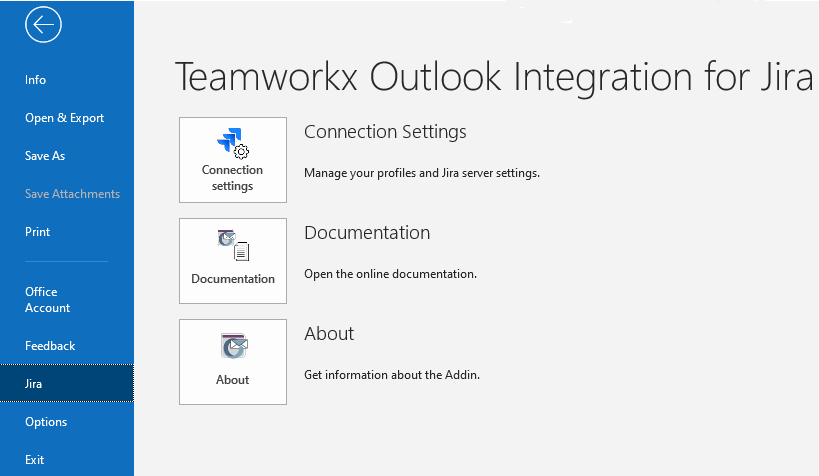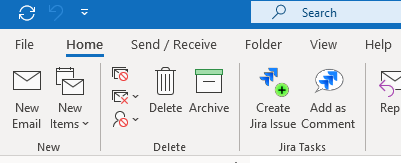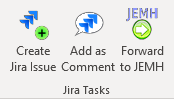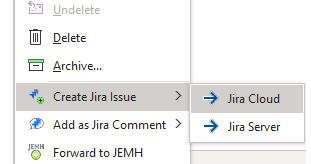Introduction
After installing Teamworkx Outlook Integration for Jira, a new backstage menu called "Jira" will be added.
The backstage menu "Jira" contains three items:
- Connection Settings: Manage your profiles and Jira server settings
- Documentation: Open this online documentation website
- About: Get infomation about the Outlook Add-in
Outlook versions
The backstage menu will only be show if you use Outlook 2010 and later. In case you use Outlook 2007, you will find the buttons "Connection Settings" and "About" next to the buttons to create and comment on issues like described below.
Furthermore, your Outlook shows two new buttons in the "Home" and "Read Mail" tab.
This menu provides the following items:
"JIRA Tasks" items:
| Create JIRA Issue | Use currently selected email to create a Jira issue |
| Add as Comment | Add the currently selected email content as comment to an existing Jira issue |
Forward to JEMH | The icon will only be shown if the JEMH integration has been enabled in the "Settings" of a profile. Forward an email to the Enterprise Mail Handler for Jira (JEMH) app. JEMH is an enterprise message handler for your Jira, providing a scalable email handling and routing, auditing, incoming mail 'fixing' on the fly, customized notification templates by project, support for email only users, integrated test case facilities, auditing, configuration export/import and more. The Enterprise Mail Handler for Jira app is not included into Outlook Integration for Jira. You can buy it separately on the Atlassian Marketplace for Jira. You can use Outlook Integration for Jira without having the Enterprise Mail Handler for Jira app installed. Only the "Forward to JEMH" function will not work. |
The functions "Create Jira Issue" and "Add as Jira Comment" are also available in an email's context menu. Right-click an email and the functions are shown at the end of the menu. If you have multiple profiles a split menu will be shown which includes all profiles. If only one profile is configured only a single button instead of a split menu is shown.
"Forward to JEMH" is available in an email's context menu if the JEMH integration has been enabled in the "Settings" of a server. If you have multiple JEMH enabled servers a split menu will be shown to select the intended server.