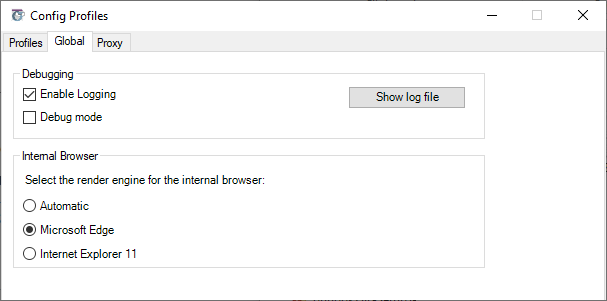Global Settings
To open the global settings go to the Profile Manager and open the tab Global. The following dialog will appear:
For debugging purposes, there are two options available:
- Enable Logging. Select this option to write a log file during the use of Outlook Integration for Jira. This log file is stored in the user's profile at
%localappdata%/catworkx GmbH/Teamworkx Outlook Integration for Jira/debug.log. To display the log file, click Show log file. - Debug mode. Select this option to activate the debug mode of the embedded browser (IE) for the extended "create issue"-dialog. Only use this option if the dialog does not open or is not displayed correctly. Usually you will see an error message of Jira the next time the embedded browser is opened.
Hint
Only activate the debug mode when it is really needed. It might slow down the Addin.
Internal Browser
You can select the browser, which will be used to render the Create Issue form of Jira.
Hint
To use the Edge rendering engine Window 10 (Build 1809+) must be installed. Windows 7 and 8/8.1 do not support to use Edge in Outlook, although the browser can be installed on Windows 7 and 8/8.1.
Since Jira 8.5 the Internet Explorer 11 is not supported anymore. However, Outlook Integration for Jira works up to Jira 8.11 with the rendering engine of the Internet Explorer 11.
- Automatic: The add-in will decide, which browser will be used. It will use Edge on Windows 10 and for Jira 7.1.14+.
- Microsoft Edge: Force to use the rendering engine of Edge. You might want to enable it, when you have Windows 10 and use Jira < 7.1.14. If not available, you will get an error message.
- Internet Explorer 11: Force to use the rendering engine of the Internet Explorer 11. You might want to enable it, when you uninstalled the Edge browser or there are issues using it.