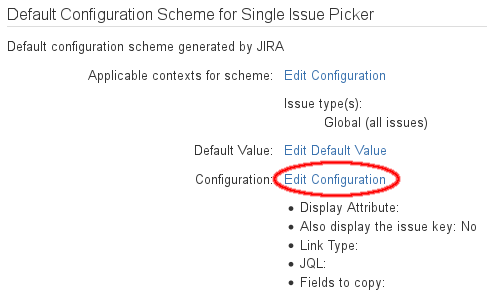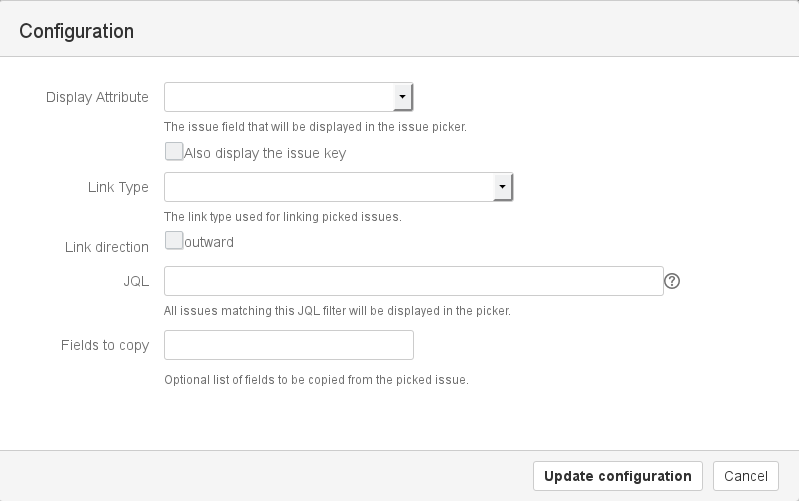Configure Single Issue Picker Custom Field - v7.1.3.2
Before you can use the "[cwx] Single Issue Picker", you have to configure the custom field first. Do the following:
- From the "Administration" menu, select Issues.
All available issue types are listed. - From the sidebar, select Custom fields.
All available custom fields are listed. - From the list of custom fields search for your single issue picker custom field.
- From the cog menu of your single issue picker custom field select Configure.
- In the "Default Configuration Scheme for Single Issue Picker" section, select Edit Configuration next to "Configuration".
- A "Configuration" dialog appears.
- Enter the following information:
- Display Attribute: Select the issue attribute that should be displayed in the custom field's pull-down menu.
- Also display the issue key: Select this option to display not only the attribute selected above but also the issue key.
- Link Type: Select the link type used for linking picked issues.
- Link direction: Select outward for outward links. By default inward links are created.
- JQL: Enter a JQL query to limit the scope of the provided issues in the custom field's pull-down menu.
- Fields to copy: Select the custom fields you want to copy from the selected issue.
In the JQL query, you can use variables in replacement syntax, e.g.
$!fieldHelper.getValueAsString("components").Using this syntax, you can also query for metadata provided by the catWorkX Project Metadata add-on.
- Click Update configuration.