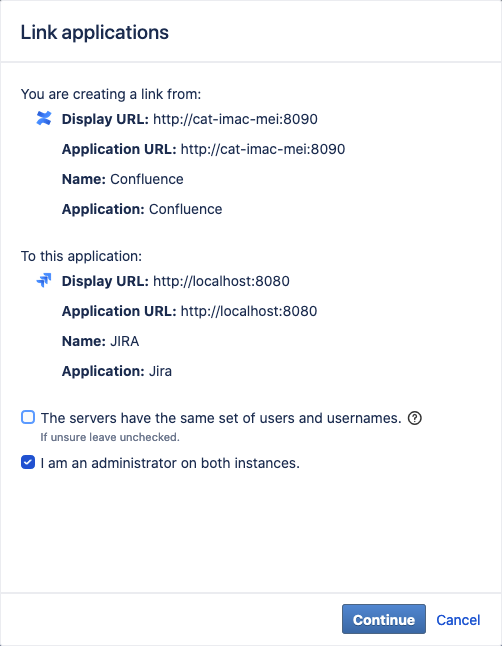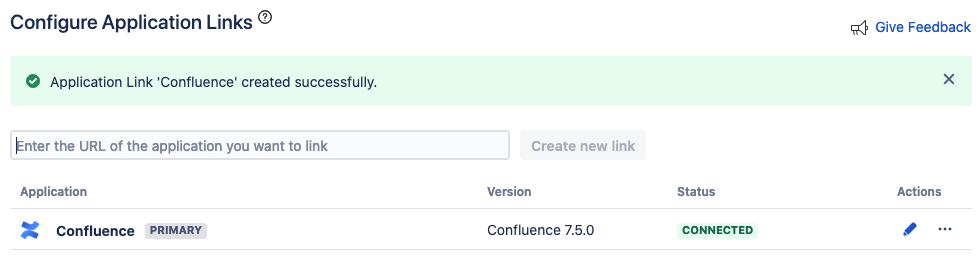Create Application Link From Jira to Confluence
If you want to export your project configuration to Confluence, you have to create an application link between Jira and Confluence first.
Before you use application links, you have to ensure that you have the identical system time on the linked systems!
Make sure Remote API is enabled in your Confluence configuration.
If you want your Jira application to communicate with your Confluence, you have to create an application link between these two application. To create an application link in Jira, do the following:
- From the "Administration" menu, select Applications.
- Select Application links from the "Integrations" section in the sidebar on the left.
The "Configure Application Links" dialog is displayed. - Enter the URL of your Confluence server and click Create new link.
The "Link applications" dialog appears: - Regarding to your environment select or deselect the options:
- The servers have the same set of users and usernames
- I am an administrator on both instances.
- Then click Continue.
Because an application link is also created in Confluence, you are redirected to Confluence and have to authenticate.
If the applications could be linked successfully, a confirmation is displayed:
When your application link is configured, every user who wants to create or update pages in Confluence has to authorize once to access your Confluence server from Jira.