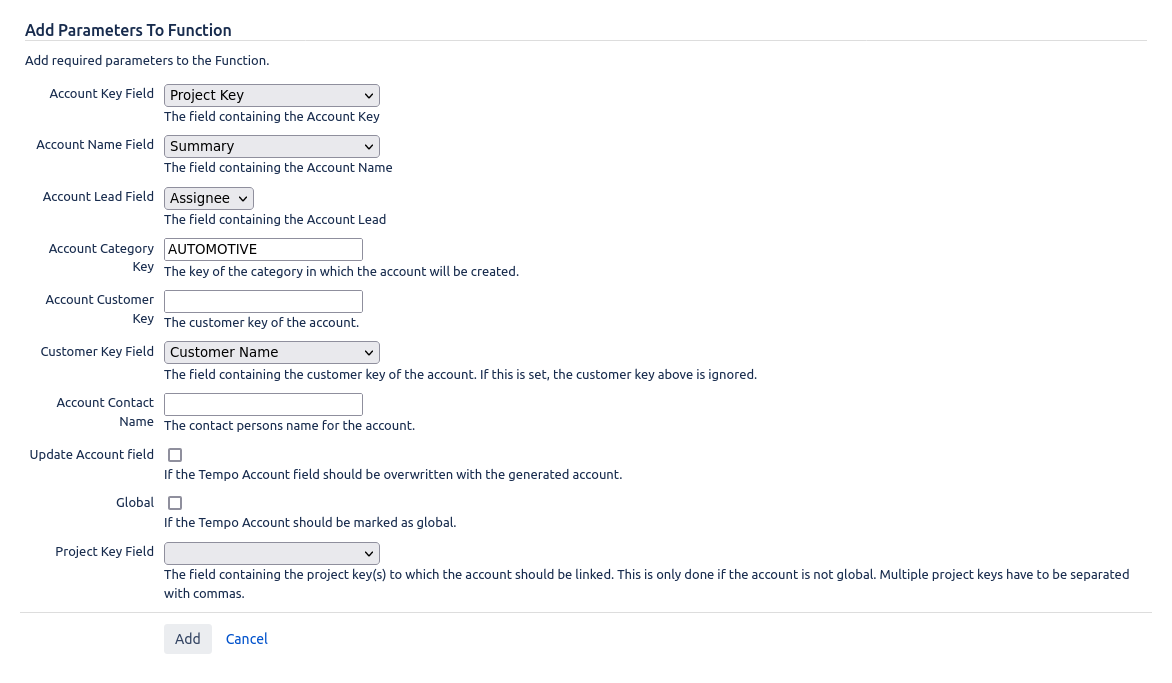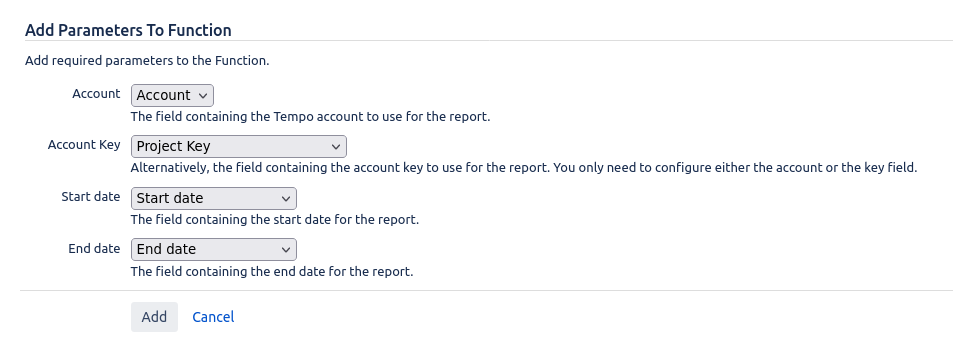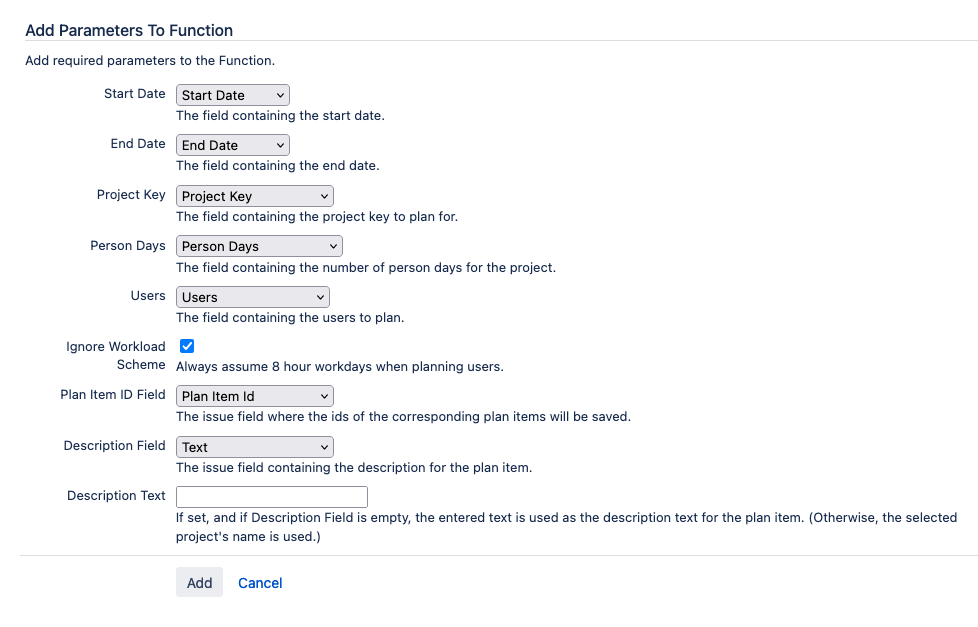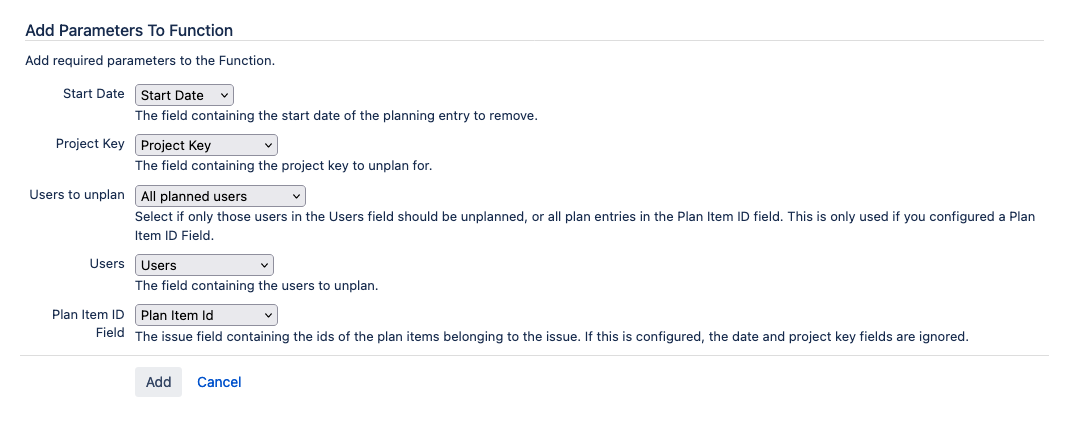Provided Post-Functions
The following post-function is provided by catworkx Tempo Utilities for Jira:
CWX Create Tempo Account Function
This post-function creates a new account in Tempo.
Required information:
- Account Key Field: Select the custom field that contains the Tempo account key of the new account.
- Account Name Field: Select the custom field where the new account should be saved.
- Account Lead Field: Select the custom field that contains the lead for the new account
- Account Category Key: Enter the key of the account category (optional)
- Account Customer Key: Enter the key of the account customer (optional)
- Customer Key Field: Select the custom field that contains the customer key of the account. This overrides the customer key above (optional)
- Account Contact Name: Enter the contact person's name for the account (optional)
- Update Account field: Select if the Tempo account field on the issue should be overwritten with the newly created account (otherwise, the account field will remain as-is)
- Global: Select this option to mark the Tempo account as "global".
- Project Key Field: Select the field containing the project keys (comma-separated) to which the account should be linked. This is only done if the account is not marked as "global".
CWX Generate Tempo Account Report Function
This post-function generates a PDF report for a Tempo account and attaches it to the issue.
Required information:
- Account: Select the custom field containing the Tempo account to generate the report for.
- Account Key: Alternatively, you can select the field containing the Tempo account's key instead of the actual account reference.
- Start date: The field containing the start date for the timeframe of the report.
- End date: The field containing the end date for the timeframe of the report.
CWX Plan Collaborators Function
This post-function plans collaborators on a project.
This feature requires you to have Tempo Planner installed.
Required information:
- Start Date: The field containing the start date for the timeframe you want to plan for the users.
- End Date: The field containing the end date for the timeframe you want to plan for the users.
- Project Key: The field containing the key of the Jira project you want to plan the users on.
- Person Days: The field containing the number of total person days for the project in the timeframe. This number is divided by the number of days and users available and split among the users proportional to the users' working time in the timeframe.
- Users: The field containing the users to plan for the project.
- Ignore Workload Scheme: If set, users are not planned in proportion to their workload scheme availability, but on a uniform 8h/day basis.
- Plan Item ID Field: The field (optional) where the ids of the corresponding plan items will be saved.
- Description Field: If set, the contents of the field are used as the Tempo plan item description.
- Description Text: Optional field. If set, and if the Description Field above is not set, the entered text will be set as the description of the Tempo plan item. If not set, the selected project's will be used instead.
CWX Un-plan Collaborators Function
This post-function removes planned collaborators from a project.
This feature requires you to have Tempo Planner installed.
Required information:
- Start Date: The field containing the start date for the planned user allocations you want to remove. This function removes the complete allocation, which can span several days (such as an allocation produced by the CWX Plan Collaborators Function.
- Project Key: The field containing the project key for which you want to un-plan.
- Users to unplan: If you configure a Plan Item ID Field (below), you can select if only the users in the Users field (below) should be unplanned, or if all plan entries with an ID should be unplanned.
- Users: The field containing the users you want to unplan.
- Plan Item ID Field: If configured, the post-function will not delete plan items for the user and start date, but will delete only all plan items with the ids saved in the configured Plan Item ID Field and for the users in the Users field