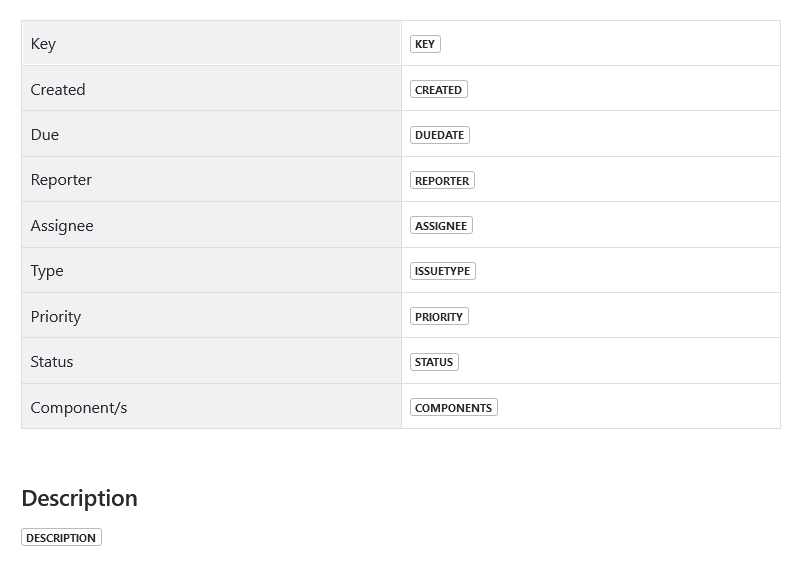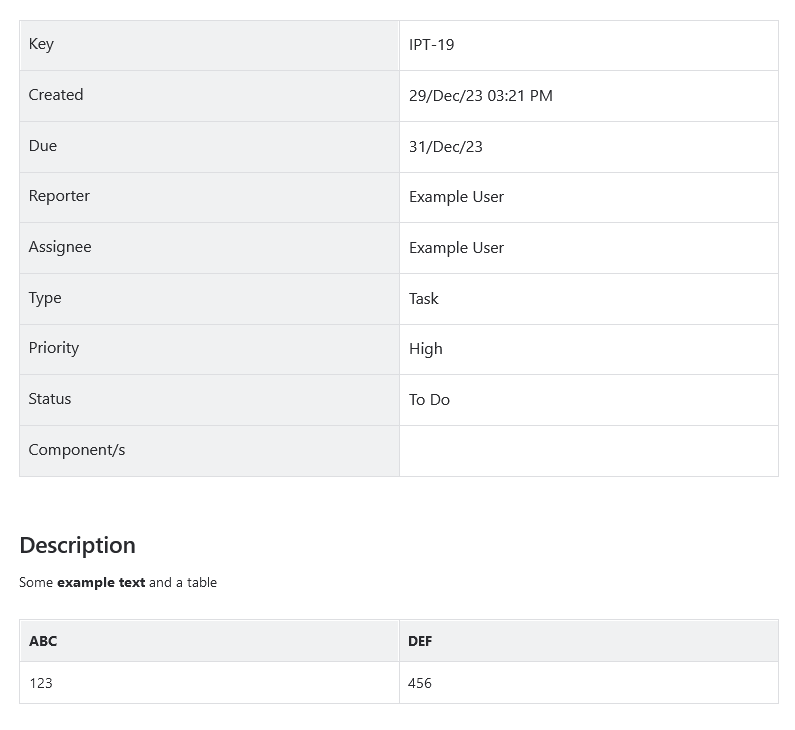Jira Field Value Macro
The Jira Field Value macro can be used to insert information from a Jira issue into a Confluence page.
Add the macro to any Confluence page and register this page as a template page within the Issue Publisher. When you create a new Confluence page using this template page the Issue Publisher will automatically fill in the field values from the current issue. You can then edit your new page and later refresh the field values on the page using the Issue Publisher without overwriting the entire page.
The usage of the Jira Field Value Macro differs slightly depending on the deployment type:
Confluence Cloud
Usage
The app for Confluence Cloud provides two versions of the Jira Field Value macro. The only distinction between the two macros is how they are displayed within a page. The Jira Field Value (Block) macro will always be displayed on a new line. The Jira Field Value (Inline) macro will be displayed in-line with existing text.
To add the macro to your template page enter "/" while editing your page and search for "Jira Field Value".
On a template page (without an issue key) the Jira Field Value macro will show the field name:
Once you've created an new page using the template page, the values from the current issue are displayed:
Configuration
After adding one of the Jira Field Value macros to your template page, you need to configure it by entering the name or ID of the Jira field.
Formats
The Jira Field Value macros for Confluence Cloud support these formats:
| Format | Explanation |
|---|---|
| string | Shows the value of any field as a simple string. |
| link | Displays a URL as a clickable link. |
| link-new-tab | Displays a URL as a clickable link that opens in a new tab. |
| user-display-name | Shows the display name of one or multiple users. |
| wiki-markup / rich-text | Renders the contents of a rich text field, e.g. the description. |
| date-only | Displays a date in the default Jira format. |
| date-time | Displays a date and time in the default Jira format. |
| date-format | Displays a date in the entered format, see below for examples. |
| number-format | Displays a number in the entered format, see below for examples. |
Format String Examples
| Format String | Example | |
|---|---|---|
| Date Format | yyyy-MM-dd HH:mm | 2025-05-30 15:45 |
| dd/MMM/yy hh:mm a | 30/May/25 03:45 PM | |
| Number Format | #,##0.00 €;-#,##0.00 € | 1,250.00 € |
Some of these formats, like user-display-name and the date and number formats, are applied when the Issue Publisher creates or updates the page. Changing the format on the Confluence page has no immediate effect.
Confluence Server/Data Center
The app for Confluence Server/Data Center provides only one version of the Jira Field Value macro. This macro can be used to display the contents of any field, including rich text fields like the description, in a Confluence page in-line with existing text.
To add the macro to your template page enter "{" while editing your page and search for "Jira Field Value".
Configuration
After adding the Jira Field Value macro to your template page, you need to configure it by entering the name or ID of the Jira field.
Formats
The Jira Field Value macros for Confluence Server/Data Center support these formats:
| Format | Explanation |
|---|---|
| string | Shows the value of any field as a simple string. |
| link | Displays a URL as a clickable link. |
| link-new-tab | Displays a URL as a clickable link that opens in a new tab. |
| Displays the email address of one or multiple users as a clickable link. | |
| user-mentioning | Displays one or multiple users as user mentioning. |
| user-display-name | Shows the display name of one or multiple users. |
| user-profile | Displays one or multiple users like the user profile macro. |
| wiki-markup / rich-text | Renders the contents of a rich text field, e.g. the description. |
| column-view | Shows the value of a field, like it is shown in the column of the Issue Navigator, but with any HTML stripped. |
| column-view-html | Shows the value of a field, like it is shown in the column of the Issue Navigator. Make sure that the field HTML does not break the Confluence page! |
| date-only | Displays a date in the Jira date format. |
| date-time | Displays a date and time in the Jira date and time format. |
| date-format | Displays a date in the entered format, see below for examples. |
| number-format | Displays a number in the entered format, see below for examples. |
Format String Examples
| Format String | Example | |
|---|---|---|
| Date Format | yyyy-MM-dd HH:mm | 2025-05-30 15:45 |
| dd/MMM/yy hh:mm a | 30/May/25 03:45 PM | |
| Number Format | #,##0.00 €;-#,##0.00 € | 1,250.00 € |
Some of these formats, like user-display-name and the date and number formats, are applied when the Issue Publisher creates or updates the page. Changing the format on the Confluence page has no immediate effect.