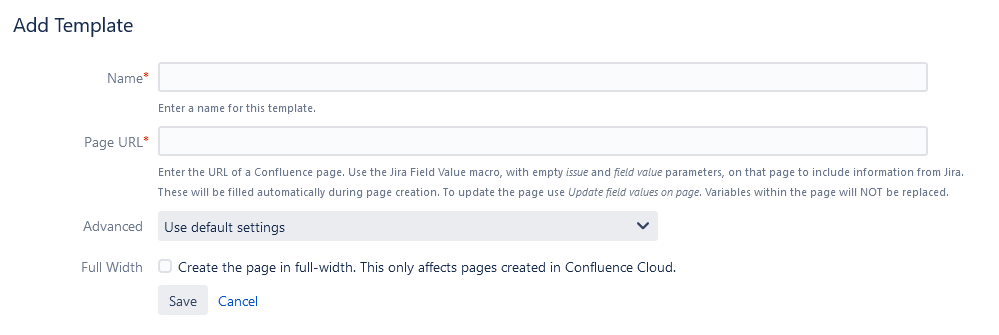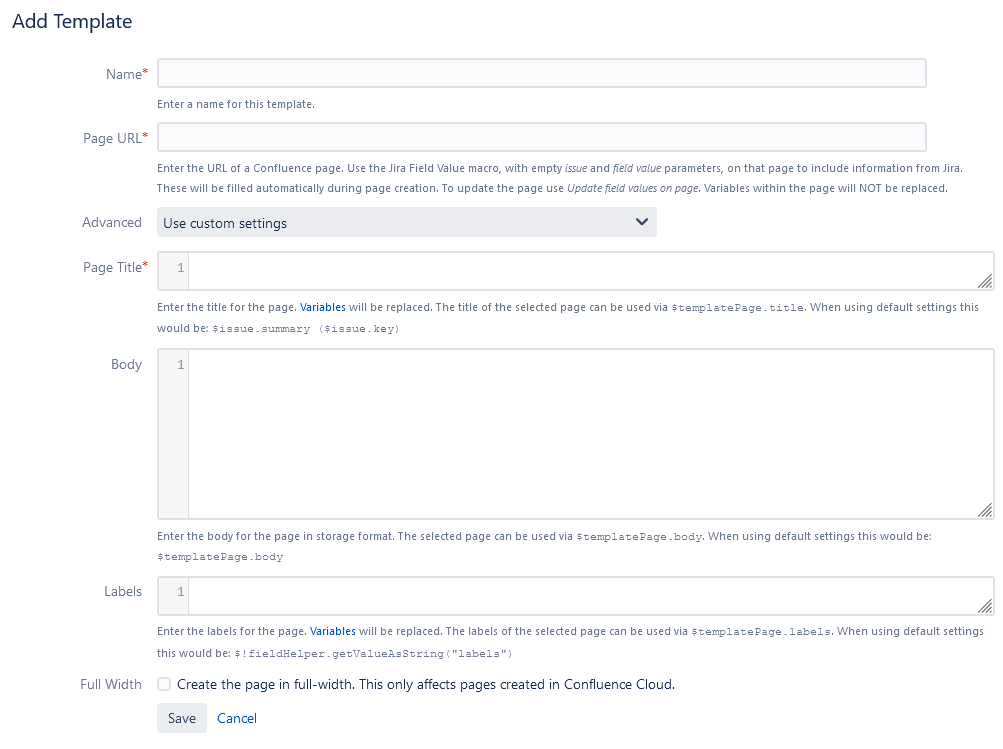Create a Template from a Confluence Page
Click Add Template in the "Templates from Confluence Pages" section of the "Manage Templates" dialog. The "Add Template" dialog for a single issue looks like the following:
You can enter the following information:
- Name: Name of the template.
- Page URL: The URL for the Confluence page.
- Advanced: Select "Use default settings" to use defaults for page title, body and labels. If you select "Use custom settings", you can enter the following information:
- Page Title: Enter the title for the page. Variables will be replaced. The title of the selected page can be used via
$templatePage.title. When using default settings this would be:$issue.summary ($issue.key) - Body: Enter the body for the page in storage format. Variables will be replaced. The selected page can be used via
$templatePage.body. When using default settings this would be:$templatePage.body - Labels: Enter the labels for the page. Variables will be replaced. The labels of the selected page can be used via
$templatePage.labels. When using default settings this would be:$!fieldHelper.getValueAsString("labels")
- Page Title: Enter the title for the page. Variables will be replaced. The title of the selected page can be used via
- Full Width: Select to create the page in full-width. This only affects pages created in Confluence Cloud.
To use this kind of template, use the Jira Field Value macro, with empty issue and field value parameters, on that page to include information from Jira. These will be filled automatically during page creation. To update the page use Update field values on page. Variables within the page will NOT be replaced.
When done, click Save.