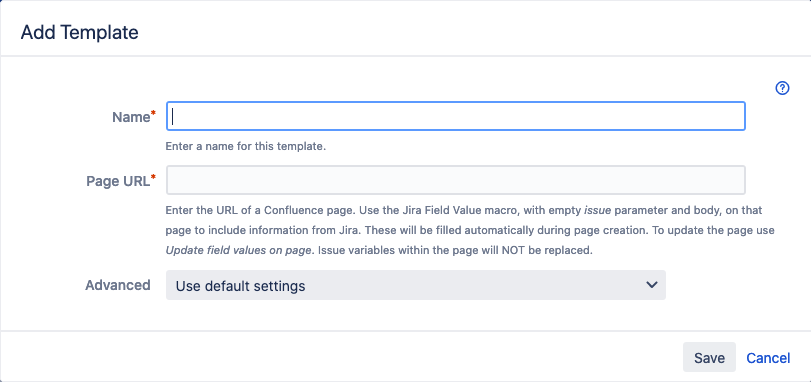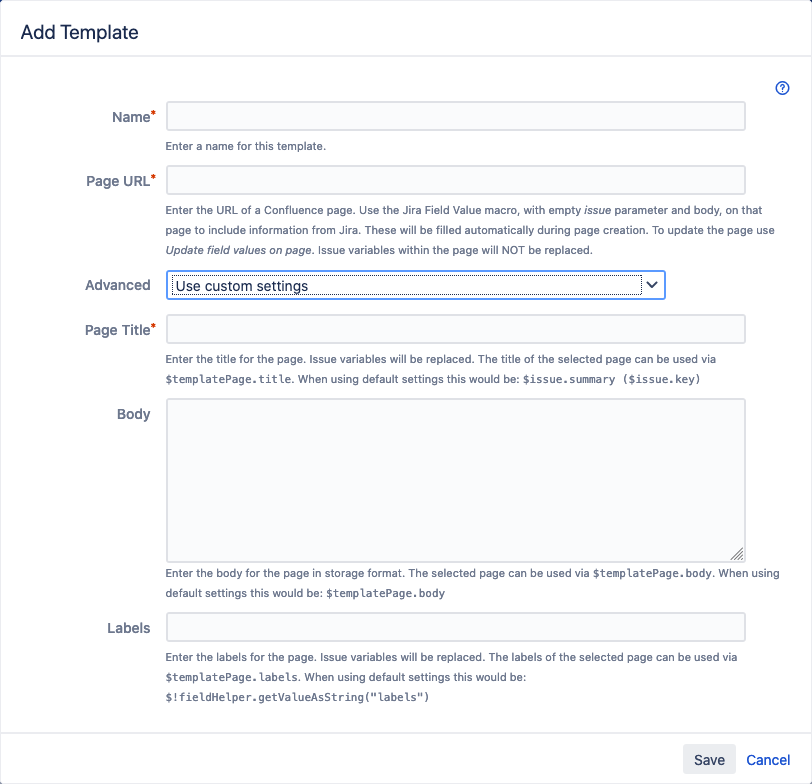Create a Single Issue Template Directly from a Confluence Page
Click Add Template in the "Templates from Confluence Pages (Single Issue)" section of the "Manage Tempates" dialog. The "Add Template" dialog for a single issue looks like the following:
To use this kind of template, use the Jira Field Value macro, with empty issue parameter and body, on that page to include information from Jira. These will be filled automatically during page creation. To update the page use Update field values on page post-function or operation. Issue variables within the page will NOT be replaced.
You have to enter the following information:
- Name: Name of the template.
- Page URL: The URL for the Confluence page. Issue variables will be replaced.
- Advanced: Select Use default settings to use defaults for page title, body and labels. If you select Use custom settings, you can enter the following information:
- Page Title: Enter the title for the page. Issue variables will be replaced. The title of the selected page can be used via
$templatePage.title. When using default settings this would be:$issue.summary ($issue.key) - Body: Enter the body for the page in storage format. The selected page can be used via
$templatePage.body. When using default settings this would be:$templatePage.body - Labels: Enter the labels for the page. Issue variables will be replaced. The labels of the selected page can be used via
$templatePage.labels. When using default settings this would be:$!fieldHelper.getValueAsString("labels")
- Page Title: Enter the title for the page. Issue variables will be replaced. The title of the selected page can be used via
If you click the question mark icon in the top right corner of the template editor dialog, a help page is displayed that lists the replacement syntax for your Jira fields.
Click Save.