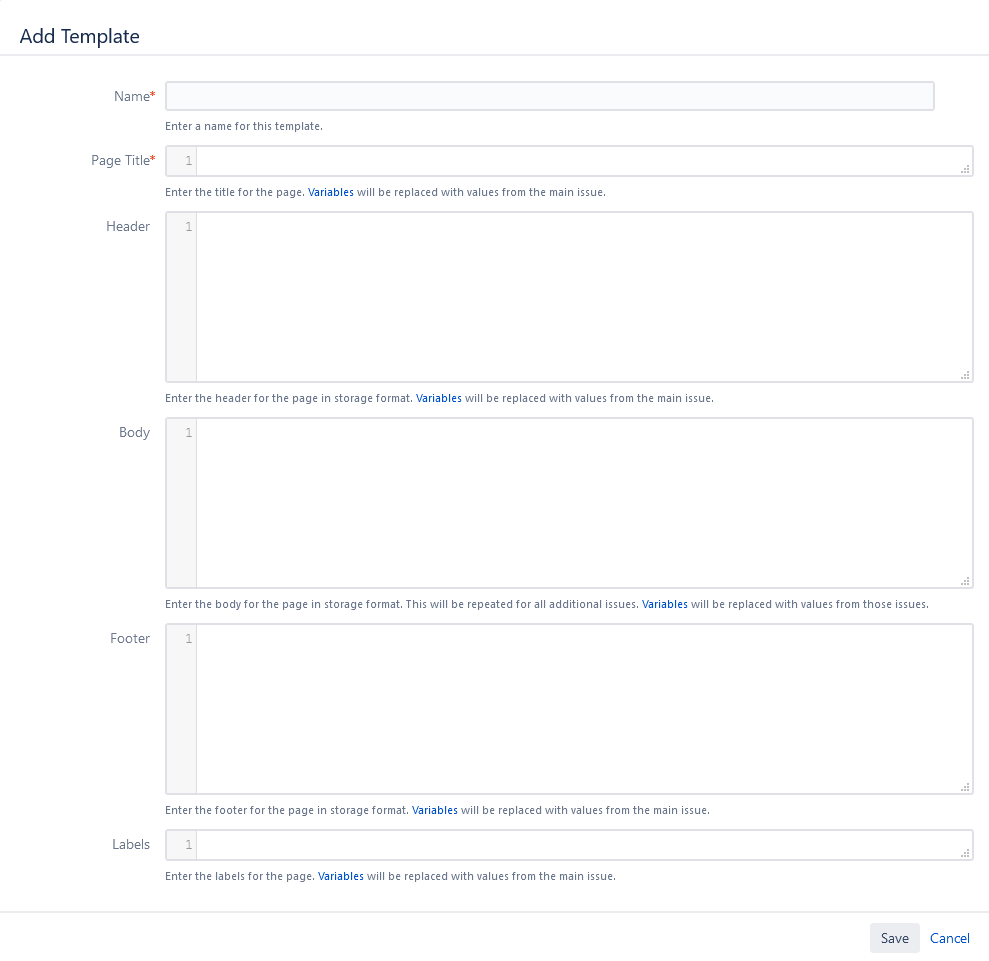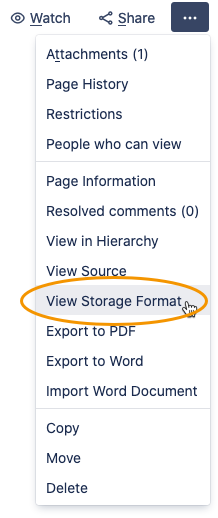Create a Multi Issue Storage Format Template
Click Add Template in the "Storage Format Templates (Multi Issue)" section of the "Manage Tempates" dialog. The "Add Template" dialog for a multi issues looks like the following:
You have to enter the following information:
- Name: Name of the template.
- Page Title: The title for the Confluence page. Variables will be replaced.
- Header: The header for the page in storage format. Variables will be replaced with values from the main issue.
- Body: The body for the Confluence page in Confluence storage format. Variables will be replaced.
- Footer: The footer for the page in storage format. Variables will be replaced with values from the main issue.
- Labels: Labels for the Confluence page. Variables will be replaced.
- Full Width: Select to create the page in full-width. This only affects pages created in Confluence Cloud.
To develop the code for the body in storage format, you can create a template page in Confluence, select View Storage Format from the "More" menu.
Than you can copy the source code into the "Body" text box of the "Add Template" dialog and insert the required variables.
When done, click Save.