Design a Page Template in Confluence
To Design a page template in Confluence, do the following:
- Write your steady content and do the layout.
To include content from Jira, enter a placeholder of your choice.
You will replace the placeholders later by variables.
Finish content and layout.
You are done if you want to import the Confluence page directly in Issue Publisher as single issue template and not as storage format template.
- If you want to use the page you created as Storage Format template in Issue Publisher for Jira, do the following:
- From the More menu, select View Storage Format.
A new window opens displaying the page content. Use copy and paste to copy the page content into the "Body" textbox of the single issue storage template dialog or multi issue storage template dialog.
- Replace your placeholders by the corresponding variables in replacement syntax, e.g.
$!fieldHelper.getValueAsString("key")
You can also show the template help page with the replacement syntax in your local Jira. Links to this page are shown in the description of every field where variables will be replaced.
This help page additionally has a table to get the values of all your custom fields at the end!
Instead of using placeholders, you can directly enter the variables in replacement syntax.
But, when viewing the storage format, you will see, that all double-quotes used in the variables are replaced by the HTML-expression "
"". You have to replace all """ expressions by double-quotes, when copying the storage format code in the template manager. - From the More menu, select View Storage Format.
- Click Save.