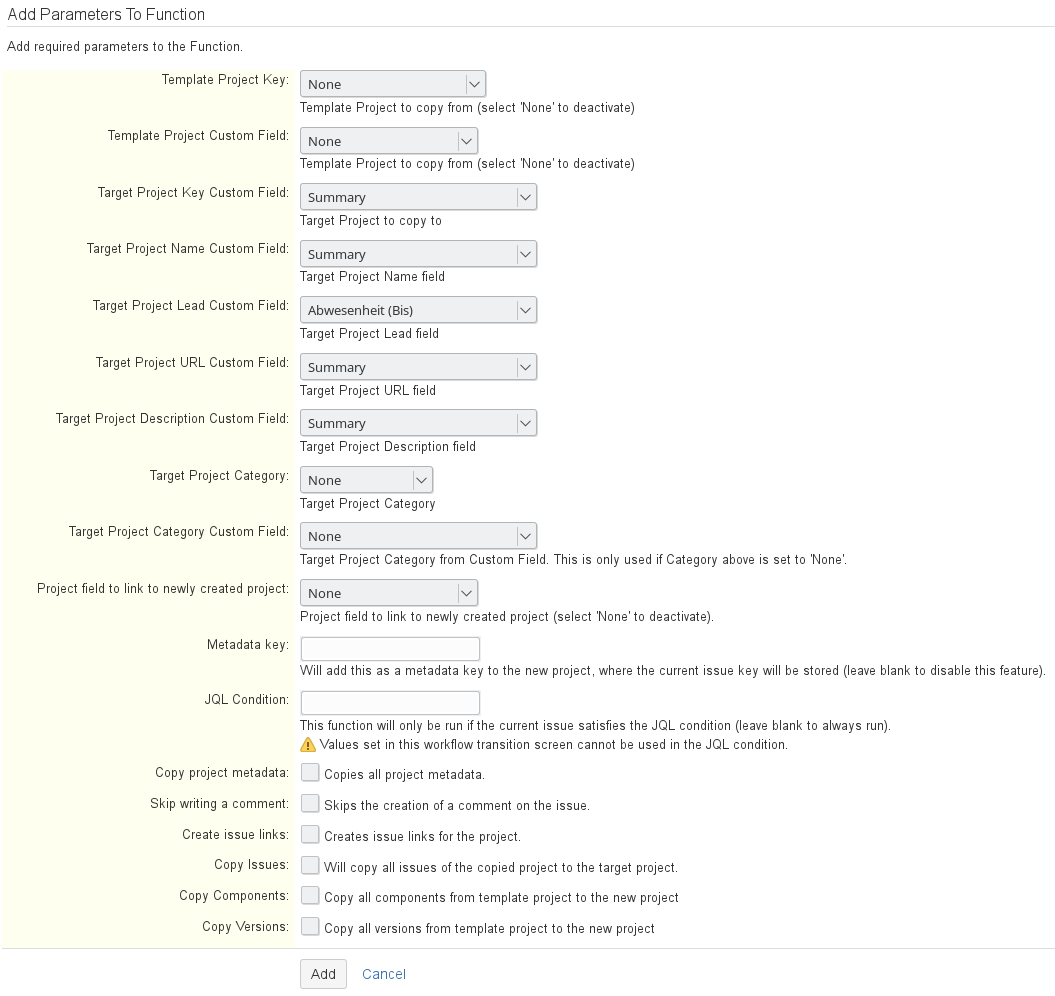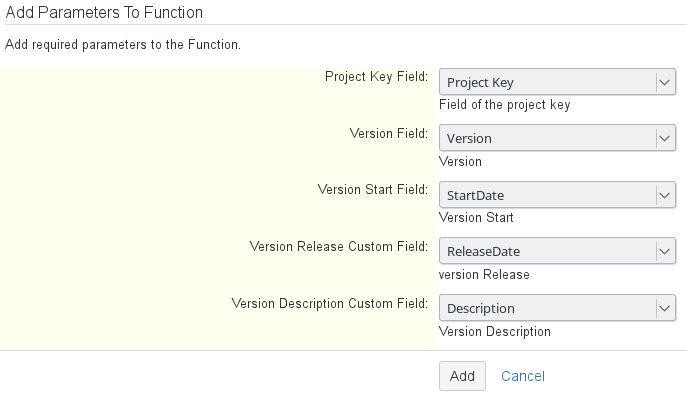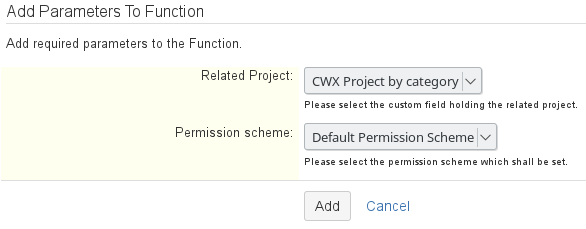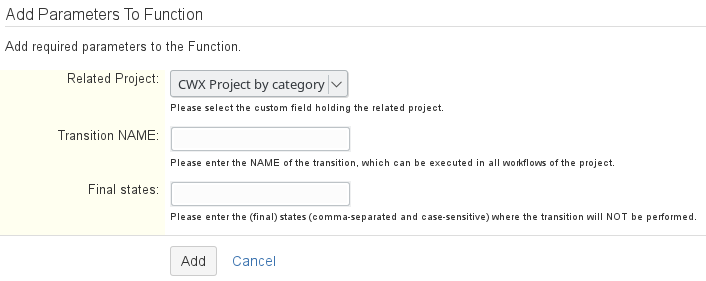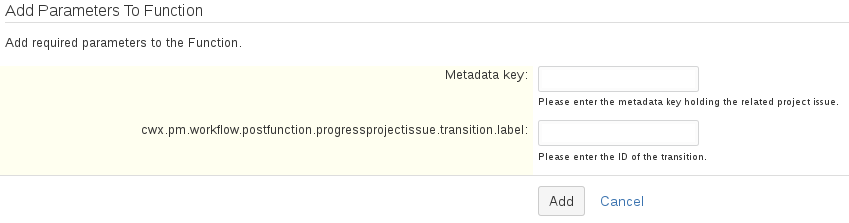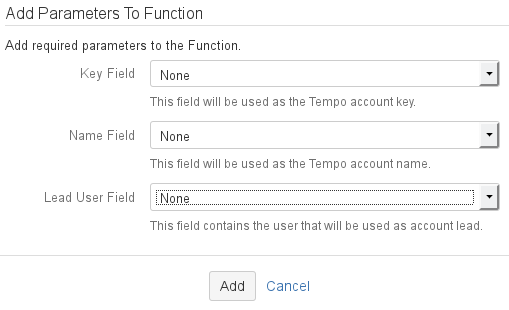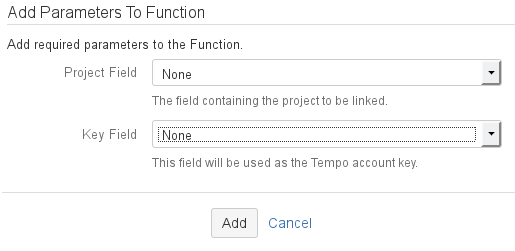Provided Post-Functions - v7.0.2.7
The following post-functions are provided by catWorkX JIRA Portfolio Management:
[cwx-ppm] Copy Project Function (ADD AFTER REINDEX)
This post-functions creates a new project based on a template project. You can either select a fix template project ("Template Project Key" parameter) for the created project or select during runtime the value of a custom field that contains a project key ("Template Project Custom Field" parameter). The same works for the category of the new project ("Target Project Category" vs. "Target Project Category Custom Field").
Because this function accesses fields of a current issue, you have to do a re-index first. Later during daily operation, a re-index of an issue is done automatically once per transition.
If you execute this function before a re-index is done and field values changed in the meantime, the project may keep the outdated values!Required information:
- Template Project Key: Select the template project to copy. Select None to deactivate.
- Template Project Custom Field: Select the "CWX Project by category" custom field that contains key of the template project to copy. Select None to deactivate.
- Target Project Key Custom Field: Select the custom field that contains the project key for the target project.
- Target Project Name Custom Field: Select the custom field that contains the project name for the target project.
- Target Project Lead Custom Field: Select the custom field that contains the project lead for the target project.
- Target Project URL Custom Field: Select the custom field that contains the URL for the target project.
- Target Project Description Custom Field: Select the custom field that contains the description for the target project.
- Target Project Category: Select the category for the target project.
- Target Project Category Custom Field: Select a target project category from the list of custom fields. This is only used if "Target Project Category" (see above) is set to None.
- Project field to link to newly created project: Select a project field to link to newly created project. Select None to deactivate.
- Metadata key: Enter the metadata key where the current issue key will be stored in the new project. Leave blank to disable this feature.
- JQL Condition: This function will only be run if the current issue satisfies the JQL condition. Values set in this workflow transition screen cannot be used in the JQL condition. Leave blank to always run.
- Copy project metadata: Copy all project metadata to the new project.
- Skip writing a comment: Select to skip the creation of a comment on the issue.
- Create issue links: Select to create issue links for the project.
- Copy Issues: Select to copy all issues of the copied project to the target project.
- Copy Components: Select to copy all components from template project to the new project
- Copy Versions: Select to copy all versions from template project to the new project
Field to function parameter mapping:
Make sure that the "[cwx-ppm] Project Key Validator (Syntax and Existence)" validator is used in the same transition.
[cwx-ppm] Create Version from Subtask
This post-function creates a new version based on a custom field for the related project.
Required information:
- Project Key Field: Select the custom field that contains the project key.
- Version Field: Select the custom field that contains the version number.
- Version Start Field: Select the custom field that contains the start date of a version.
- Version Release Custom Field: Select the custom field that contains the date of a version.
- Version Description Custom Field: Select the custom field that contains the description of a version.
Field to function parameter mapping:
[cwx-ppm] Set Permission Scheme
This post-function sets a selected permission scheme for the related project.
Required information:
- Related project: Select the custom field that contains the related project.
- Permission scheme: Select the permission scheme that is set.
Field to function parameter mapping:
[cwx-ppm] Bulk Transition Function
This function performs a transition for all issues of the related project. Therefor a global transition is required.
Required information:
- Related project: Select the custom field that contains the related project.
- Transition name: Enter the name of the transition, which can be executed in all workflows of the project.
- Target status: Enter the (final) states (comma-separated and case-sensitive) where the transition will NOT be performed.
Field to function parameter mapping:
All issues that are already in the entered target states are skipped.
[cwx-ppm] Progress Project Issue Function
This function performs a transition for the related project issue. Therefore you need at least one project that includes a meta data key and a project issue with the same key like the meta data key.
Required information:
- Metadata key: Enter the field name that includes the meta data of the project (not the meta data key itself).
- cwx.pm.workflow.postfunction.progressprojectissue.transition.label: Enter the ID of the transition to be executed.
Field to function parameter mapping:
This function creates a Tempo account from configured parameters.
Required information:
- Key Field: Select a custom field that is used as the Tempo account key.
- Name Field: Select a custom field that is used as the Tempo account name.
- Select a custom field that contains the user that will be used as account lead.
[cwx-ppm] Link Project to Tempo Account
This function links a JIRA project to a Tempo account.
Required information:
- Project Field: Select a custom field that contains the project to be linked.
- Key Field: Select a custom field that is used as the Tempo account key.