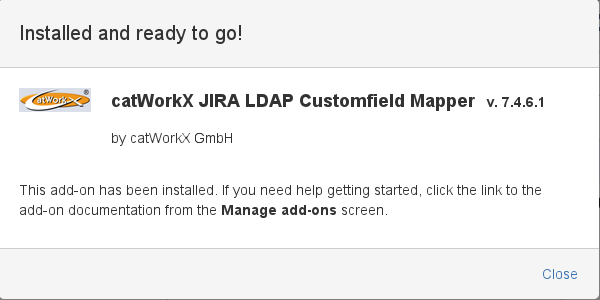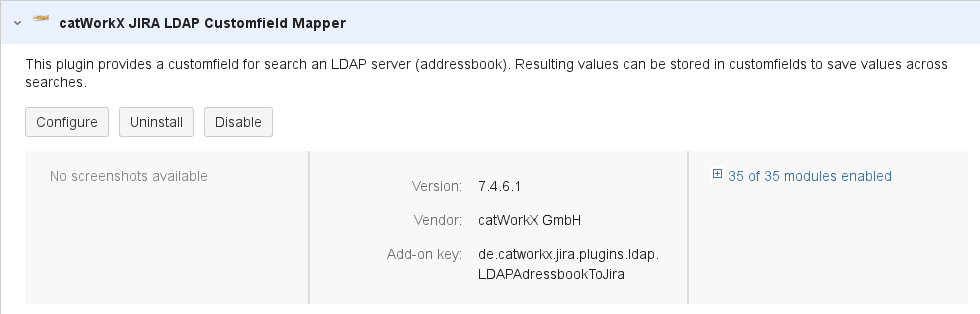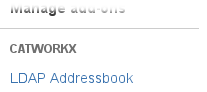Installation
At the moment, you can obtain the catworkx Jira LDAP Customfield Mapper app as JAR file only directly from catworkx.
Content of this section:
Install App
To install catworkx Jira LDAP Customfield Mapper using the Universal Plugin Manager (UPM), do the following:
- Log into the Jira server as administrator.
- From the Administration menu, select Add-ons.
- By default, you should see Atlassian Marketplace for Jira dialog in the right frame. Select Manage add-ons in the side bar on the left.
- Select Upload add-on.
- Browse for the JAR file and select it.
- In the "Upload add-on" dialog, select Upload.
- In the confirmation dialog, select Close.
catworkx Jira LDAP Customfield Mapper should be listed in the list "User-installed add-ons". - If you click the Reload button in your Web browser, you should see a section "Portfolio Management" in the sidebar on the left that contains a links: "LDAP Addressbook".
Uninstall App
To uninstall catworkx Jira LDAP Customfield Mapper, do the following on the Jira server:
- Log into the Jira server as administrator.
- From the Administration menu, select Add-ons.
- In the left side bar, select Manage add-ons.
- By default the user-installed apps are listed in the right frame. The catworkx Jira LDAP Customfield Mapper app should be listed.
- From the app list, select catworkx Jira LDAP Customfield Mapper.
- To uninstall the catworkx Jira LDAP Customfield Mapper app, select Uninstall.
- To confirm, click Uninstall add-on in the confirmation dialog.
- The app is removed and a confirmation should appear on the "User-installed add-ons" list.
- If you click the Reload button in your Web browser, the catworkx Jira LDAP Customfield Mapper app should be removed from the list of "User-installed add-ons".
Disable/Enable App
Disable App
To disable catworkx Jira LDAP Customfield Mapper, do the following on the Jira server:
- Log into the Jira server as administrator.
- From the Administration menu, select Add-ons.
- In the left side bar, select Manage add-ons.
- By default the user-installed apps are listed in the right frame. The catworkx Jira LDAP Customfield Mapper app should be listed.
- From the app list, select catworkx Jira LDAP Customfield Mapper.
- To disable the catworkx Jira LDAP Customfield Mapper app, click Disable.
- To indicate that the app is disabled, the font of the catworkx Jira LDAP Customfield Mapper entry in app list changed from black to gray.
An "Enable" button should appear.
Enable App
To enable a disabled catworkx Jira LDAP Customfield Mapper app, do the following on the Jira server:
- Log into the Jira server as administrator.
- From the Administration menu, select Add-ons.
- In the left side bar, select Manage add-ons.
- By default the user-installed apps are listed in the right frame. The catworkx Jira LDAP Customfield Mapper app should be listed.
- From the app list, select catworkx Jira LDAP Customfield Mapper.
- To enable the catworkx Jira LDAP Customfield Mapper app, click Enable.
- To indicate that the app is enabled, the font of the catworkx Jira LDAP Customfield Mapper entry in app list changed from gray to black.
An "Disable" button should appear.