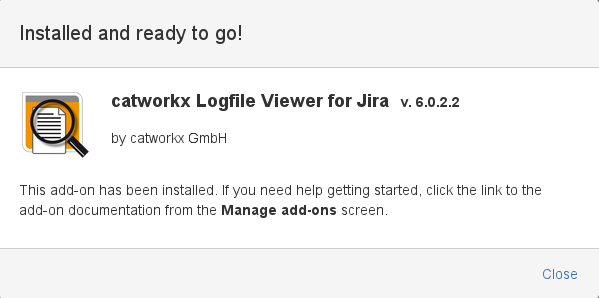Installation
catworkx Logfile Viewer for Jira is only available for customers that have a service contract with catworkx. For them it is free of charge.
Content of this section:
Install App
To install the catworkx Logfile Viewer for Jira add-on, do the following on the Jira server:
- Log into the Jira server as administrator.
- From the Administration menu, select Add-ons.
- By default, you should see "Atlassian Marketplace for Jira" dialog in the right frame. Select Manage add-ons in the side bar on the left.
- Select Upload add-on.
- Browse for the JAR file and select it.
- In the "Upload add-on" dialog, select Upload.
- In the confirmation dialog, select Close.
- Select Close in the confirmation dialog.
catworkx Logfile Viewer for Jira should be listed in the list "User-installed add-ons". - If you click the Reload button in your Web browser, you should see a section "Logfile Viewer" in the sidebar on the left that contains a link "View Logfile"
Uninstall App
To uninstall catworkx Logfile Viewer for Jira, do the following on the Jira server:
- Log into the Jira server as administrator.
- From the Administration menu, select Add-ons.
- In the left side bar, select Manage add-ons.
- By default the user-installed apps are listed in the right frame. The catworkx Logfile Viewer for Jira app should be listed.
- From the app list, select catworkx Logfile Viewer for Jira.
- To uninstall the catworkx Logfile Viewer for Jira app, select Uninstall.
- To confirm, click Uninstall add-on in the confirmation dialog.
- The app is removed and a confirmation should appear on the "User-installed add-ons" list.
- If you click the Reload button in your Web browser, the catworkx Logfile Viewer for Jira app should be removed from the list of "User-installed add-ons".
Disable/Enable App
Disable App
To disable catworkx Logfile Viewer for Jira, do the following on the Jira server:
- Log into the Jira server as administrator.
- From the Administration menu, select Add-ons.
- In the left side bar, select Manage add-ons.
- By default the user-installed apps are listed in the right frame. The catworkx Logfile Viewer for Jira app should be listed.
- From the app list, select catworkx Logfile Viewer for Jira.
- To disable the catworkx Logfile Viewer for Jira app, click Disable.
- To indicate that the app is disabled, the font of the catworkx Logfile Viewer for Jira entry in app list changed from black to gray.
An "Enable" button should appear.
Enable App
To enable a disabled catworkx Logfile Viewer for Jira app, do the following on the Jira server:
- Log into the Jira server as administrator.
- From the Administration menu, select Add-ons.
- In the left side bar, select Manage add-ons.
- By default the user-installed apps are listed in the right frame. The catworkx Logfile Viewer for Jira app should be listed.
- From the app list, select catworkx Logfile Viewer for Jira.
- To enable the catworkx Logfile Viewer for Jira app, click Enable.
- To indicate that the app is enabled, the font of the catworkx Logfile Viewer for Jira entry in app list changed from gray to black.
An "Disable" button should appear.