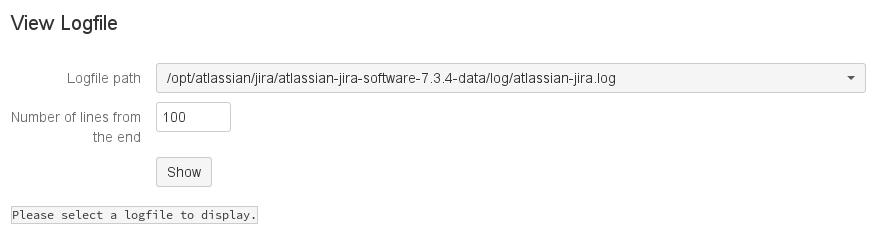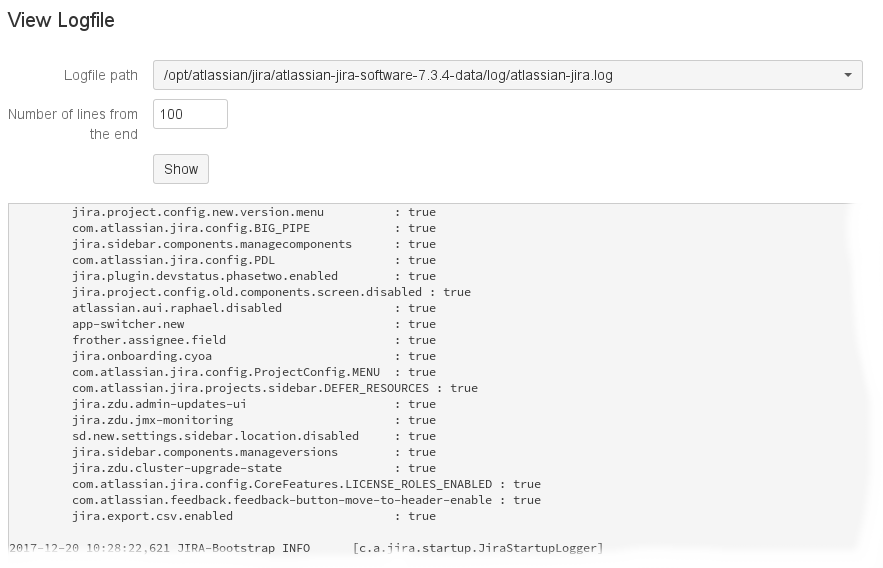Usage
To use the Logfile Viewer for Jira app, you have to have administrator permissions.
As administrator, there are two ways to switch to the dialog of the Logfile Viewer for Jira app:
- Via the "Manage add-ons" dialog. Do the following:
- From the Administration menu, select Add-ons.
- In the left column, select Manage add-ons.
- By default the user-installed apps are listed in the right frame. The catworkx Logfile Viewer for Jira app should be listed.
- From the app list, select catworkx Logfile Viewer for Jira.
- To switch to the View Logfile dialog of catworkx Logfile Viewer for Jira, click Configure.
- Directly via the System management dialog. Do the following:
- From the Administration menu, select Add-ons.
In the left column, there is a list entry labeled View Logfile. - To switch to the View Logfile dialog of catworkx Logfile Viewer for Jira, click View Log File in the left column.
- From the Administration menu, select Add-ons.
Tip
If you have a lot of add-ons installed on your system, the first way can be faster to find the Logfile Viewer for Jira app.
The main dialog of View Log File shows 4 elements:
- pull-down menu
- text box
- Show button
- Output frame
From the Logfile path pull-down menu you can select the log file you want to display. The content of the menu is created automatically on your Jira server. To display the log file's content, click the Show button. The file's content is displayed in the output frame.
To specify the number of lines shown in the output frame, change the value in the Number of lines from the end text box before pressing the Show button.
To search for log file content, use the Web browser's search function (e.g., by pressing Ctrl + F.)