Request for Leave as Employee
To use catworkx Leave Management, a normal user can create a leave request by doing the following:
Check for Your Leave Entitlement
To checkfor your leave entitlement, do the following:
- Navigate to your employee issue.
- In the "Details" section, you can see your leave entitlement.
Create a Leave Request
To create a leave request, do the following:
- Click "Create" in the main header bar to create a new issue.
- Select the "Leave Management" project in the "Create Issue" dialog.
- Select the Leave Management project.
- Select the the type of leave from the "Issue Type" menu. You can select between:
- Vacation
- Sick leave
- Special leave
- Enter the first day of leave in the "Start date" text box.
- Enter the last day of leave in the "End date" text box.
- Select the appropriate "Half day" check box if the first or last day of your leave is only a half day.
- Click Create.
Submit a Leave Request
To submit a leave request, do the following:
Navigate to your employee issue.
In the "Issue Links" section, you can see all the statuses of all your current leave requests.The employee issue always helps you t keep overview of your leave requests.
- Select the link to the leave request you want to submit.
The issue of your leave request is displayed.
Check the calculated leave length. - To submit the request for approval, click Submit at the top of the issue section.
The status of the leave issue changes to "Submitted". Finally, you have to assign the leave issue to your manager.
Only users with role "Manager" are provided by the "Assign" dialog.
If you request vacation for the upcoming year. The days needed will be deducted from the account when the new year starts.