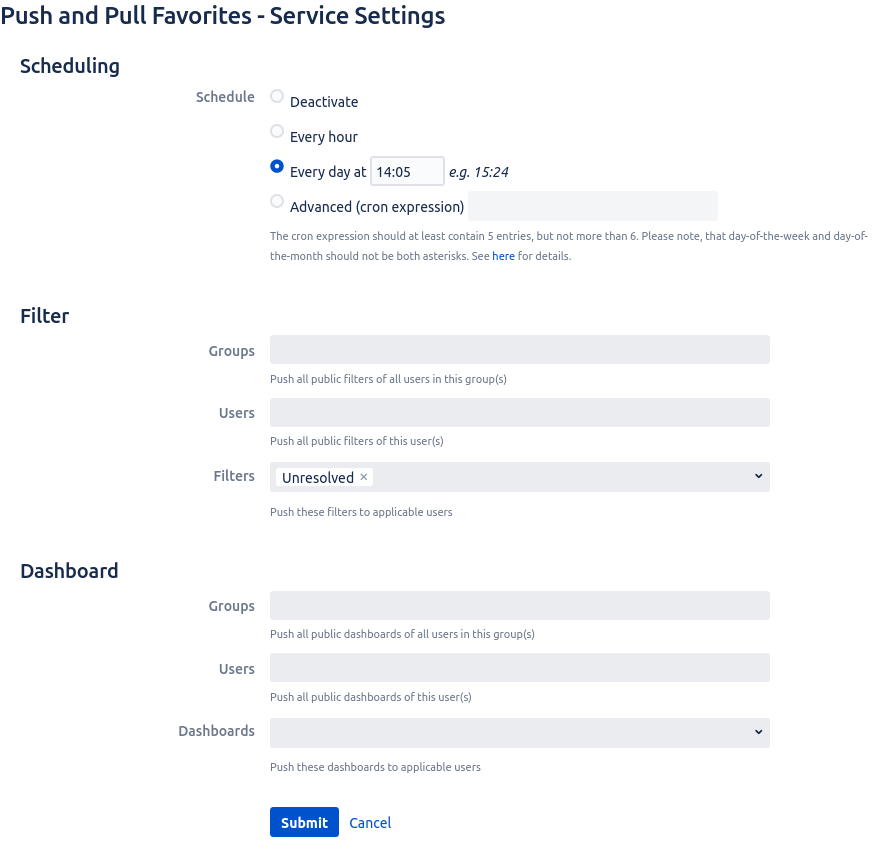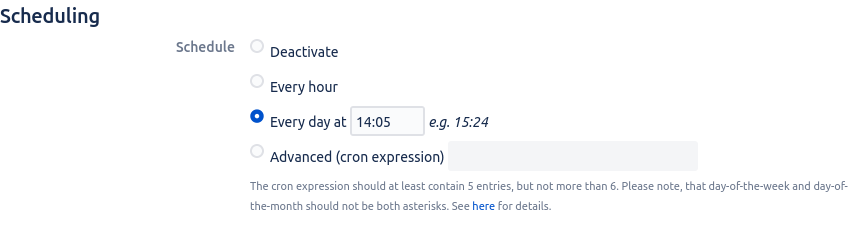Push Service
To configure your service settings, do the following as administrator:
- From the Administration menu, select Manage apps.
In the left side bar there should be a section "Teamworkx Push and Pull Favorites" that contains the following links:- Push Service
- Dashboard Order
- Click Push Service.
The "Push and Pull Favorites - Service Settings" dialog appears. Do the following:
Then click Submit.