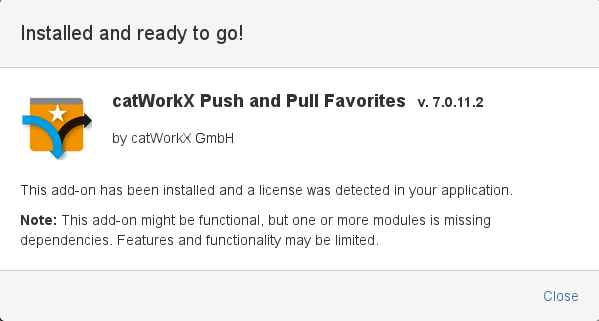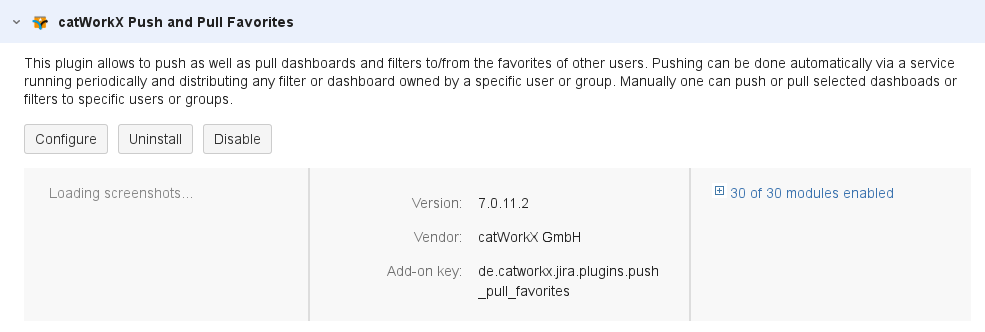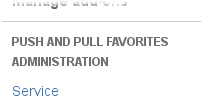Installation - v7.0.11.2
catWorkX Push and Pull Favorites you can obtain from the Atlassian Marketplace.
Content of this section:
Install Add-On
To install catWorkX Push and Pull Favorites using the Universal Plugin Manager (UPM), do the following:
- Log into the JIRA server as administrator.
- From the Administration menu, select Add-ons.
- By default, you should see Atlassian Marketplace for JIRA dialog in the right frame. Select Manage add-ons in the side bar on the left.
- Select Upload add-on.
- Browse for the JAR file and select it.
- In the "Upload add-on" dialog, select Upload.
- In the confirmation dialog, select Close.
catWorkX Push and Pull Favorites should be listed in the list "User-installed add-ons". - You have to create a trial license key if you want to test the add-on.
If you have already a license key, you have to paste it into the License key textbox. - If you click the Reload button in your Web browser, you should see a section "Push and Pull Favorites Administration" in the sidebar on the left that contains a link "Service".
Uninstall Add-On
To uninstall catWorkX Push and Pull Favorites, do the following on the JIRA server:
- Log into the JIRA server as administrator.
- From the Administration menu, select Add-ons.
- In the left side bar, select Manage add-ons.
- By default the user-installed add-ons are listed in the right frame. The catWorkX Push and Pull Favorites add-on should be listed.
- From the add-on list, select catWorkX Push and Pull Favorites.
- To uninstall the catWorkX Push and Pull Favorites add-on, select Uninstall.
- To confirm, click Uninstall add-on in the confirmation dialog.
- The add-on is removed and a confirmation should appear on the "User-installed add-ons" list.
- If you click the Reload button in your Web browser, the catWorkX Push and Pull Favorites add-on should be removed from the list of "User-installed add-ons".
Disable/Enable Add-On
To disable catWorkX Push and Pull Favorites, do the following on the JIRA server:
- Log into the JIRA server as administrator.
- From the Administration menu, select Add-ons.
- In the left side bar, select Manage add-ons.
- By default the user-installed add-ons are listed in the right frame. The catWorkX Push and Pull Favorites add-on should be listed.
- From the add-on list, select catWorkX Push and Pull Favorites.
- To disable the catWorkX Push and Pull Favorites add-on, click Disable.
- To indicate that the add-on is disabled, the font of the catWorkX Push and Pull Favorites entry in add-on list changed from black to gray.
An "Enable" button should appear.
To enable a disabled catWorkX Push and Pull Favorites add-on, do the following on the JIRA server:
- Log into the JIRA server as administrator.
- From the Administration menu, select Add-ons.
- In the left side bar, select Manage add-ons.
- By default the user-installed add-ons are listed in the right frame. The catWorkX Push and Pull Favorites add-on should be listed.
- From the add-on list, select catWorkX Push and Pull Favorites.
- To enable the catWorkX Push and Pull Favorites add-on, click Enable.
- To indicate that the add-on is enabled, the font of the catWorkX Push and Pull Favorites entry in add-on list changed from gray to black.
An "Disable" button should appear.