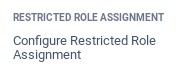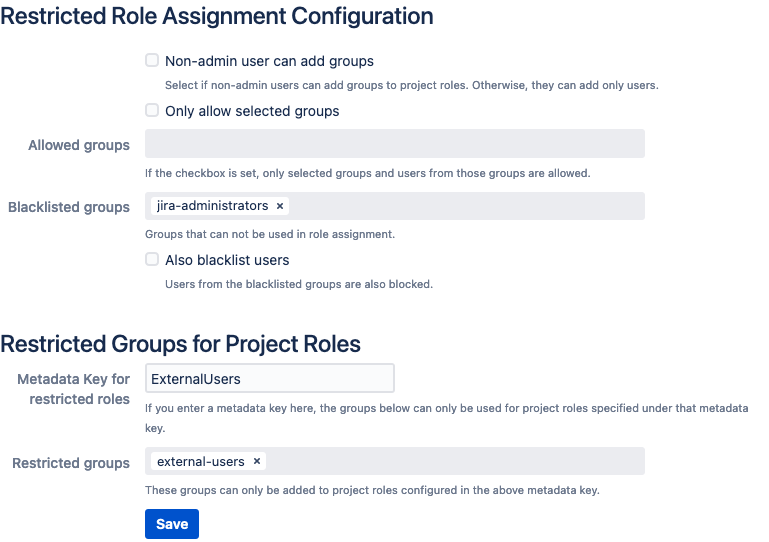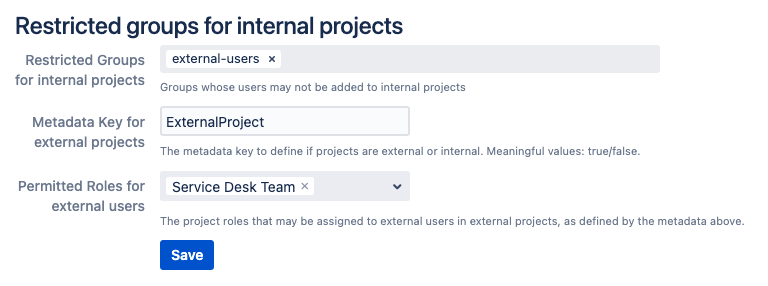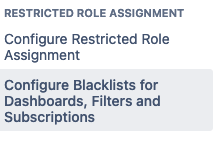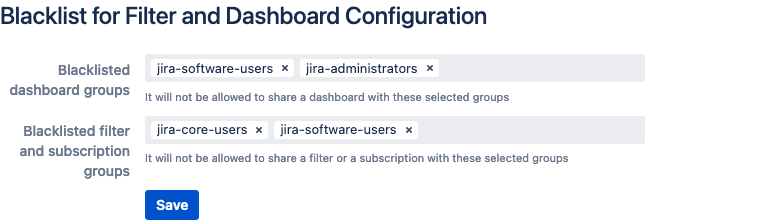Configure App
In the administration dialog of Restricted Role Assignment, you can allow non-admin users to add groups to project roles.
Restricted Role Assignment
To configure the Restricted Role Assignment, do the following on the JIRA server:
- Log into the Jira server as administrator.
- From the Administration menu, select Add-ons.
In the left side bar there should be a section "Restricted Role Assignment" in the sidebar on the left that contains a link "Configure Restricted Role Assignment". - Select Configure Restricted Role Assignment.
The "Restricted Role Assignment Configuration" view is displayed. - Select the option Non-admin user can add groups if you want to allow users without admin permission to add groups to project roles.
- Select the option Only allow selected groups if you want to restrict the groups of which the users can be selected. If activated, enter the allowed groups at Allowed groups.
- Select the option Also blacklist users if you want to restrict the groups of which the users can not be selected. If activated, enter the blocked groups at Blacklisted groups.
- If you want to restrict users in certain groups from being added to project roles, you can configure a Metadata Key in Metadata Key for restricted roles. Only roles that are listed in a project's metadata with this key can be populated with restricted users.
- In Restricted groups you can list the groups that can only be added to the roles configured.
- Click Save.
Restricted Users for Internal Projects
To restrict users that can be provided in internal projects:
- Log into the Jira server as administrator.
- From the Administration menu, select Add-ons.
In the left side bar there should be a section "Restricted Role Assignment" in the sidebar on the left that contains a link "Configure Restricted Role Assignment". - Select Configure Restricted Role Assignment.
The "Restricted Role Assignment Configuration" view is displayed. - Enter a list of groups whose users may not be added to "internal" projects in Restricted Groups for internal projects. Which projects are considered "internal" is defined by the metadata key you provide as Metadata Key for external projects, and the restriction feature is only active if a metadata key is entered.
- If a metadata key is configured here, projects without a metadata value, or where the metadata value is not "true" are considered internal projects and apply restrictions to added users.
- Projects that have a metadata value of "true" are considered external, so users can be added there, but only to roles that are configured under Permitted Roles for external users.
Blacklists for Filter and Dashboards
To configure the settings for Filters and Dashboards, do the following:
- Log into the Jira server as administrator.
- From the Administration menu, select Add-ons.
In the left side bar there should be a section "Restricted Role Assignment" in the sidebar on the left that contains a link "Configure Blacklists for Dashboards, Filters and Subscriptions". - Select Configure Blacklists for Dashboards, Filters and Subscriptions. The view is displayed.
- Enter a list of groups in Blacklisted dashboard groups that users cannot share dashboards with.
- Enter a list of groups in Blacklisted filter and subscription groups that users cannot share filters and subscriptions with.
- Click Save.