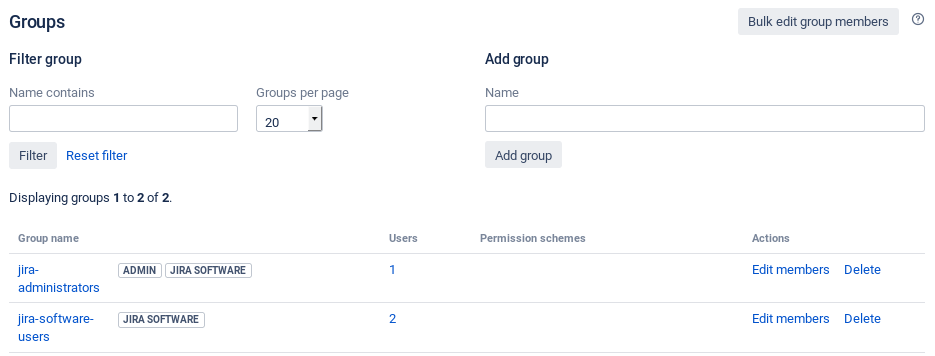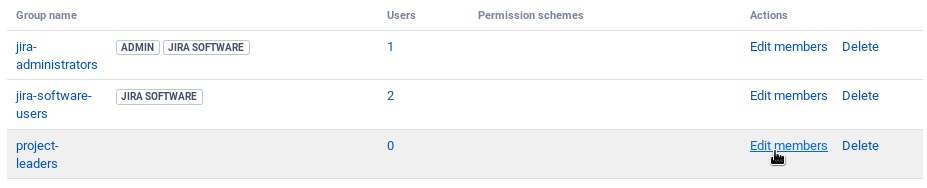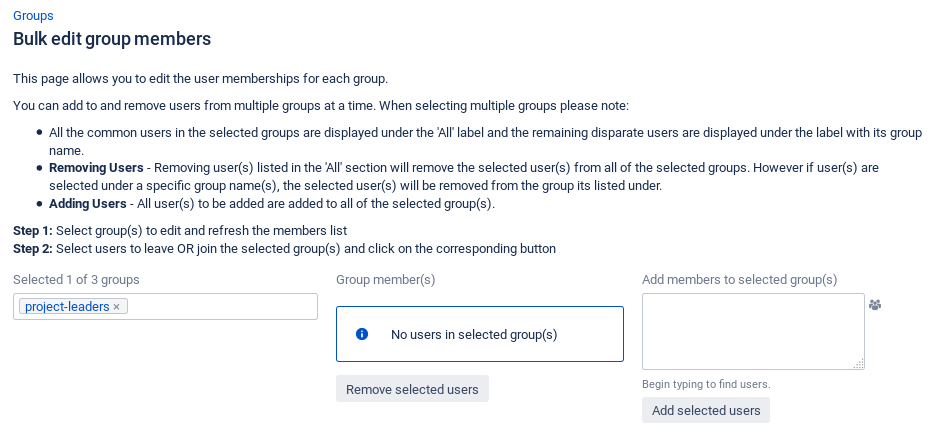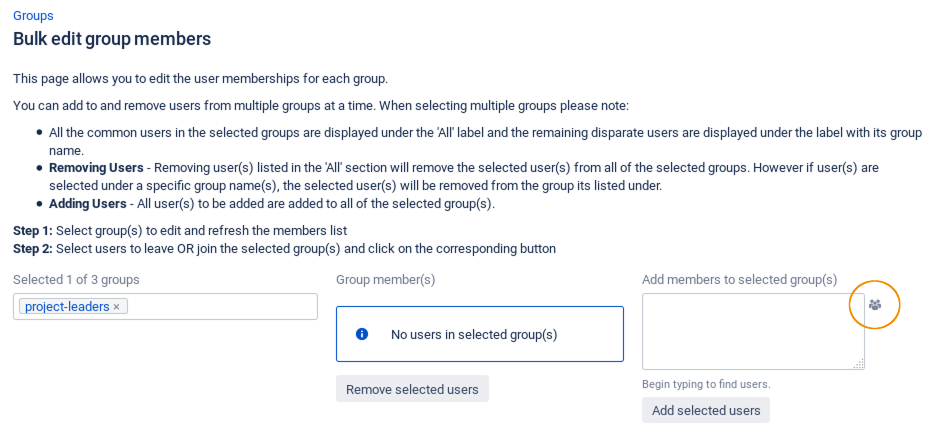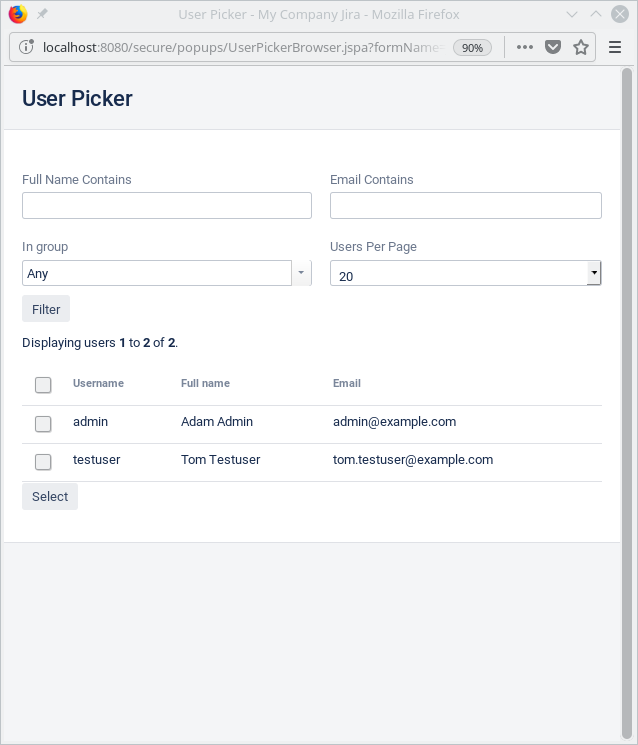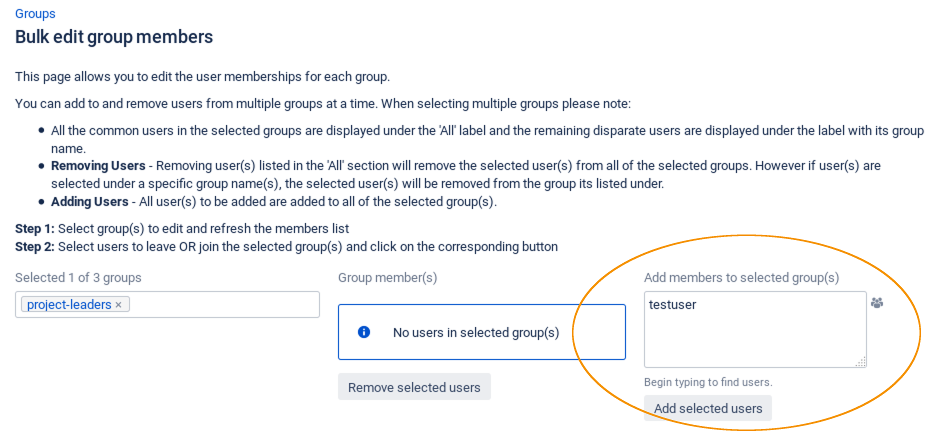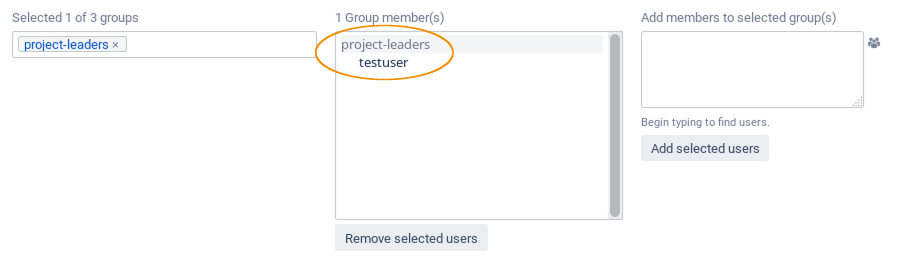Configure Groups
To configure a new group, you have to do the following:
Add a New Group
To add a new group, do the following:
- Select User Management in the Jira Administration menu.
- In the side bar at the left, select Groups.
The "Groups" dialog is displayed. - In the "Name" textbox in the "Add group" section at the top right, enter the name of the group you want to add.
- Click Add group.
The new group is added in the list of groups at the bottom of the dialog.
Add Users to a Group
To add users to a group, do the following in the "Groups" dialog:
- In the list of groups at the bottom of the "Groups" dialog, select Edit members for the group you want to add users to.
The "Bulk edit group members" dialog is displayed. - Select the user picker icon in the "Add members to selected group(s)" section at the right.
The "User Picker" dialog is displayed. - Select a user from the list of users at the bottom of the dialog and click Select.
Optional: Use the options at the top of the dialog to filter the list of users.
The selected users are added to the "Add members to selected group(s)" textbox. - Click Add selected users.
The selected users are added to the "Group member(s)" list.