Add Users to a Project Role - v7.0.1.0
The dialog to add users and groups to a role is replaced by Restricted Role Assignment.
| Original | with Restricted Role Assignment |
|---|---|
To add a user to a role, do the following as JIRA administrator:
- From the Administration menu, select Projects.
The "Project list" is displayed. - Select the project you want to add users to.
The "Users and roles" dialog is displayed. - Click Add users to a role.
The "Add users to a role" dialog is displayed. Start entering a user or group name in the "User" textbox.
While entering, the system proposes user and group names.Only the system admin is allowed to select groups here. Project administrators are only allowed to select users here.
Select the user (or group) from the dialog.
Repeat this step to select further users (or groups).- Click Add.
The selected users (and groups) are added to the "Administrator" list in the "Users and roles" dialog.
You will get an error message if it is not permitted to add the selected user or group.
The permitted groups are configured via the Project Metadata add-on.