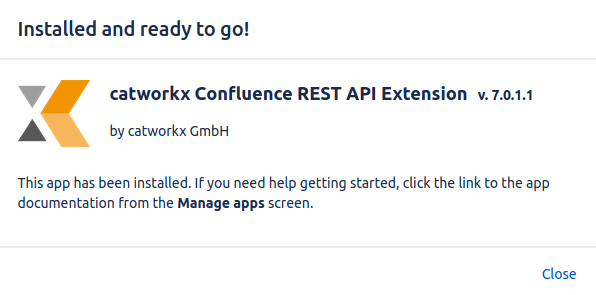Installation
At the moment, you can obtain the catworkx Confluence REST API Extension app as JAR file only directly from catworkx.
Content of this section:
Install App
To install the catworkx Confluence REST API Extension app, do the following on the Confluence server:
- Log into the Confluence server as administrator.
- From the Administration menu, select Add-ons.
- By default, you should see the "Manage Add-ons" dialog in the right frame. If not, search for Manage add-ons in the left frame and select it.
- Click Upload add-on.
- Select the app JAR file and click Upload.
A message should appear that the installation was successful. Click Close to close the message window.
The catworkx Confluence REST API Extension should be listed at "User-installed add-ons" in the right frame.
Uninstall App
To uninstall the catworkx Confluence REST API Extension app, do the following on the Confluence server:
- Log into the Confluence server as administrator.
- From the Administration menu, select Add-ons.
- By default, you should see the "Manage Add-ons" dialog in the right frame. If not, search for Manage add-ons in the left frame and select it.
- By default the user-installed apps are listed in the right frame. The catworkx Confluence REST API Extension should be listed.
- From the app list, select catworkx Confluence REST API Extension.
- To uninstall the catworkx Confluence REST API Extension app, select Uninstall.
- To confirm, click Uninstall add-on in the confirmation dialog.
- The app is removed and a confirmation should appear on the "User-installed add-ons" list.
- If you click the Reload button in your Web browser, the catworkx Confluence REST API Extension app should be removed from the list of "User-installed add-ons".
Disable/Enable App
Disable App
To disable catworkx Confluence REST API Extension, do the following on the Confluence server:
- Log into the Confluence server as administrator.
- From the Administration menu, select Add-ons.
By default the user-installed apps are listed in the right frame. The catworkx Confluence REST API Extension app should be listed. - From the app list, select catworkx Confluence REST API Extension.
- To disable the catworkx JIRA Field Value Macro app, click Disable.
- To indicate that the app is disabled, the font of the catworkx Confluence REST API Extension entry in app list changed from black to gray.
An "Enable" button should appear.
Enable App
To enable a disabled catworkx Confluence REST API Extension app, do the following on the Confluence server:
- Log into the Confluence server as administrator.
- From the Administration menu, select Add-ons.
By default the user-installed apps are listed in the right frame. The catworkx Confluence REST API Extension app should be listed. - From the app list, select catworkx Confluence REST API Extension.
- To enable the catworkx Confluence REST API Extension app, click Enable.
- To indicate that the app is enabled, the font of the catworkx Confluence REST API Extension entry in app list changed from gray to black.
An "Disable" button should appear.