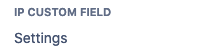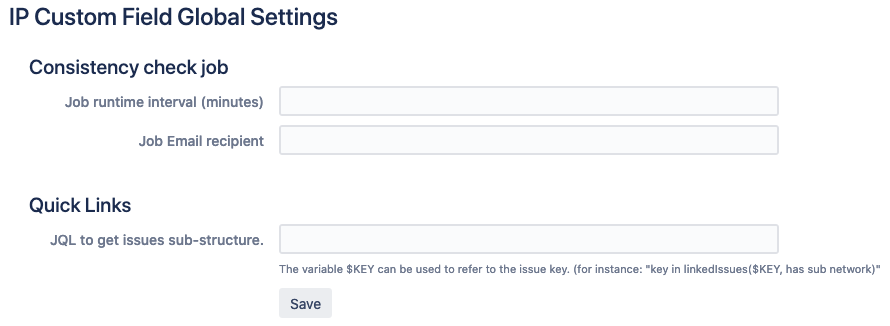Configure Global Settings
To configure the catworkx IP Custom Field for Jira app, do the following on the Jira server:
- Log into the Jira server as administrator.
- From the Administration menu, select Apps.
Select Settings from the "IP Custom Field" section in the sidebar on the left.
The "IP Custom Field Global Settings" dialog appears.The dialog has two sections:
- After editing, click Save.
Consistency check job
This section is used to configure a job that is checking all projects and issues for consistency in the background. For performance reasons this job should not run all the time. In the "Job runtime interval" you can specify an interval for the job to start. Also you have to enter an email address for sending notifications in the case of inconsistencies to ("Job Email recipient").
If you rename a scope, the consistency check job tries to correct the scope name of all sub-issues. This is necessary because the scope name is stored directly in the JIRA issues. The connection to the correct scope is always current even if the old scope name is displayed. Alternatively you can open and save all affected issues to correct the scope name.
Quick Links
When viewing an issue, in the details section the CWX IP Address Custom Field and CWX Network Custom Field show a small link icon.
- CWX IP Address Custom Field
- CWX Network Custom Field
You can click this link icon to search for other issues in the same network and having the same scope.
To configure this search, you have enter a JQL query that matches to your link structure. The variable $KEY can be used to refer to the issue key. Two JQL examples:
key in linkedIssues($KEY, "has sub network")key in linkedIssues($KEY, "is parent of")