Preconfigure and share settings
Preconfigure settings for deployment
If you want to preconfigure settings for users can create a settings file and deploy it:
- Install and configure the Add-In in Outlook.
- Go the the folder where the configuration is stored: C:\Users\<username>\AppData\Local\catworkx GmbH\Teamworkx Outlook Integration for Jira
- Open the settings file settings.json with an editor of your choice.
Locate the "Credentials" section of each configured server and replace it by:
Credentials section of settings.json"Credentials": { "Username": "", "Password": "", "ApiToken": "" },Please also make sure to delete any credentials for the proxy. Due to the encryption it is not possible to deploy them:
Credentials section of settings.json"ProxyUsername": "", "ProxyPassword": ""- Deploy the settings file to the configuration folder (see above) of each user.
When the user creates a ticket for the first time, the configuration settings will open. After that he needs to edit the connection settings and enter the username, password and API token (Jira Cloud only).
Make sure to keep the JSON valid, otherwise the Add-In will not be able to process it. Please pay special attention to the commas at the end. You can also use an online JSON validator to make sure, the syntax is valid. Furthermore, you should test the settings file before you deploy it.
Last but not least: Not all key-value pairs in the configuration file are logically correct. Do not care about any true or false for values, just trust the configuration made in Outlook.
Share settings
If you want to share settings in your team, for example project mappings, which map e-mail addresses to Jira projects, you can just copy the related sections from one settings file to another. In case you configured multiple servers you can also copy settings from one server to another.
Please consider, that you cannot share any credentials for Jira or the proxy, due to the encryption. Here are the steps to share all other settings:
- Go the the folder where the configuration is stored: C:\Users\<username>\AppData\Local\catworkx GmbH\Teamworkx Outlook Integration for Jira.
- Backup your current settings file settings.json.
- Open the settings file settings.json with an editor of your choice.
Locate the server and settings you want to share or copy, for example project mappings:
Project mapping section of settings.json"RegExProjectMapping": [ { "ProjectKey": "COMPANY", "RegexPattern": "*@company.com" }, { "ProjectKey": "SUPPORT", "RegexPattern": "support@???.server.com" }, { "ProjectKey": "USERS", "RegexPattern": "???.*@company.net" } ]- Copy the related parts to another server section in the file or to a server section in another file.
Make sure to keep the JSON valid. Please pay special attention to the commas at the end. You can also use an online JSON validator to make sure, the syntax is valid.
Last but not least: Not all key-value pairs in the configuration file are logically correct. Do not care about any true or false for values, just trust the configuration made in Outlook.