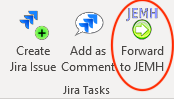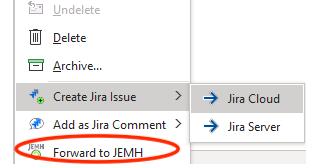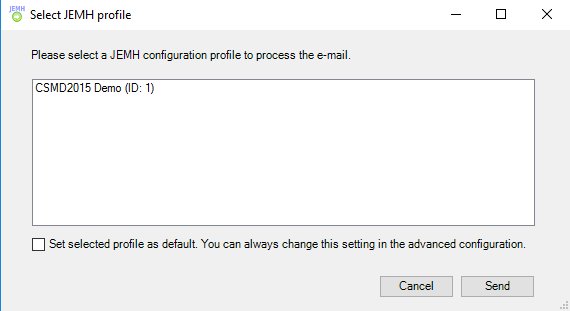Forward Email to JEMH
JEMH is an enterprise message handler for your Jira, providing a scalable email handling and routing, auditing, incoming mail 'fixing' on the fly, customized notification templates by project, support for email only users, integrated test case facilities, auditing, configuration export/import and more.
Make sure you have at least JEMH v1.6.10 installed to use this feature. Furthermore, you need to enable the remote API of each JEMH profile within the JEMH configuration. Otherwise the profile cannot be accessed and will not be shown in the main frame.
If the Enterprise Mail Handler for Jira (JEMH) add-on is installed on your Jira server and JEMH integration is enabled under Settings > JEMH in the Outlook Integration for Jira add-in, you forward an Email to JEMH directly in Microsoft Outlook. Do the following:
- In Outlook, select the email you want to forward to JEMH
Then select Forward to JEMH from the Outlook menu or from the email's context menu.
The "Select JEMH profile" dialog appears. - The main frame of the "Select JEMH profile" dialog displays the available JEMH configuration profiles. Select the profile you want to use to process the email.
- Select Set selected profile as default to make your current selection the default for all forwardings in the future. You can always change your default selection under Settings > JEMH .
- Click Send to forward the email.
The JEMH integration is inactivated by default. You need to enable it within the Advanced Configuration > JEMH . Only then the icons will show up.