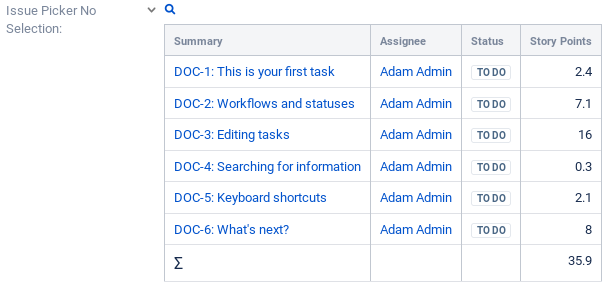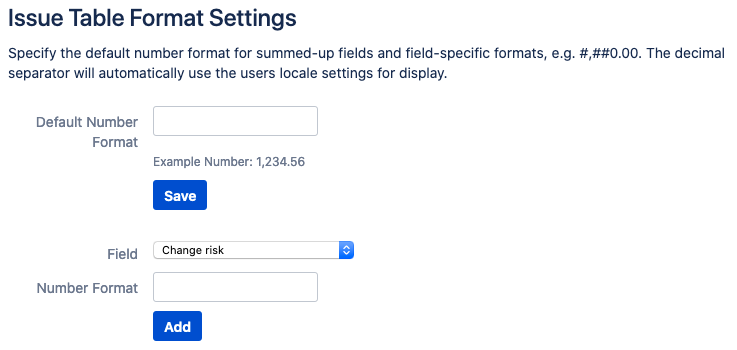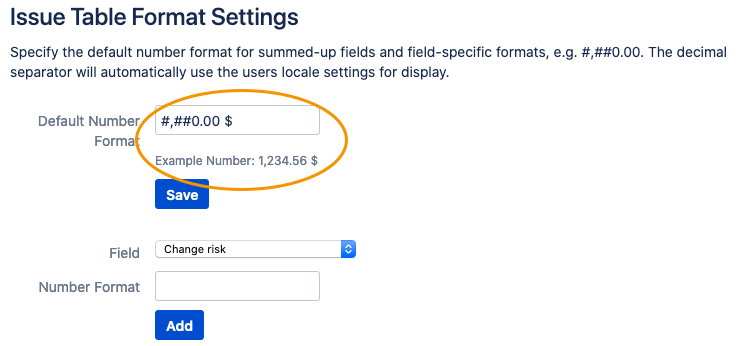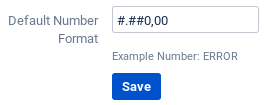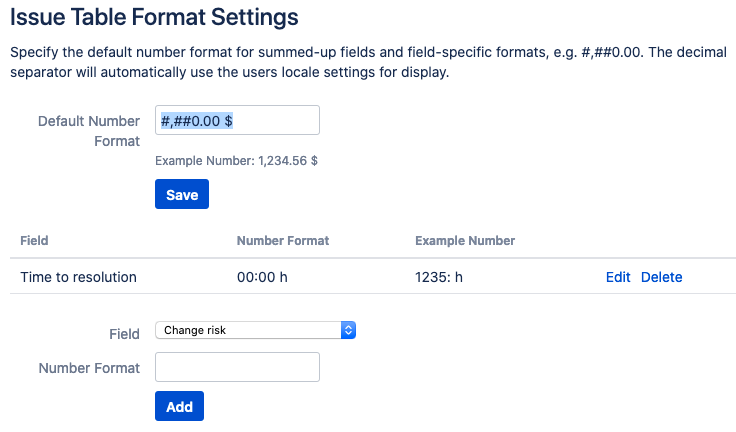Configure Issue Table Formatting
In the Issue Picker for Jira configuration, you can configure the format of the sum fields in tables.
To configure the format of the number fields in tables, do the following on the Jira server:
- Click Issue Table Formatting in the sidebar on the left.
The "Issue Table Formatting Settings" dialog is displayed. To enter the default number format in the "Default Number Format" textbox and click Save.
You can use the Java notation for number formats:
Symbol Location Localized? Meaning 0Number Yes Digit #Number Yes Digit, zero shows as absent .Number Yes Decimal separator or monetary decimal separator -Number Yes Minus sign ,Number Yes Grouping separator ENumber Yes Separates mantissa and exponent in scientific notation. Need not be quoted in prefix or suffix. ;Subpattern boundary Yes Separates positive and negative subpatterns %Prefix or suffix Yes Multiply by 100 and show as percentage \u2030Prefix or suffix Yes Multiply by 1000 and show as per mille value ¤(\u00A4)Prefix or suffix No Currency sign, replaced by currency symbol. If doubled, replaced by international currency symbol. If present in a pattern, the monetary decimal separator is used instead of the decimal separator. 'Prefix or suffix No Used to quote special characters in a prefix or suffix, for example, "'#'#"formats 123 to"#123". To create a single quote itself, use two in a row:"# o''clock".The decimal separator is determined by the users locale settings. Make sure you use the correct separators for your location. Otherwise an error message is displayed.
If you need a distinct number format for a single custom field, enter the format in the "Number Format" textbox and click Add.
The format for the selected field is displayed in a list.
- For each configured field, you can edit the number format by selecting Edit or delete it by clicking Delete.