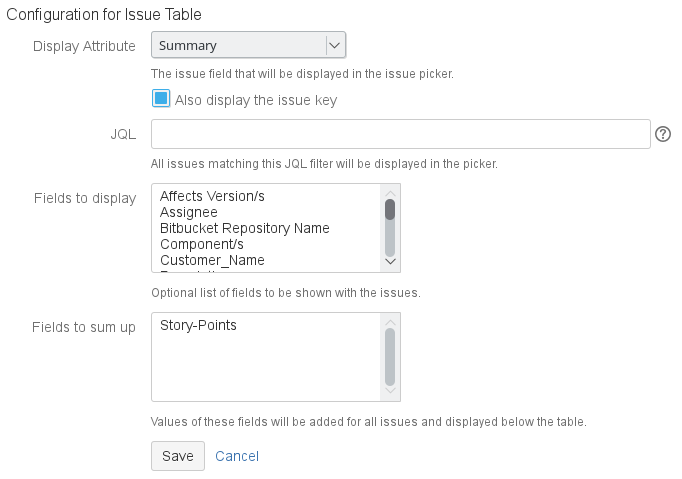Configure Issue Table Custom Field - v7.1.4.1
Before you can use the "[cwx] Issue Table", you have to configure the custom field first. Do the following:
- From the "Administration" menu, select Issues.
All available issue types are listed. - From the sidebar, select Custom fields.
All available custom fields are listed. - From the list of custom fields search for your multiple issue picker custom field.
- From the cog menu of your multiple issue picker custom field select Configure.
- In the "Default Configuration Scheme for Multiple Issue Picker" section, select Edit Configuration next to "Configuration".
- A "Configuration" dialog appears.
- Enter the following information:
- Display attribute: Select the issue attribute that should be displayed in the custom field's pull-down menu.
- Also display the issue key: Select this option to display not only the attribute selected above but also the issue key.
- JQL: Enter a JQL query to determine the issues to display in the table.
- Fields to display: Select the custom fields you want to have displayed for each issue (in a table).
- Fields to sum up: Select the custom fields you want sum up. The sum value for all issues is displayed below the table.
In the JQL query, you can use variables in replacement syntax, e.g.
$!fieldHelper.getValueAsString("components").Using this syntax, you can also query for metadata provided by the catWorkX Project Metadata add-on.
- Click Update configuration.