Connection
Before your Thunderbird can access your Jira server, you have to configure the connection to your Jira server.
Do the following:
Enter the following information:
Jira-URL: IP address or URL of your Jira server
If your Jira installation uses a special port you also need to specify the port number. Append the port number at the end of the URL separated by colon (e.g.,
https://jira.example.com:8080). Ask your Jira administrator if you are not sure about URL and port number.- Username: Your user name on the Jira server
- Password: Your password on the Jira server
To test your connection settings, click Test connection.
Information about your Jira server and you user account should be displayed in the lower part of the dialog. If you have chosen an icon, it should also be displayed, e.g.: